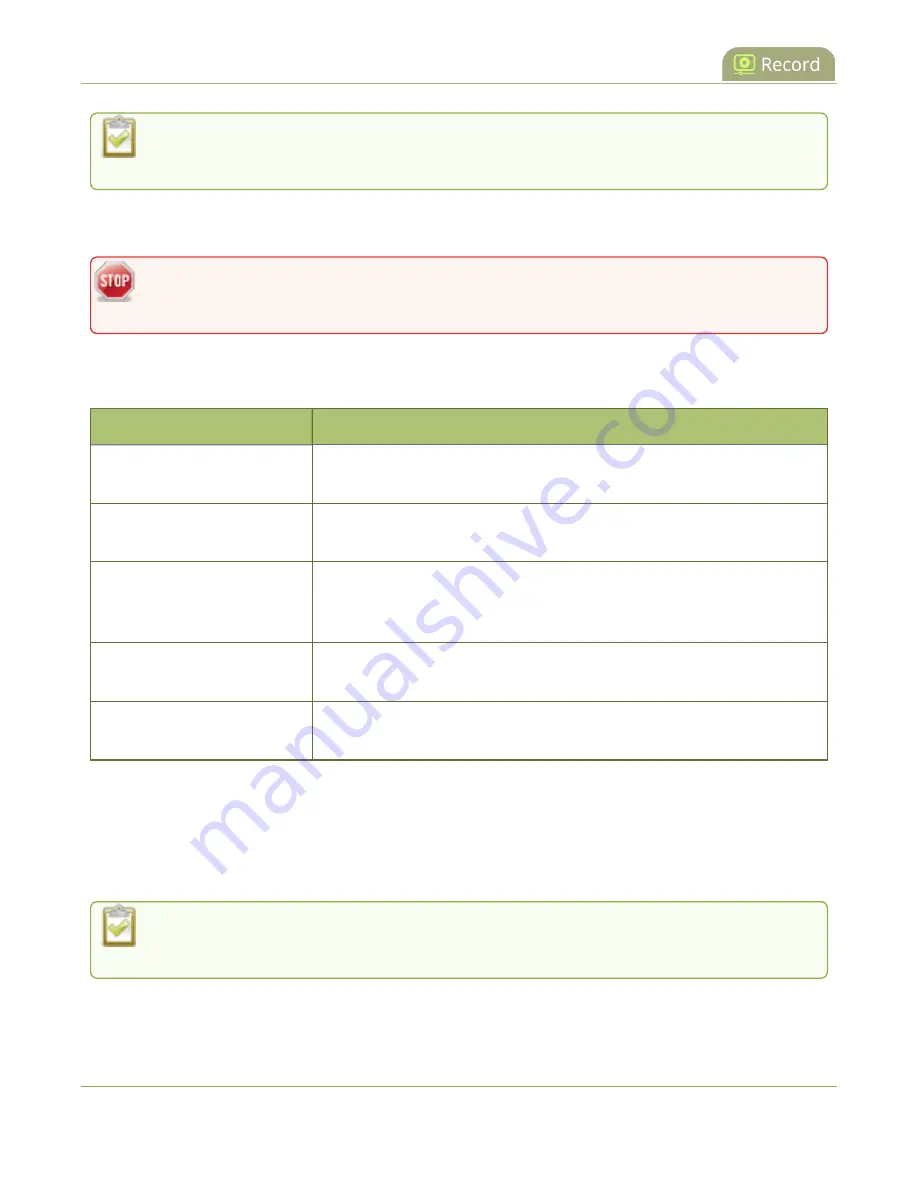
Pearl Mini User Guide
Enable AFU, schedule, and set options
To use AFU scheduling with a CMS, make sure to select a start and end time that provides
enough upload time for all the files to upload to the CMS.
If you want to use the reset button to force the current recording to close and open a new one or want to
limit the recorded file size, see
Configure recording settings, file size and type
Recorded files saved before automatic file upload is configured are not included as part of the
automatic upload.
The following table describes the AFU options.
Table 62
AFU options
Option
Description
Remote path
If no remote path is specified, the files are copied to the root folder of
the destination file system.
Remove after upload
Delete files from local storage on Pearl Mini when the upload
completes.
Mark file as downloaded
Change the color of the file in the recording list to show the files are
downloaded. This only applies if the files are not deleted after upload is
complete.
Create a subfolder for each
channel
Save the downloaded files into a folder using the channel name (or
recorder name on Pearl-2 and Pearl Mini).
Create a subfolder for device
Save the downloaded files into a folder using the serial number of Pearl
Mini.
Enable AFU and set a schedule or AFU options using the Admin panel
1. Login to the Admin panel as
admin
, see
2. From the Configuration menu, select
Automatic File Upload
. The Automatic File Upload
configuration page opens.
If your screen does not indicate that AFU is enabled for at least one channel or recorder,
return to
Set channels and recorders to include in AFU
.
363






























