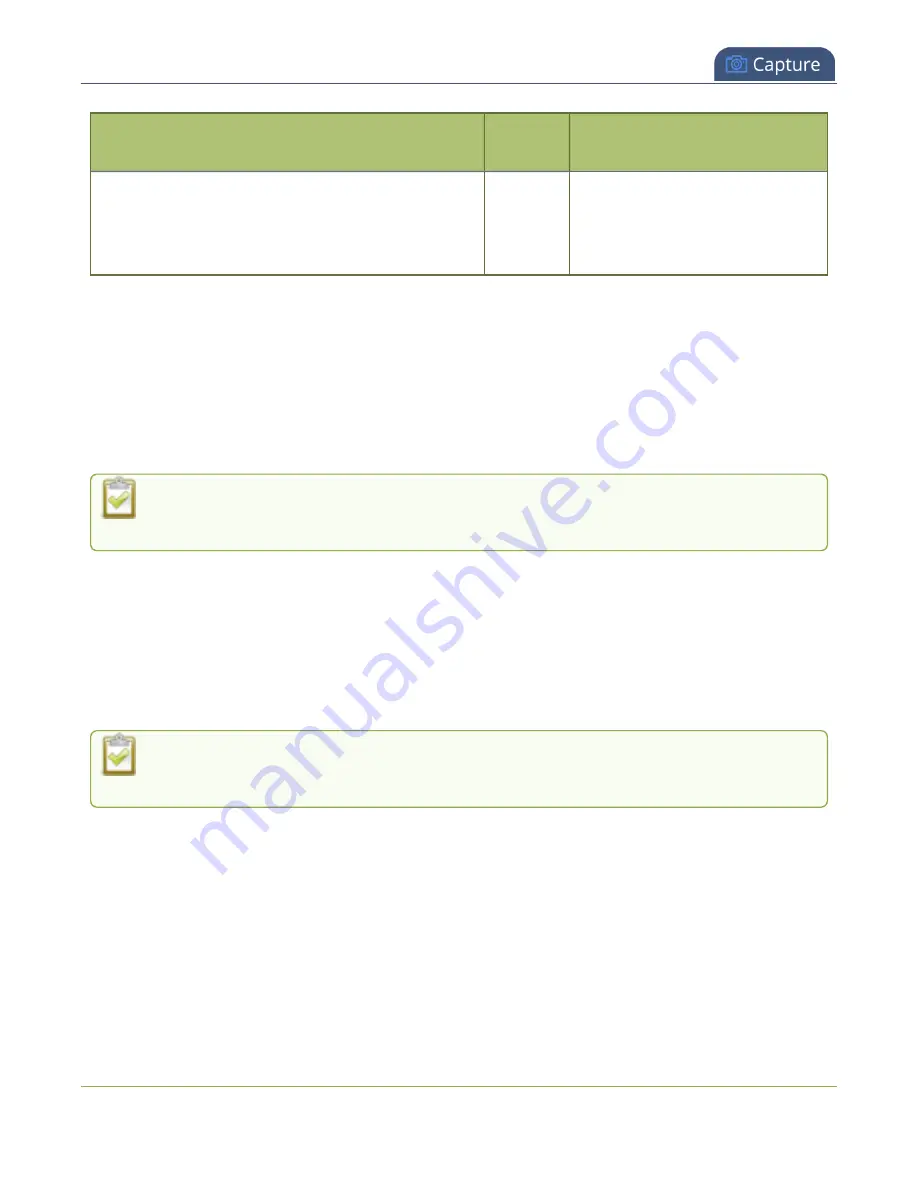
Pearl Mini User Guide
Channel configuration
Layout example
Pearl
Devices
Description
example to add the video sources,
then use the
Crop
tool to crop the
second source to a square aspect
ratio.
Channel configuration
A channel lets you encode your video and audio sources so they can be live streamed and
recorded. Before using a channel, you should check the channel settings. You can fine-tune your channel
to maximize the quality of your live streams, minimize the amount of bandwidth used, and ensure your
video and audio encoding settings are optimized for your event. You can control exactly how the video is
presented and streamed to shared destinations and multiple viewers.
If you create multiple layouts for a channel on Pearl-2 or Pearl Mini using the custom layout
editor, you can switch live between the layouts.
Live switching on Pearl-2 and Pearl Mini
If you're planning to do live switching with your channel, we recommend you set the frame size to a fixed
size instead of using the default setting. The default setting automatically sets the channel frame size to
match the frame size of the video source. Changing the frame size to a fixed value ensures that you don't
experience any stream interruptions if the frame size of the video source changes, like when switching
between different layouts that contain a single video source with different frame sizes.
Channel encoding settings may be automatically overwritten when using a Pearl device with a
Content Management System, see
About Panopto recording and webcasting
Topics include:
l
l
Add video sources or a channel as a source
l
Add an audio source to a layout
l
l
l
213






























