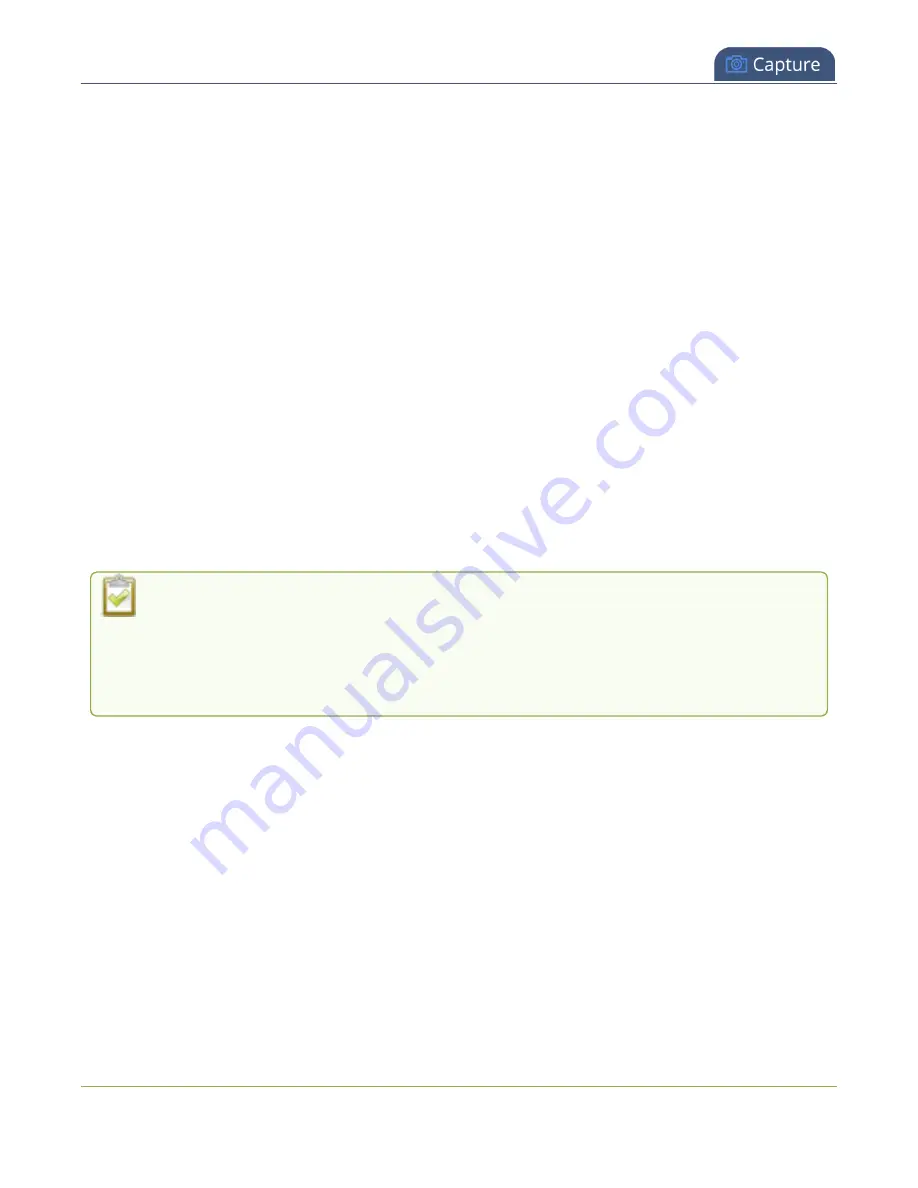
Pearl Mini User Guide
Create a channel
l
l
Add or remove channel metadata
l
l
Codecs and file format compatibility
l
l
l
Pearl-2 and Pearl Mini -
Multi-encoding and channel as a source
Create a channel
Create channels on Pearl Mini using the Admin panel. New channels automatically use the same aspect
ratio as the default frame size setting for the channel, which is 16:9. You can change the encoding settings
for a channel after the channel is created.
The default encoding settings for a channel are:
l
Video
: H.264, 1920x1080@30 fps, auto bitrate
l
Audio
: AAC, 48kHz stereo, 320 kbps
If the channel's video source doesn't have a 16:9 aspect ratio, the system automatically
detects the correct aspect ratio and updates the layout after you leave and return to the
custom layout editor page. This happens because the channel's encoding page has
Use
current signal resolution as frame size
selected by default. If you want to change the
aspect ratio for your channel, see
.
For optimal performance, Pearl Mini comes pre-configured with two full HD channels at 30 fps: HDMI-A
and HDMI-B. You may find it easier to reconfigure those existing channels instead of deleting and creating
new ones. For important considerations before deleting channels when configuration presets are used,
see
Configuration preset considerations
It's possible to create a third channel and adjust the encoding settings of your channels to economize the
CPU processing, but we don't guarantee optimum performance from your Pearl Mini with three channels.
To optimize the performance of your Pearl Mini if you have more than two channels configured, consider
deleting unused layouts and avoiding up scaling or down scaling video sources.
Each additional channel and layout consumes additional CPU processing capacity of Pearl Mini, see
.
214






























