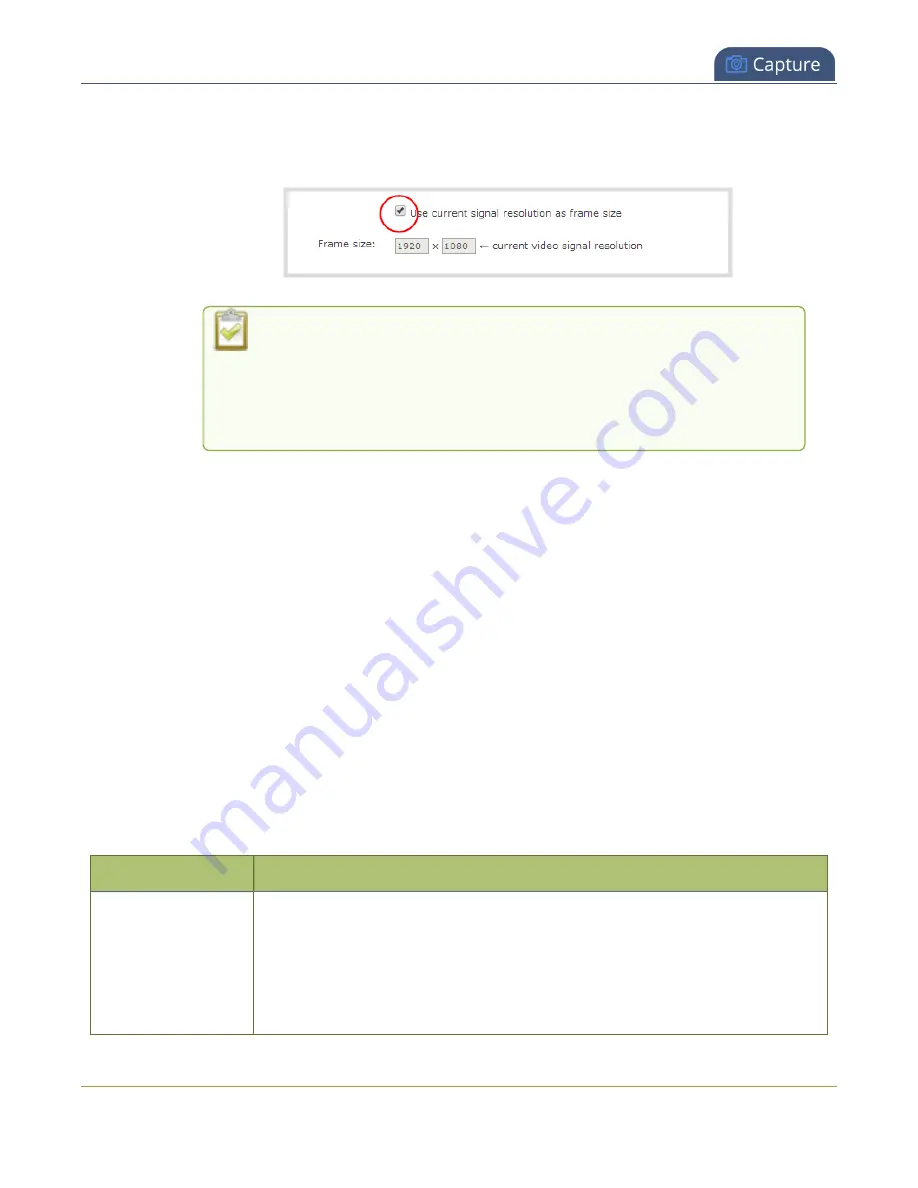
Pearl Mini User Guide
Configure audio encoding
4. Configure the frame size, do the following:
a. Uncheck
Use current signal resolution as the frame size
.
Enabling
Use current signal resolution as the frame size
is not
recommended if the video input resolution changes frequently. An
unstable cable or other disturbance that causes the resolution of the video
input signal to change during a live stream can cause the stream to drop.
Unchecking this feature helps prevent that.
b. Select a
Frame size
from the list of options or enter a custom frame size in pixels.
5. Change the
Limit frame rate
. The default should be adequate in most applications. While
decreasing the limit may improve system performance, you may need to test different values to
balance video smoothness and processing power
6. Change the
Bitrate
. You can increase or decrease image quality by increasing or decreasing the
target
Bitrate
value. Video with a high level of motion and high resolution, such as a sporting
event, requires a high bitrate.
7. Click
Apply
.
Configure audio encoding
If your channel includes audio sources in any of the layouts, then
AAC 48 kHz
is set as the default audio
codec for the channel. You can choose a different audio codec for a channel using the Admin panel. The
following table lists the supported audio codecs and bitrates.
Table 46
Supported Audio codecs and bitrates
Value
Description
AAC
The AAC (default) audio codec is comparable to MP3 and may produce better
sound quality with a similar bitrate. Supported values are 16, 22, 44 and 48K
kHz.
Most digital signals (HDMI or SDI sources) use 48 kHz audio. Matching the
encoded level with the source level provides the best sound quality by avoiding
234






























