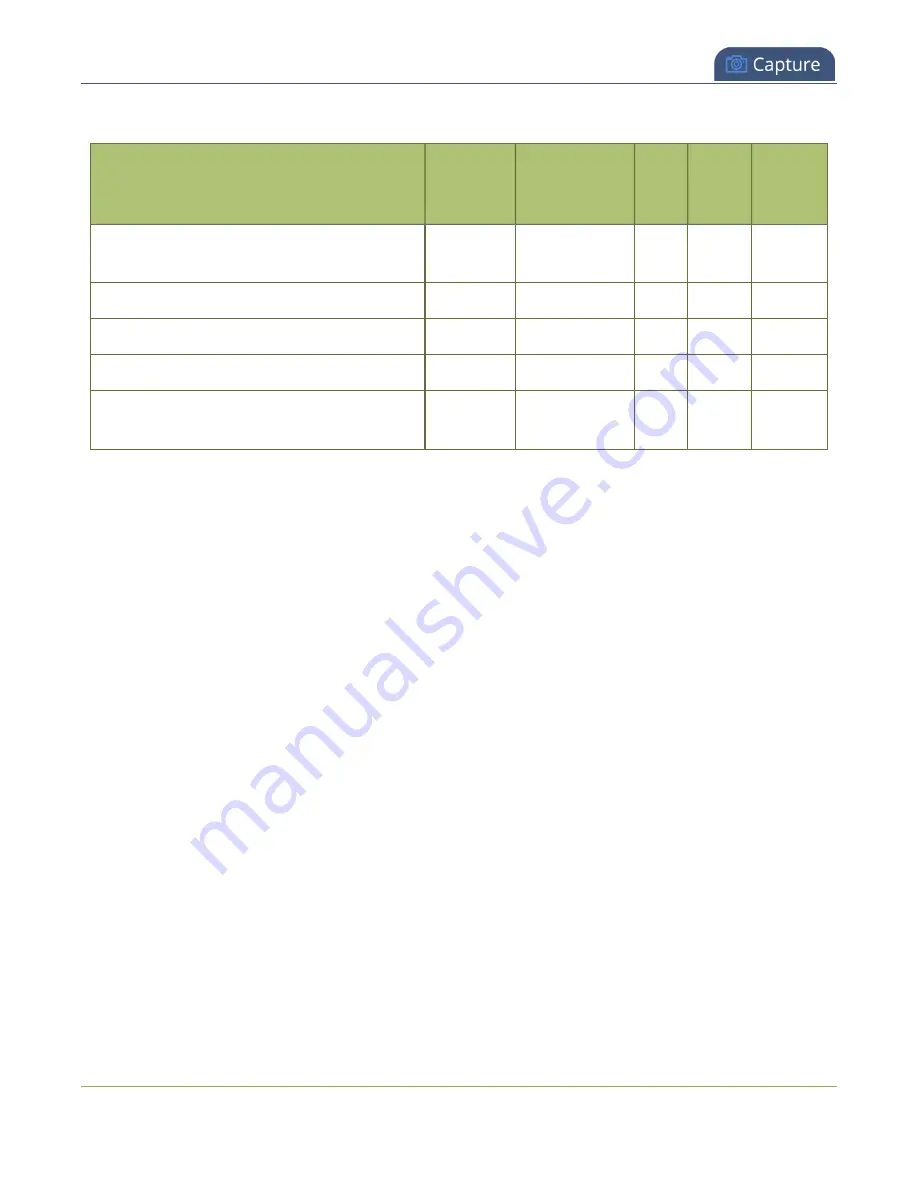
Pearl Mini User Guide
Configure video encoding
Table 44
Video/audio codecs and formats for recording
Video Codec selected
Audio
Codec
selected
MP4 and
MP4-Frag-
mented
AVI
MOV
MPEG-
TS
H.264
No audio
codec
ü
ü
ü
ü
H.264
PCM
ü
ü
ü
H.264
MP3
ü
ü
ü
ü
H.264
AAC
ü
ü
ü
ü
MJPEG (Pearl-2 and Pearl Mini only)
No audio
codec
ü
ü
ü
ü
Configure video encoding
You can configure the video encoding settings for a channel using the Admin panel. Video encoding
settings include:
l
Video codec
: The video codec determines the type of compression and decompression, and also
affects the video quality.
l
Pearl Mini and Pearl-2 options are H.264 (default) and Motion JPEG.
l
Hardware or software encoding
: Hardware encoding is the default setting on Pearl Mini or Pearl-
2 and is the recommended encoding.
l
Video encoding profile
: This can be set to High, Main, or Baseline.
l
Frame size:
The resolution applied to the channel when you stream, record, or output video to a
confidence monitor. This can be set to automatically match the input video's resolution or set to a
fixed resolution.
l
Key frame interval
: How often a key frame that contains all the pixels is sent when streaming. The
longer the key frame interval, the smaller the video file size (and vice versa).
l
Limit frame rate
: You can limit the frame rate for the channel.
l
Bitrate
: Increase or decrease image quality by increasing or decreasing the channel's
Bitrate
value. Video with a high level of motion and high resolution, such as sporting events, requires a
higher bitrate. This does not work with Motion JPEG.
230






























