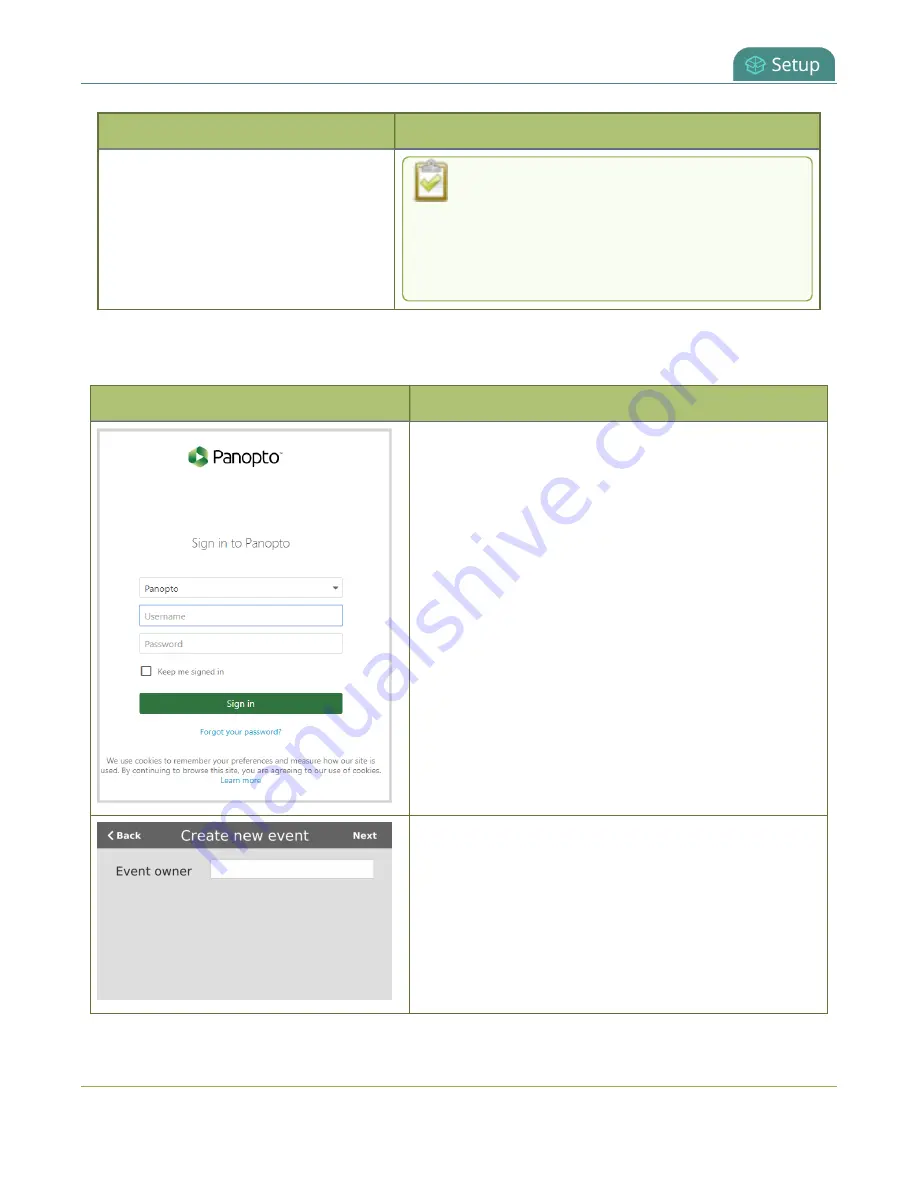
Pearl Mini User Guide
CMS event controls using the touch screen
Events screens
Description
If
mute on pause
and the on-screen
pause
illustration
are not enabled on the Pearl
device, your viewers watching the stream can
see and hear the live webcast while the event is
paused, as well as in the recording in Panopto.
Authenticating using the touch screen lets you create unscheduled ad hoc recordings and webcasts.
Table 11
Unscheduled ad hoc event screens
Unscheduled ad hoc event screens
Description
Panopto login screen
:
When Pearl Mini is registered with Panopto, this
authentication screen appears when you tap
Create
event
from the Events screen.
Tap in a field and enter your credentials, then tap
Sign in
.
TIP:
To check the
Keep me signed in
check box using the
built-in keyboard or an externally connected keyboard,
press the space bar.
Kaltura login screen
:
When Pearl Mini is registered with Kaltura, this
authentication screen appears when you tap
Create
event
from the Events screen.
Tap in the Event owner field and enter your Kaltura user
ID or a valid Kaltura email address as your login
credentials, then tap
Next
.
53






























