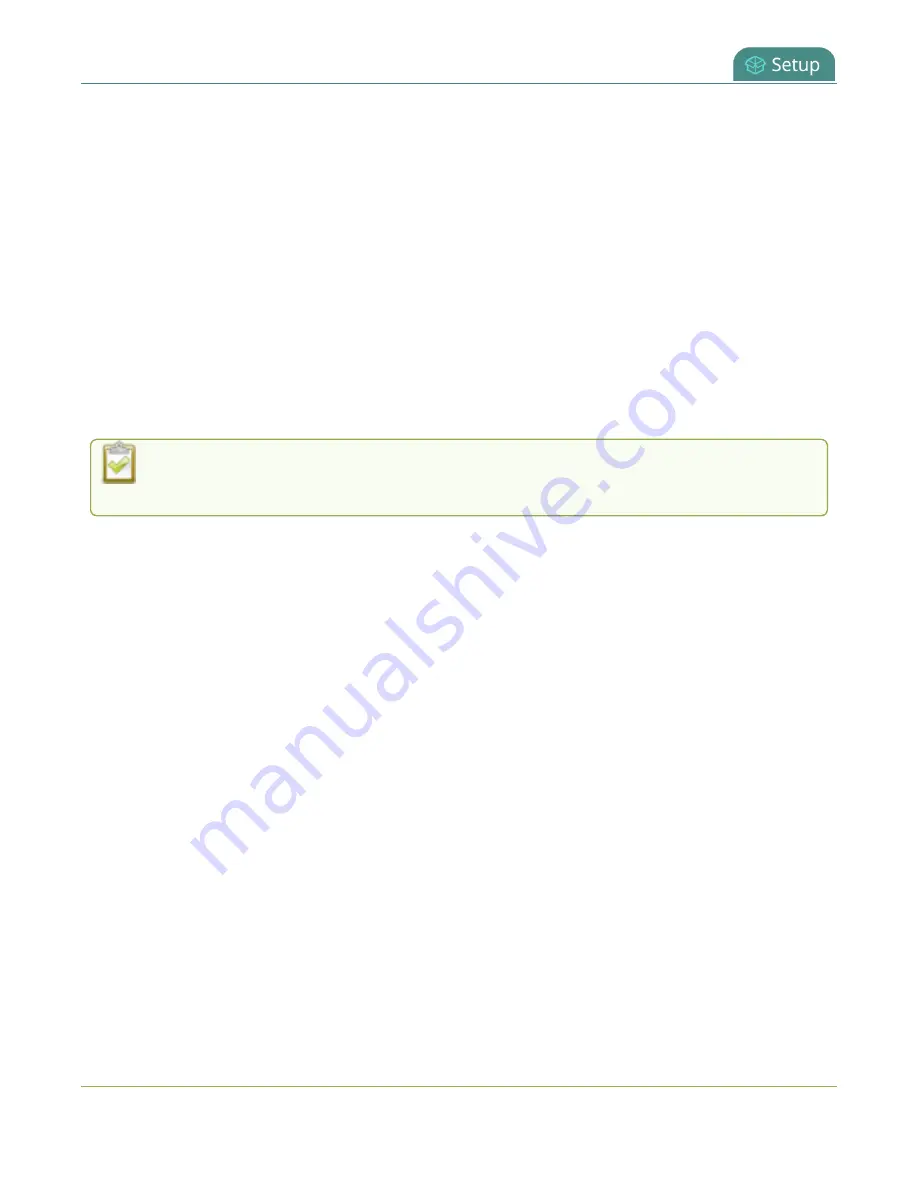
Pearl Mini User Guide
Configure the touch screen
Disable or enable configuration using the touch screen
1. Login to the Admin panel as
admin
, see
2. Select the
Touch Screen
link in the Configuration menu. The touch screen configuration page
opens.
3. Uncheck
Allow settings and configuration preset changes
to disable configuration from the
touch screen. Check the check box if you want to enable configuration from the touch screen.
4. Click
Apply
.
Configure recording, streaming and switching from the touch screen
Recording, streaming, and live switching control using the touch screen is enabled by default. You can
disable this function using the Admin panel to stop users from switching layouts and from starting or
stopping live streams and recordings.
Channel preview must be enabled for the touch screen for recording, streaming, and live
switching control to work. See
Hide or show channel previews on the touch screen
Disable or enable recording, streaming, and switching control using the touch
screen
1. Login to the Admin panel as
admin
, see
2. From the Configuration menu, click
Touch Screen
. The touch screen configuration page opens.
3. Uncheck
Allow start/stop recording and streaming
to disable recording, streaming, and live
switching control from the touch screen. Check the check box to enable recording, streaming, and
live switching control.
4. Click
Apply
.
Rotate the Pearl Mini's touch screen orientation
Using the Admin panel, you can rotate the image displayed on the touch screen of Pearl Mini 180 degrees.
Text will appear upside down and backwards on the touch screen unless you physically rotate the Pearl
Mini device. This display orientation setting does not affect the video sent to the video output port, or the
video being streamed or recorded. To flip the video at the output port, see
.
58






























