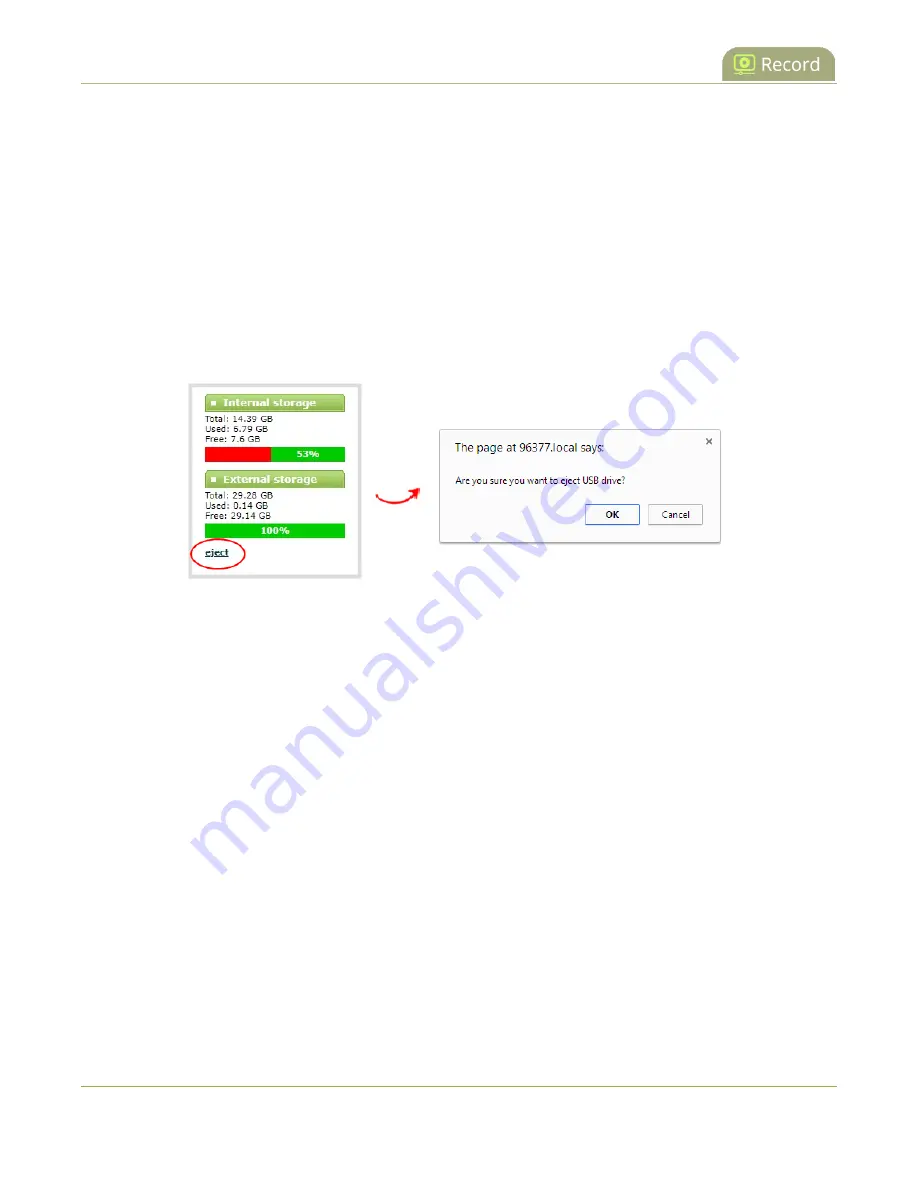
Pearl Mini User Guide
Add recordings to an AFU queue
in the Admin panel.
When you insert your USB storage device into an available USB port, an External storage usage
information tab appears at the bottom of the menus panel in the Admin panel.
Safely eject the USB storage device using the Admin panel
When you're done saving recordings to the USB storage device, you can safely eject it using the link at the
bottom of the Admin panel page.
1. Login to the Admin panel as
admin
, see
2. At the bottom of the menus panel, click
eject
and click
OK
when prompted.
It's now safe to disconnect the USB storage device from the Pearl device.
Add recordings to an AFU queue
You can add previously recorded files to an AFU queue using the Admin panel. Before you can add a
previously recorded file, the channel must be enabled for AFU and at least one new recording must have
been queued.
Add an existing recording to an AFU queue using the Admin panel
1. Login to the Admin panel as
admin
or
operator
, see
2. Find the recordings by channel or by recorder and select the files you want to add to the AFU
queue.
3. Select
Add Selected to Automatic file upload
.
385






























