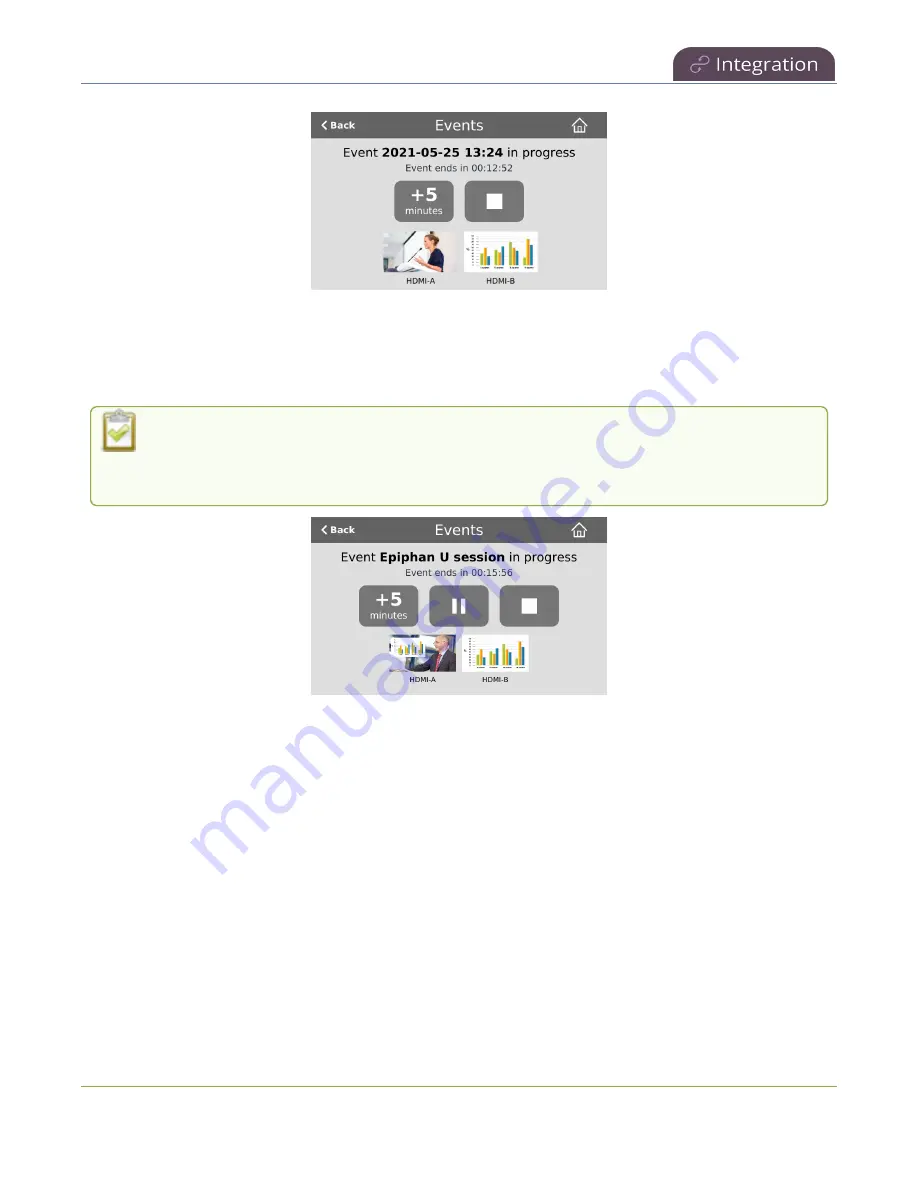
Pearl Mini User Guide
Extend or pause CMS recordings and webcasts
For Panopto and YuJa events, you can also pause active recordings and webcasts from the Pearl device
screen or using the Admin panel. An extra pause button appears on the Events screen. For Panopto you
can also set up your Pearl device to mute the audio and display an event paused image to let your viewers
know the event is paused, see
Enable mute and display image on pause
.
If
mute on pause
and the on-screen
pause illustration
are not enabled on your Pearl device,
your viewers watching the stream can see and hear the live webcast while the event is paused,
as well as in the recording in Panopto.
Important information
l
The Pearl device records and uploads the full event to Panopto, or YuJa, for processing. After the
event is uploaded, the CMS platform removes the paused segments from the final recording.
However, Panopto and YuJa do not remove paused segments from webcasts. The complete
webcast recording including the time the event was paused is kept.
l
If audio doesn't mute and an event paused screen doesn't appear, you must enable that feature
using the Admin panel, see
Enable mute and display image on pause
Extend or pause an event using the Admin panel
1. From the Admin panel, select the Events menu and then click the button to extend the current
event. In this example, the button adds
+5 minutes
each time it is pressed.
436






























