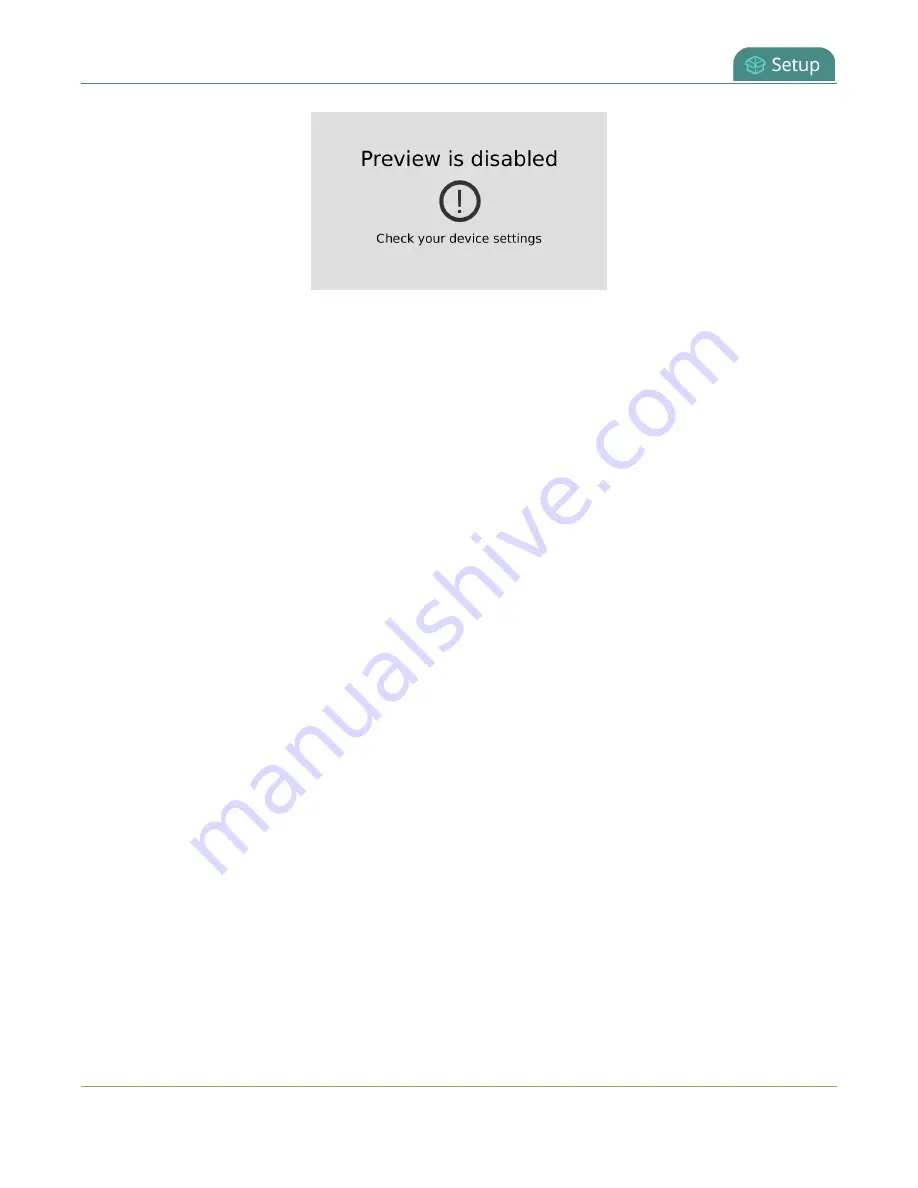
Pearl Mini User Guide
Configure the touch screen
Hide or show the channel previews on the touch screen using the Admin panel
1. Login to the Admin panel as
admin
, see
2. From the Configuration menu, click
Touch Screen
. The touch screen configuration page opens.
3. Uncheck
Show preview
to disable channel previews from displaying on the touch screen. Check
Show preview
if you want to enable channel previews on the touch screen.
4. Click
Apply
.
Disable or enable the system status screen
The system status screen displays network and system related information, such as the IP address
needed to access the Pearl device. You may not want this information visible on the touch screen after
you've configured the Pearl device. You can use the Admin panel to disable the system status screen from
displaying on the touch screen.
Disable or enable the system status screen from displaying on the touch screen
1. Login to the Admin panel as
admin
, see
2. From the Configuration menu, click
Touch Screen
. The touch screen configuration page opens.
3. Uncheck
Show system status
to prevent the system status screen from opening on the touch
screen. Check
Show system status
if you want to enable the system status screen to open on the
touch screen.
4. Click
Apply
.
Disable or enable configuration using the touch screen
You can apply configuration presets and configure network settings using the touch screen by default.
You can disable this ability using the Admin panel.
If configuration is blocked and system status is permitted, touch screen users see an
i
icon instead of the
configuration gears icon in the lower right corner of the touch screen.
57






























