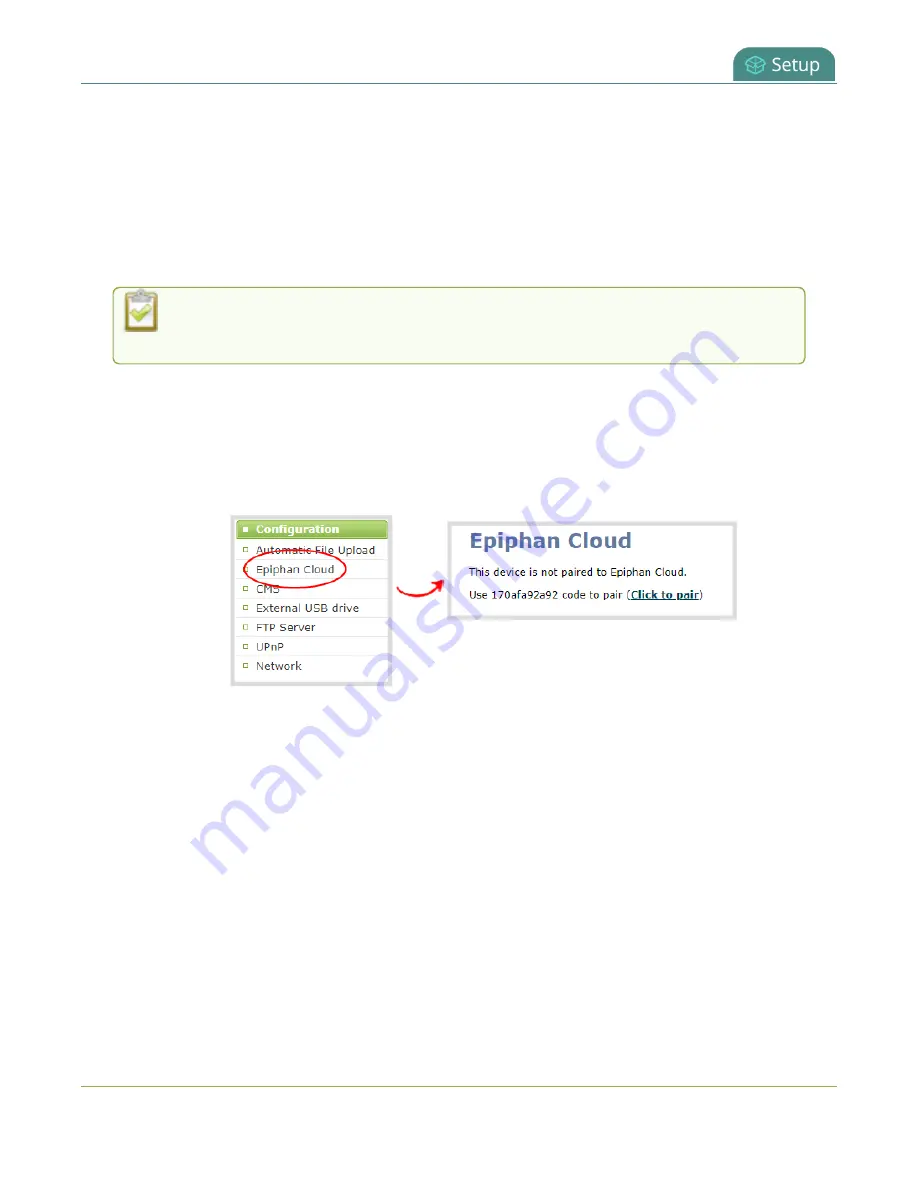
Pearl Mini User Guide
Pair and unpair from Epiphan Cloud
Important considerations
l
The Pearl device's entry in Epiphan Cloud permanently goes offline when you unpair. You must pair
the Pearl device again to use Epiphan Cloud to remotely manage or login to the Pearl device.
l
If you pair the Pearl device again after you have successfully unpaired from Epiphan Cloud, a new
device instance is created in Epiphan Cloud. The previous instance for the Pearl device remains
permanently offline, which you can delete at any time.
You can still access information about permanently offline device instances in Epiphan
Cloud.
Pair and unpair Pearl devices using the Admin panel
1. Login to the Admin panel as
admin
, see
2. From the Configuration menu, select
Epiphan Cloud
. The Epiphan Cloud status page opens. The
pairing code device ID for the Pearl device is shown, as well as a link to pair the device.
3. Select
Click to pair
. The Epiphan Cloud login page opens in a new tab (
4. Login to your existing Epiphan Cloud account or sign up for a free account.
5. After you've logged in to Epiphan Cloud, your Pearl device automatically pairs to your default
Epiphan Cloud team and the Device Details page opens in Epiphan Cloud. If you have multiple
teams associated with your account, you're prompted to select a team.
93






























