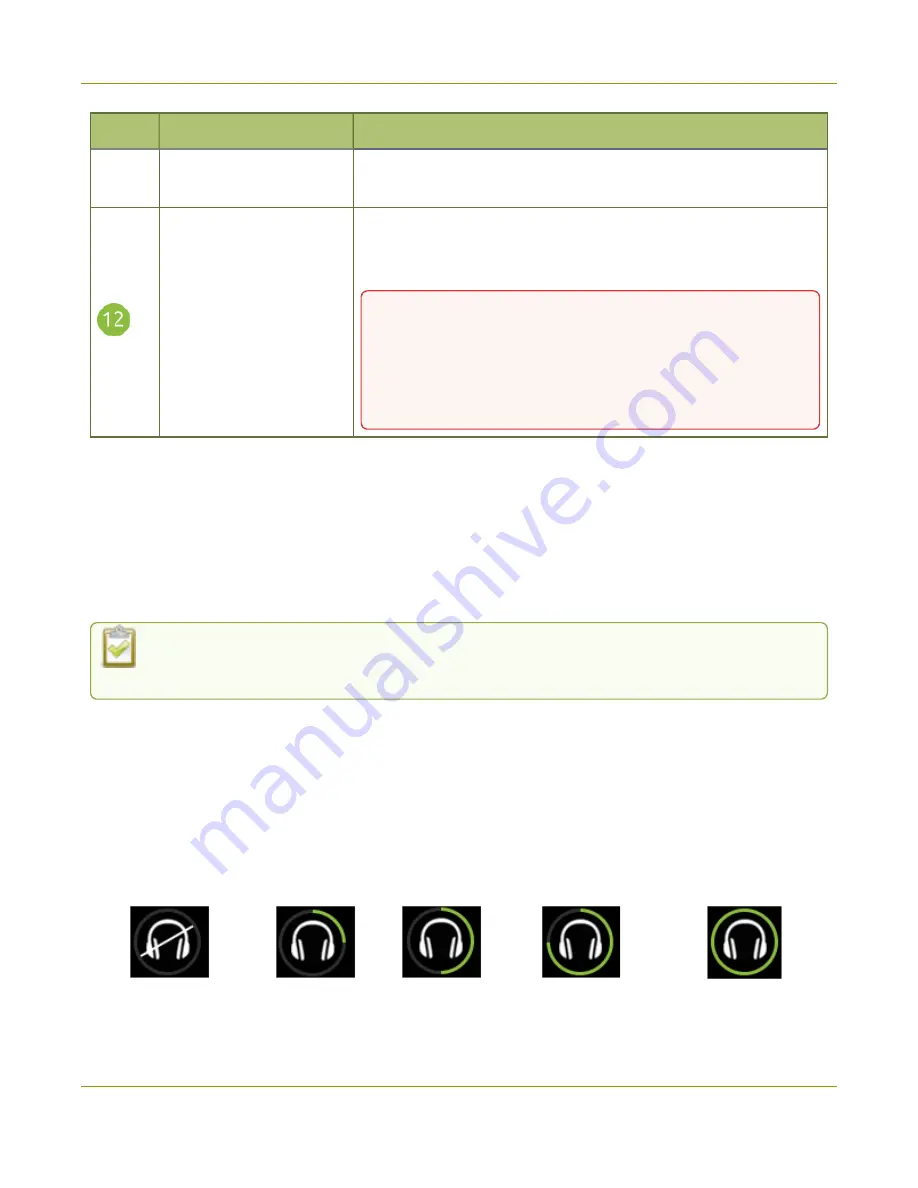
Pearl Mini User Guide
Monitoring audio
Label
Name
Description
l
Two TRS ¼" professional line-level, +4 dBu
(balanced/unbalanced)
Phantom power light
Glows when 48 V phantom power is enabled. Phantom power is
applied to both XLR audio input ports when enabled. See
or disable phantom power on Pearl Mini
.
WARNING: CoNNeCtING devICes thAt ARe Not desIGNed
foR phANtom poWeR WheN phANtom poWeR Is eNAbled
foR the tWo XlR poRts CAN seRIously dAmAGe those
devICes. AlWAys CheCk the phANtom poWeR led
befoRe CoNNeCtING devICes to the XlR poRts.
Monitoring audio
The front panel includes a 3.5 mm headphones audio jack for monitoring audio. To monitor the audio for
a channel, just select the channel using the device screen. The audio you hear depends on the audio
source configured in the live channel layout.On Pearl Mini and Pearl-2, different layouts can have different
audio sources configured.
Increasing the volume to 100% may cause you to hear distortion that is not actually present in
the audio signal being recorded and streamed.
Adjust the volume on Pearl-2 or Pearl Mini
Tap the headphones icon on the touch screen to adjust the volume. Each tap increases the volume by
25% to a maximum volume of 100%. Tapping the headphones icon when the volume is at 100% mutes the
volume. You can also long press the headphones icon to mute and unmute the volume.
At 75% volume, what you hear corresponds to the nominal audio level in the VU meter at approximately
where the green bars change to yellow.
Volume is muted.
25%
50%
75%
100%
12






























