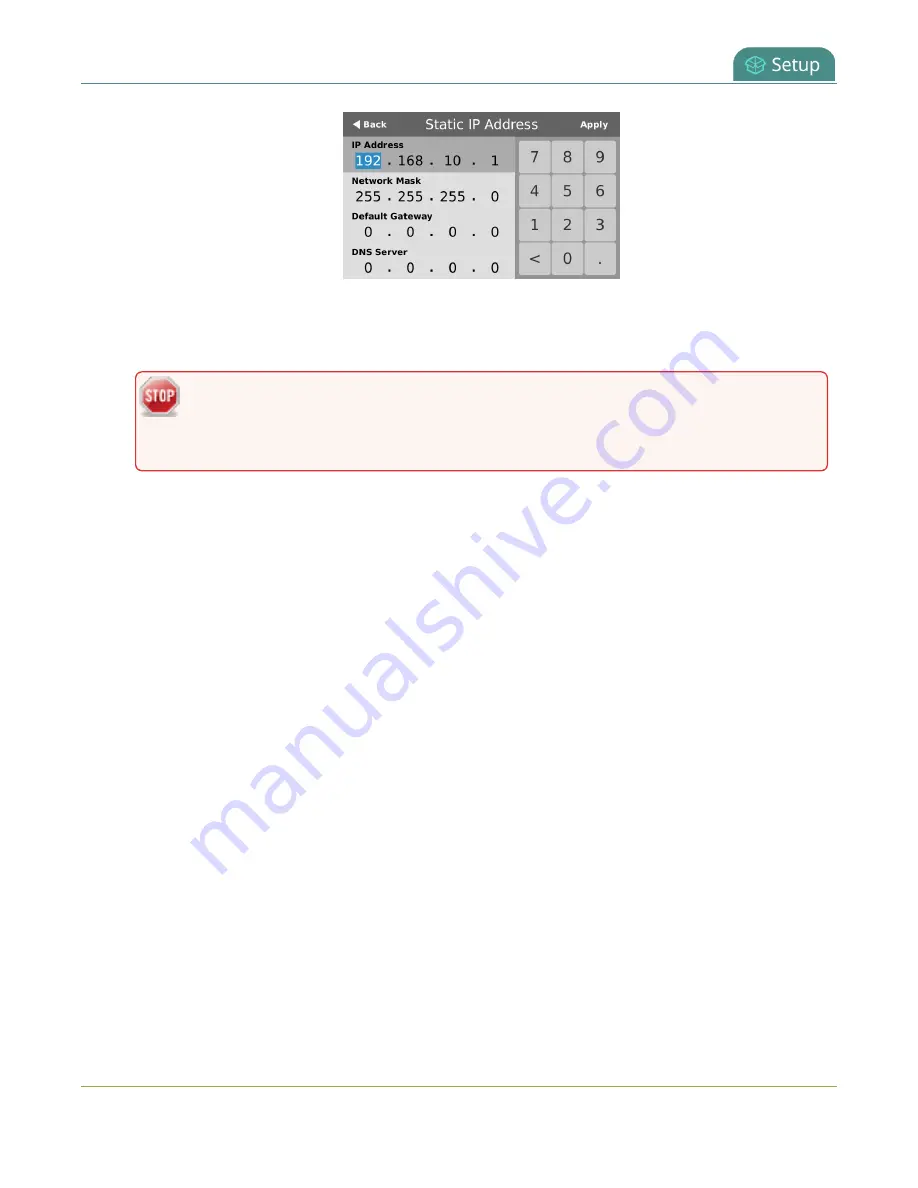
Pearl Mini User Guide
Configure DHCP
4. Tap a segment of the
IP Address
(e.g. 192) to select it and use the keypad to enter a new static IP
address. Continue to enter your Network Mask, Default Gateway, and DNS server information. Tap
Apply
when you're done.
The default gateway and DNS Server fields cannot be left blank. If you do not have a
default gateway or a DNS server for your network, enter the static IP address in those
fields.
5. Reboot the Pearl device to apply the network changes.
Configure DHCP
If you need to switch Pearl Mini from using static IP address allocation to using dynamic allocation with
DHCP, you can do this three different ways:
l
Restore factory settings, which clear all your custom settings. See
.
l
Load a configuration preset file that uses DHCP networking. For more information, see:
l
Apply a configuration preset using the Admin panel
l
Pearl-2 and Pearl Mini
-
Apply a configuration preset using the touch screen
l
Change the network settings manually using either the device screen or the Admin panel.
Manually select DHCP as the network type using the Admin panel
1. Login to the Admin panel as
admin
, see
2. From the Configuration menu, select
Network
. The Network configuration page opens.
3. Choose
Yes
from the
Use DHCP
drop-down and change the
MTU Size
if needed, then click
Apply
.
104






























