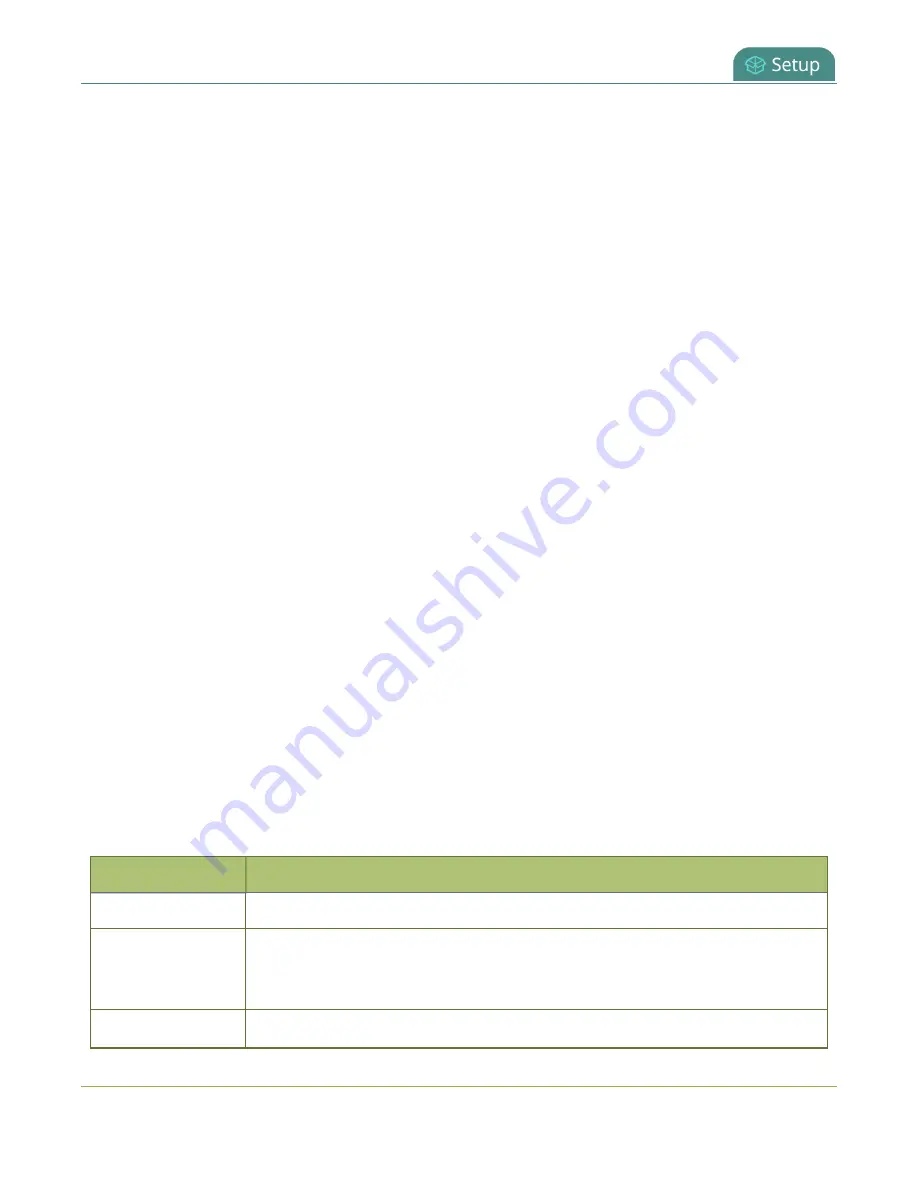
Pearl Mini User Guide
Configure date and time
Configure date and time
Pearl Mini uses the current date and time in naming recorded files and when synchronizing and
timestamping inputs from multiple sources (i.e. when synchronizing an audio and a video source). The
Admin panel lets you specify date and time settings to ensure they are correctly configured for your time
zone and your network.
Topics include:
l
View the current date and time settings
l
l
Manually set the date, time, and time zone
View the current date and time settings
There are two ways to view the current date and time settings:
l
From the Date and Time page using the Admin panel.
l
From the Settings menu using the touch screen on Pearl-2 and Pearl Mini.
To manually set the date, time, and time zone using the Admin panel, see
Manually set the date, time, and
To change the server used for synchronizing time, see
. You can also set up a local
Network Time Protocol (NTP) server on Pearl-2 and Pearl Mini.
View the current Date and Time settings using the Admin panel
1. Login to the Admin panel as
admin
, see
2. From the Configuration menu, select
Date and Time
. The Date and Time configuration page
opens.
Table 23
Date and Time configuration options
Label
Description/Options
Time Zone
The currently selected time zone.
Enable local NTP
server (Pearl Mini
and Pearl-2)
Select to enable local NTP server.
Enable time
Whether or not a time synchronization protocol is being used for setting time. If
119






























