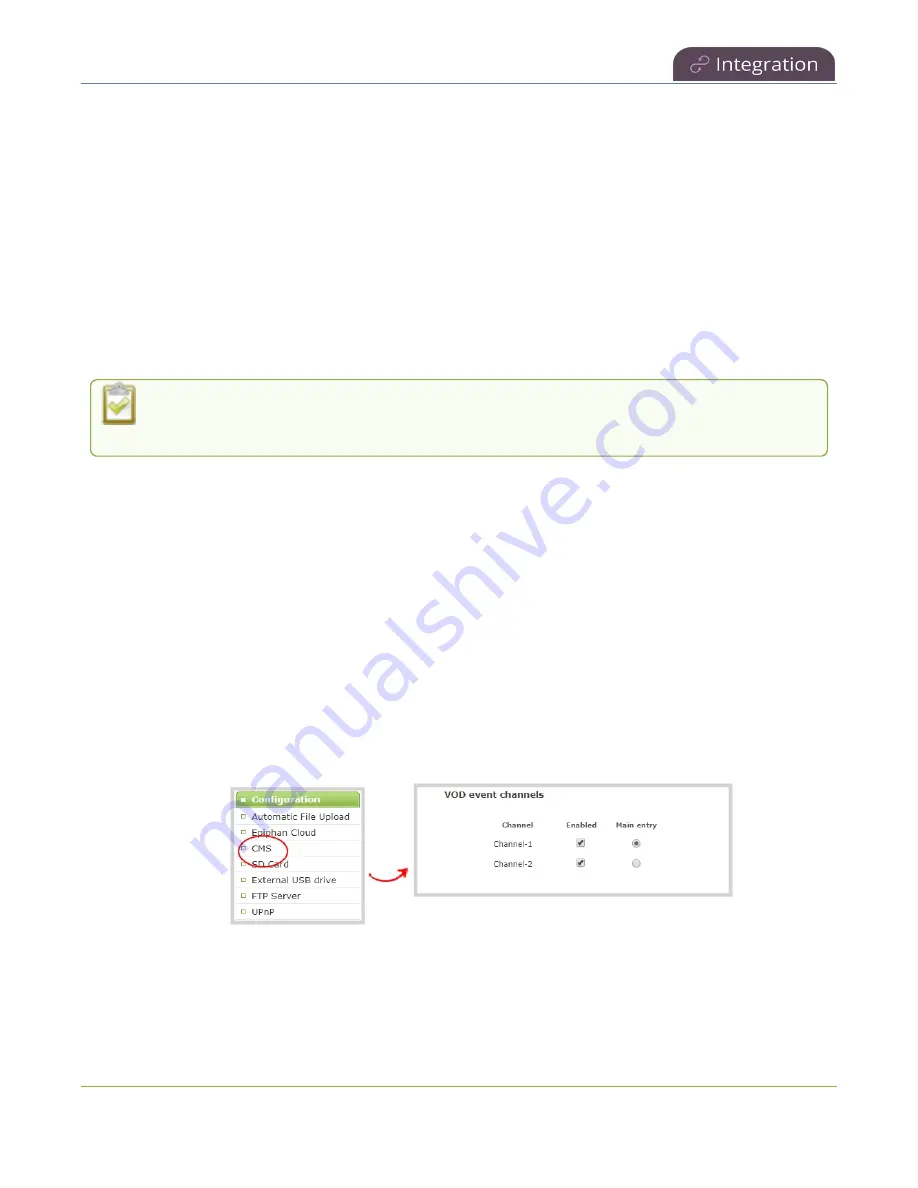
Pearl Mini User Guide
Select channels for Kaltura VOD events
on Pearl-2 and Pearl Mini
Select channels for Kaltura VOD events on Pearl-2 and
Pearl Mini
You can select which Pearl Mini channels are included in scheduled and ad hoc recordings using the
Admin panel. Each channel that is configure on Pearl Mini is treated as a separate video source for all
VOD events. Using multiple channels is how you record multiple views for a scheduled or ad hoc VOD
event.
For example, if you have a main camera and a presentation laptop that you want to capture as a multi-
source recording, you'd create two channels on Pearl Mini: one for the main camera and another one for
the presentation laptop.
Set up your channels before performing this task. To create a channel, see
Kaltura VOD events on Pearl-2 and Pearl Mini
The main entry is the default view that people see when they are watching, as well as the main view (i.e.
the large screen) for PiP. The main view, VOD metadata, and edits like trimning the VOD can be done later
in Kaltura after the recording has uploaded.
Important consideration
l
Ensure that all the same audio sources are selected for each channel if a multi-view event with
multiple channels is configured.
Select channels for Kaltura VOD events using the Admin panel
1. Login to the Admin panel as
admin
, see
2. From the Configuration menu, click
CMS
. The Content management system configuration menu
opens.
3. Under
VOD event channels
, check the channels to include.
4. (Optional) Select a different
Main entry
channel for multi-view recordings.
5. Click
Apply
at the bottom of the page.
401






























