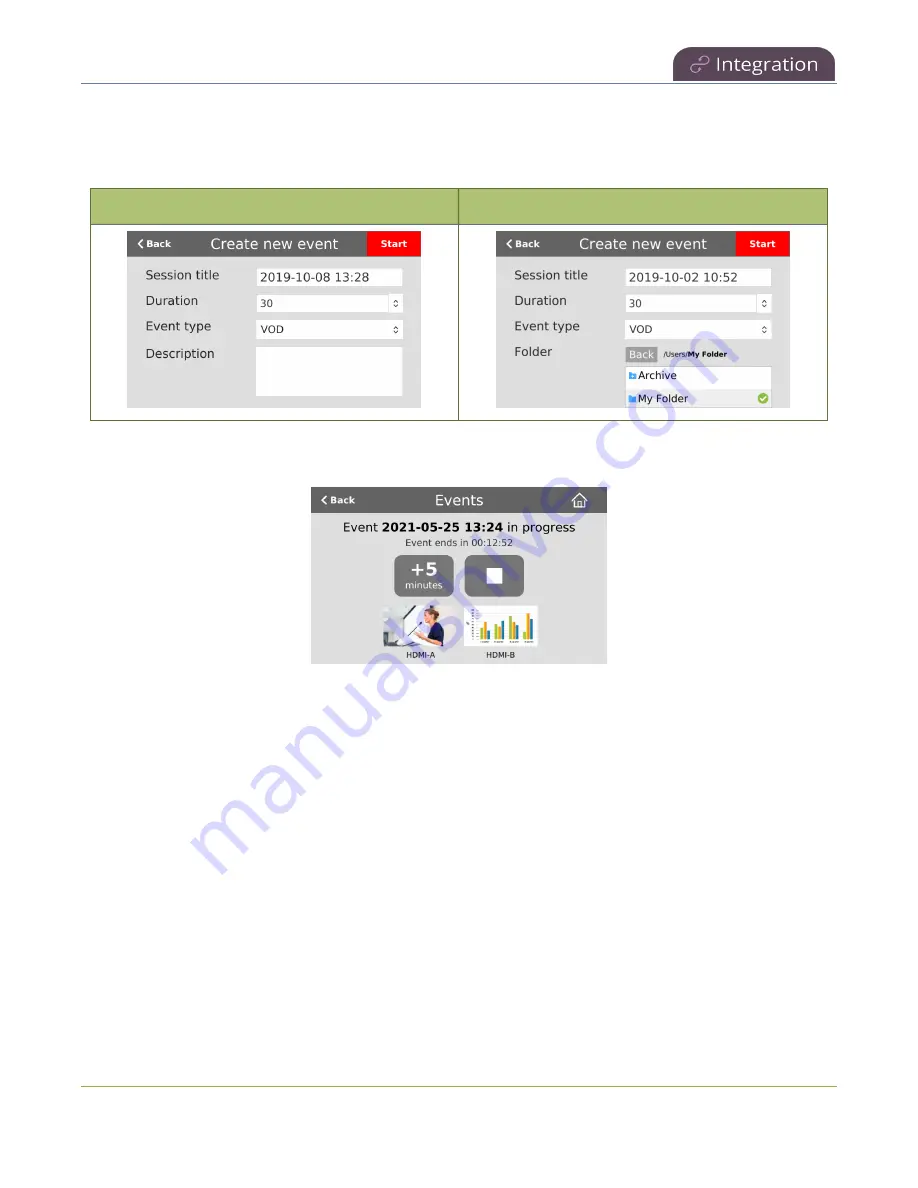
Pearl Mini User Guide
Create ad hoc events using the touch screen
On the next screen, tap in any field to change the title and event details. The current date and time is the
default session title. Depending on which CMS you use, different fields are visible. Swipe the screen to see
more event details.
Kaltura event details screen
Panopto event details screen
Tap
Start
when you're ready to start the event. When you're done, tap the
square
stop even button and
confirm your selection when prompted. The recording automatically uploads to your CMS.
After your event ends, you remain logged in for one hour. To prevent someone else from starting an ad
hoc event using your account, you should manually logout using the touch screen. Tap
Create event
from the Events screen to return to the Logout screen.
Important considerations
l
Authentication credentials must be set up by your CMS administrator before you can login to your
CMS and create ad hoc events from the touch screen on Pearl device.
l
For Kaltura, you can use your Kaltura user ID or a valid Kaltura email address to authenticate and
create ad hoc events from the touch screen on Pearl device.
l
You cannot start an ad hoc event if it's within five minutes of a scheduled event's start time. The
Create event button does not display.
l
Scheduled events have priority over ad hoc events. If an ad hoc event is still in progress when it's
time to start a scheduled event, the Pearl device gracefully stops the ad hoc event and
automatically starts the scheduled event. The ad hoc recording automatically uploads to the CMS.
442






























