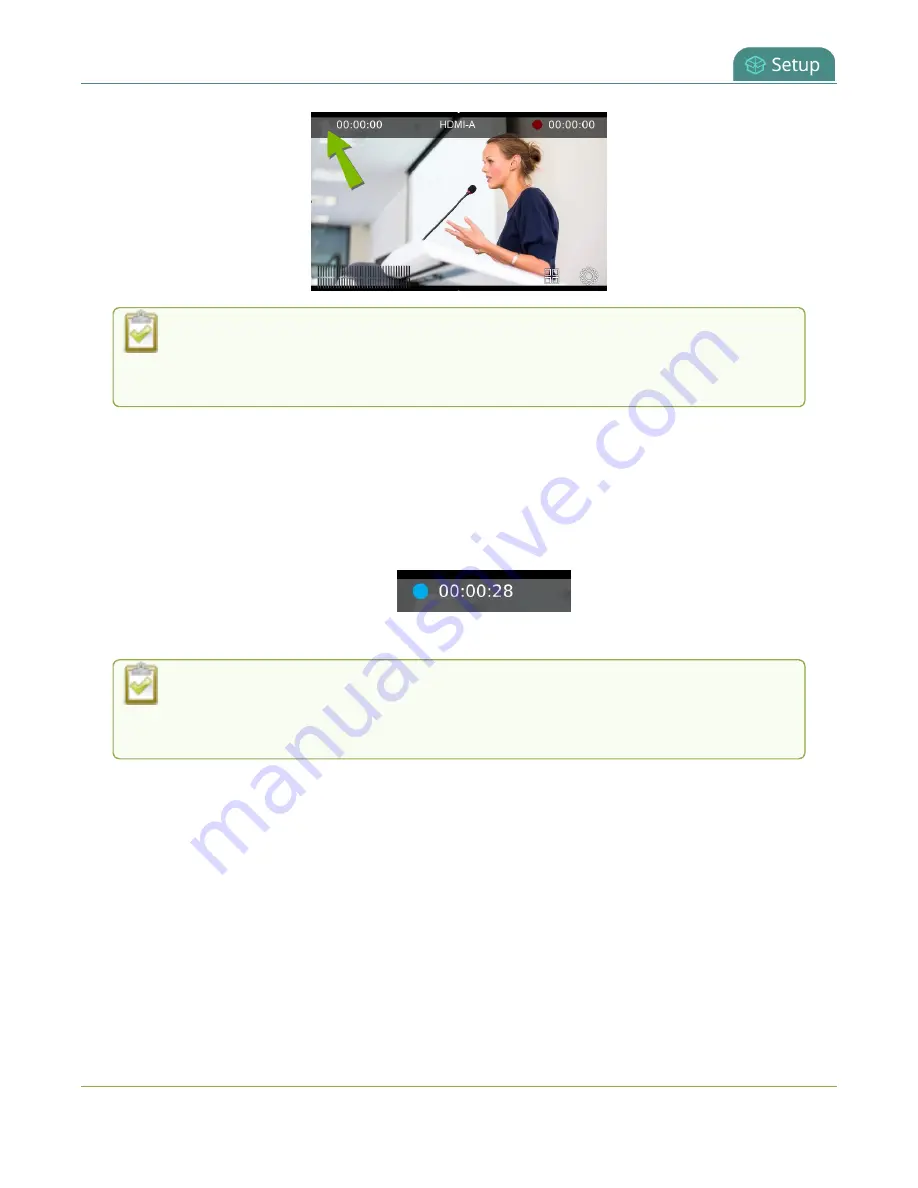
Pearl Mini User Guide
Switching and mixing using the touch screen
If the gray (or blue) Stream icon doesn't appear in the top left corner of the screen,
streaming is disabled. See
Configure recording, streaming and switching from the
to enable streaming.
Start and stop streaming a channel using the touch screen
1. From the grid view, select the channel you want to record. The channel view opens. If necessary,
tap the screen once to display the controls.
2. Tap the gray Stream icon at the top left of the screen to start streaming. The Stream icon turns blue
and the timer increments when streaming is in progress.
3. Tap the Stream icon again to stop streaming. The dot turns gray and the timer resets to 00:00:00.
If an error occurs when you start streaming, a yellow circle with an exclamation mark
appears in the left top corner of the touch screen. Check your networking and
streaming settings.
Pearl devices also feature
One Touch
, which lets you control recording and streaming of multiple
channels and recorders at the same time with the touch of a button. See
for more information.
Switching and mixing using the touch screen
Switching live video inputs, or video mixing, is simple and intuitive using the Pearl device's touch screen.
After you select the channel you want to live switch, tap the Live Switcher icon along the bottom of the
touch screen to open the live switcher. All custom layouts that are configured for the channel display in
the carousel. Simply tap a layout to load it in to the standby panel and you're ready to start live switching.
41






























