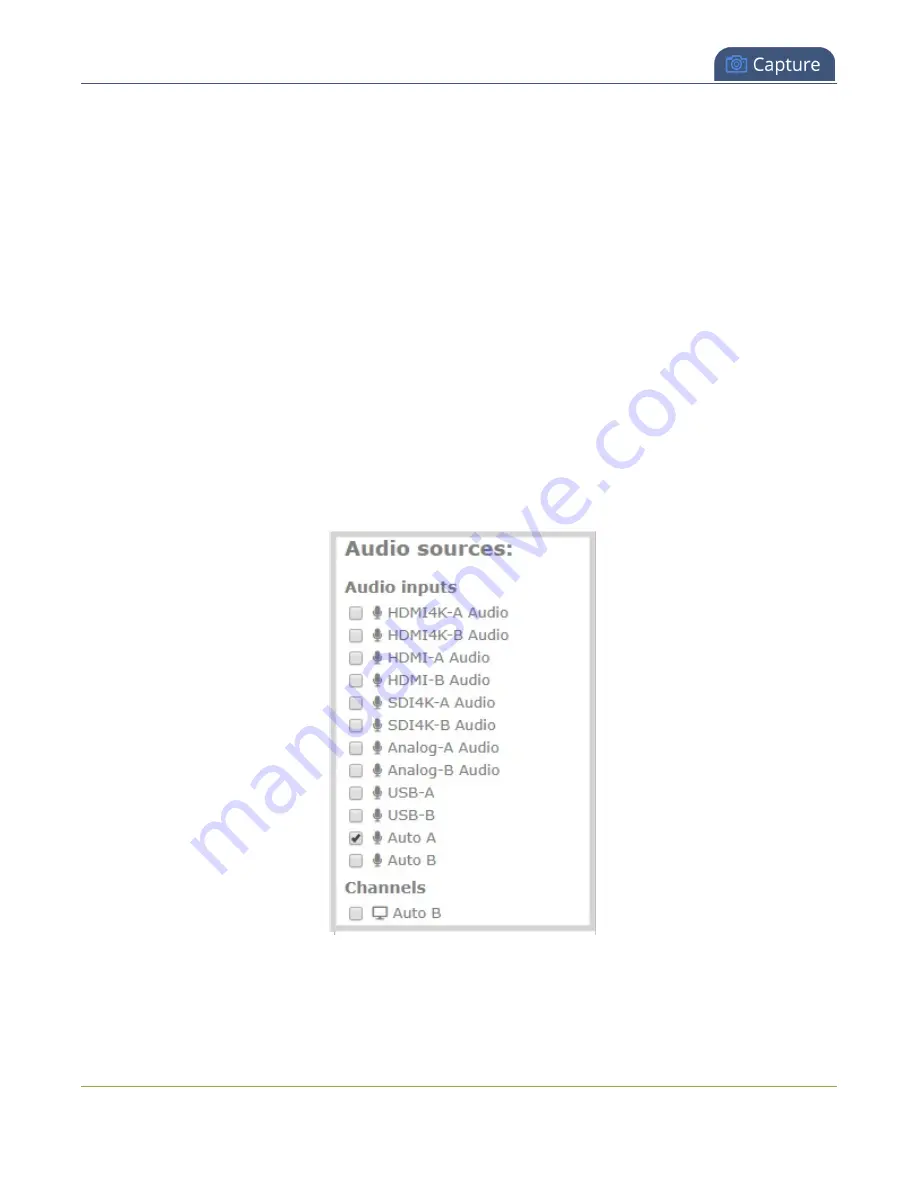
Pearl Mini User Guide
Add an audio source to a layout
l
If audio encoding is not configured for a channel, no audio signal is processed or sent with the
video content when recording, streaming, or confidence monitoring, see
l
If an audio source is added to a layout and then the audio device is disconnected from the input
port on the Pearl device, some residual noise may be detected in the layout. Remove the audio
source from the layout.
l
Pearl Mini supports many different audio devices, including dynamic and condenser microphones,
passive and active electret microphones, professional line-level audio mixers, and consumer line
level sources like mobile phones and audio players. For details about the different audio ports and
if audio gain is recommended when connecting different types of audio devices, see
and
Selecting an audio source for Pearl Mini
.
Add an audio source to a layout using the Admin panel
1. Login to the Admin panel as
admin
, see
2. From the
Channel
(s) menu, select the channel and click
Layouts
. The custom layout editor opens.
3. In the Layouts list that appears at the top of the page, click a layout's row to select that layout.
4. Check the audio source that you want to use for the layout and click
Save
.
221






























