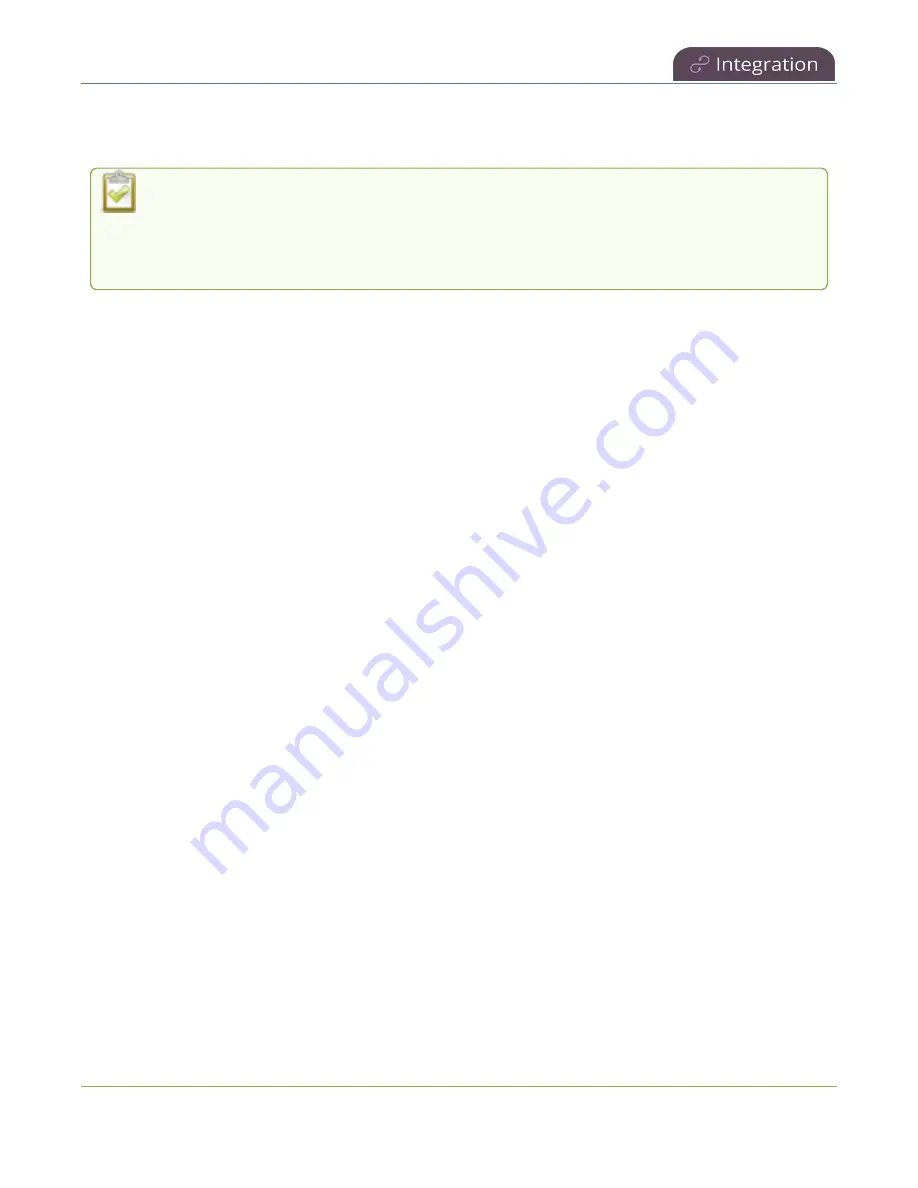
Pearl Mini User Guide
About Kaltura recording and webcasting
l
Do not schedule recordings that are longer than the capacity of Pearl Mini to store the recording on
the local drive.
Default Kaltura encoding settings are applied automatically to the channel when Kaltura is
enabled, which override the existing encoding settings. If you manually change the encoding
settings using the Admin panel after Kaltura is enabled, the settings revert back to the default
Kaltura settings when a scheduled or ad hoc event starts.
Pearl-2 and Pearl Mini information
For events with multiple sources, the recording for each source is uploaded to Kaltura and appears as a
single, multi-view entry in the Kaltura media list with each source (i.e. view) listed as a separate "child"
sub-entry. The name of each file includes the name of the channel plus the date and time the file was
recorded. For example:
Channel 1_May23_10-12-05
We recommend that you configure the channel that is selected as the main entry as well as the other
channels in a multi-view scheduled VOD event to include all audio sources. Audio is taken from the
channel configured as the main entry in the Kaltura CMS.
With Pearl-2 and Pearl Mini, you can:
l
Use multiple channels to get multiple views for a Kaltura event. Each channel is treated as a
separate video source. Using the Admin panel, Pearl administrators can choose channels on Pearl
Mini for multiple source recordings. For webcasting, you can select only one channel at a time.
l
For example, if you have a main camera and a presentation laptop that you want to capture
as a multiple source recording, you'd create two channels on Pearl Mini: one for the main
camera and another one for the presentation laptop. To learn how to create a channel or to
use the Auto channels, see
l
Set the video source that is used as the default main entry. The channel selected as the main entry
becomes the default view that people see when watching the VOD, as well as the main view (i.e. the
large screen) for PiP.
l
Set which Pearl Mini channels are used for scheduled and ad hoc recordings and webcasts.
l
Set the channel used for scheduled and ad hoc webcasts.
l
Display the Channel view on Pearl Mini's touch screen, see
Channel monitoring using the touch
or monitor channels using the Admin panel. You can also monitor channels directly on the
Events screen using the touch screen, see
View scheduled CMS events and history
To use the touch screen on Pearl Mini to start, stop, and create events, see
.
398






























