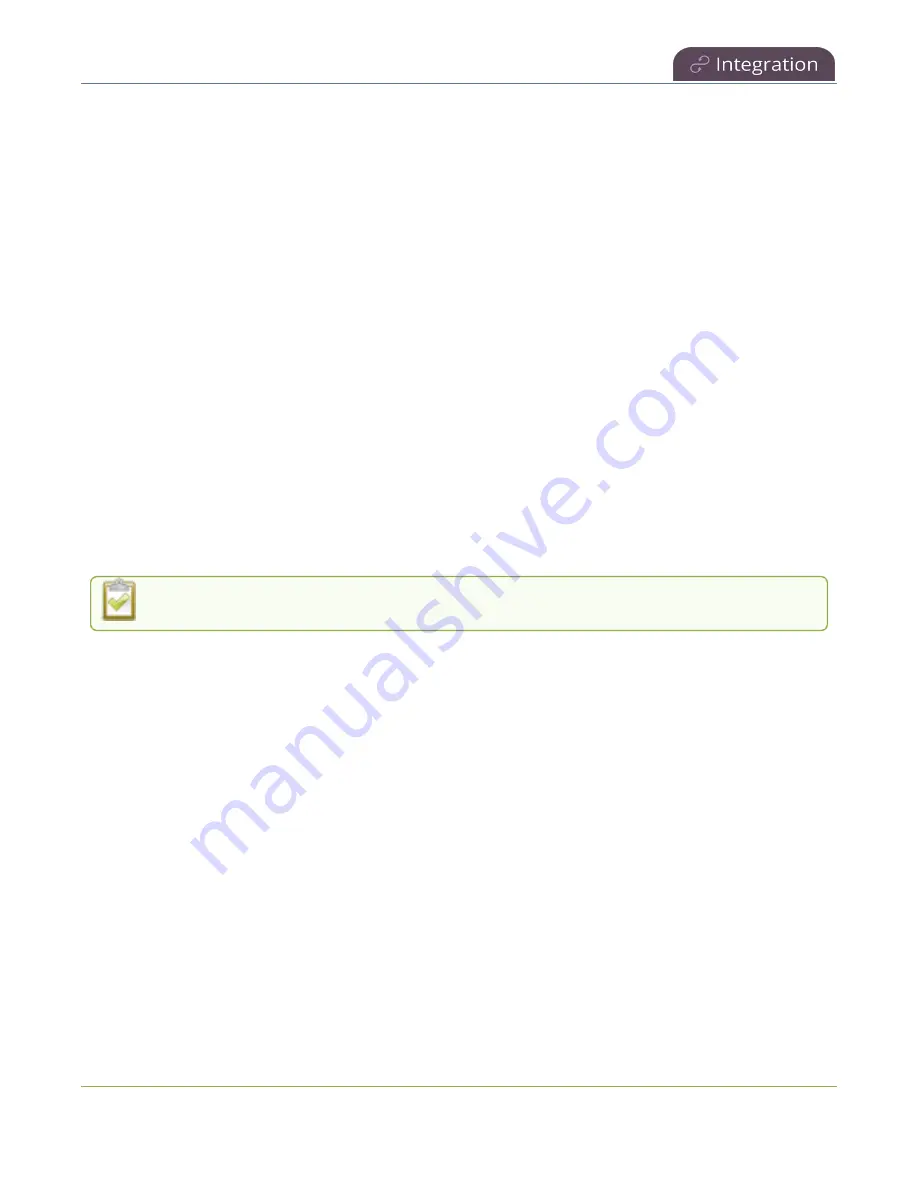
Pearl Mini User Guide
Kaltura recording and webcasting setup
Enable Pearl Mini as a resource and register with an existing resource name
using the Admin panel
1. Login to the Admin panel as
admin
, see
2. From the Configuration menu, click
CMS
. The Content management system configuration menu
opens.
3. From the
Choose CMS
drop down, select
Kaltura
and then click
Apply
.
4. Enter your
Partner ID
and
Administrator secret
that you got from Kaltura.
5. Change the
Resource name
to the resource name of the Pearl Mini you are replacing and click
Register device
.
6. When you're prompted to take over the events from the existing resource with that same name,
click
Yes
.
Kaltura recording and webcasting setup
Your Pearl device appears as an available resource as soon as the device is registered with Kaltura.
Connect multiple audio and video sources directly to the Pearl device and assign them to separate
channels. Each channel you configure on the Pearl device is treated as a separate video source.
The channel you set up on Pearl Nano is treated as a single video source.
For more information about using the auto channel feature, creating channels or using custom layouts,
see
Topics include:
l
About Kaltura recording and webcasting
l
l
Select channels for Kaltura VOD events on Pearl-2 and Pearl Mini
l
Select a channel and URLs for Kaltura webcasting events
l
Set Kaltura ad hoc event parameters
l
Set the extend Kaltura CMS event interval
l
Change the events schedule refresh interval
l
Use RTMPS for a Kaltura webcasting event
395






























