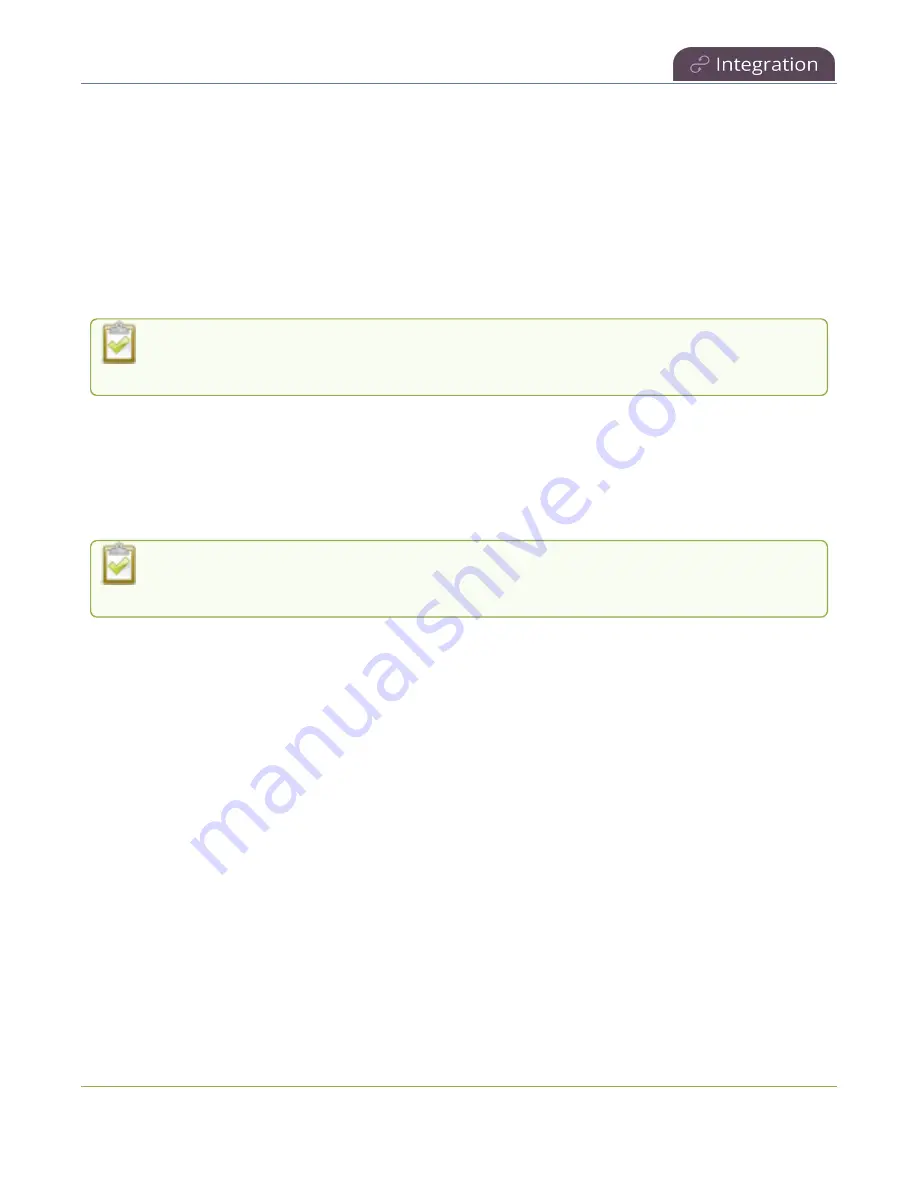
Pearl Mini User Guide
About Kaltura recording and webcasting
About Kaltura recording and webcasting
Pearl devices support scheduled events, recurring events, and unscheduled ad hoc recordings and
webcasts. After the Pearl device is registered, Kaltura users can simply assign the Pearl device as a
resource when setting up an event using MediaSpace.
Scheduled events start and end automatically. No manual intervention is required. After the event ends,
the recording automatically uploads. Back up recordings for each channel are also saved locally on the
Pearl device.
Pearl Mini and Pearl Nano
- An SD card must be installed to record events. We recommend
using large capacity SD cards such as 256 GB with a CMS.
If the network connection or the CMS goes down during an event, the Pearl device continues to record
locally and uploads the recording when network connectivity resumes. Depending on how busy the
Kaltura CMS system is when the files upload, it may take some time for the files to appear in Kaltura's
media lists.
You can start and stop events earlier than the scheduled time using the Admin panel or the device screen.
Starting or stopping a scheduled VOD event before the scheduled start or stop time does not
change the event in to an ad hoc event.
Pearl administrators can:
l
Create ad hoc events, see
Create ad hoc events using the Admin panel
.
l
Set ad hoc event parameters.
l
View the Events page to see all upcoming scheduled sessions and completed sessions, see
scheduled CMS events and history
.
l
Change how often Pearl Mini polls Kaltura for an updated list of Events.
l
Download local recordings for each channel, see
Recover channel backup recordings
l
Start and stop scheduled events before the scheduled time, see
Start/stop scheduled CMS events
.
l
Extend scheduled events, see
Extend or pause CMS recordings and webcasts
l
Change the extend event button time allotment in 5, 10, and 15 minute intervals, see
extend Kaltura CMS event interval
.
396






























