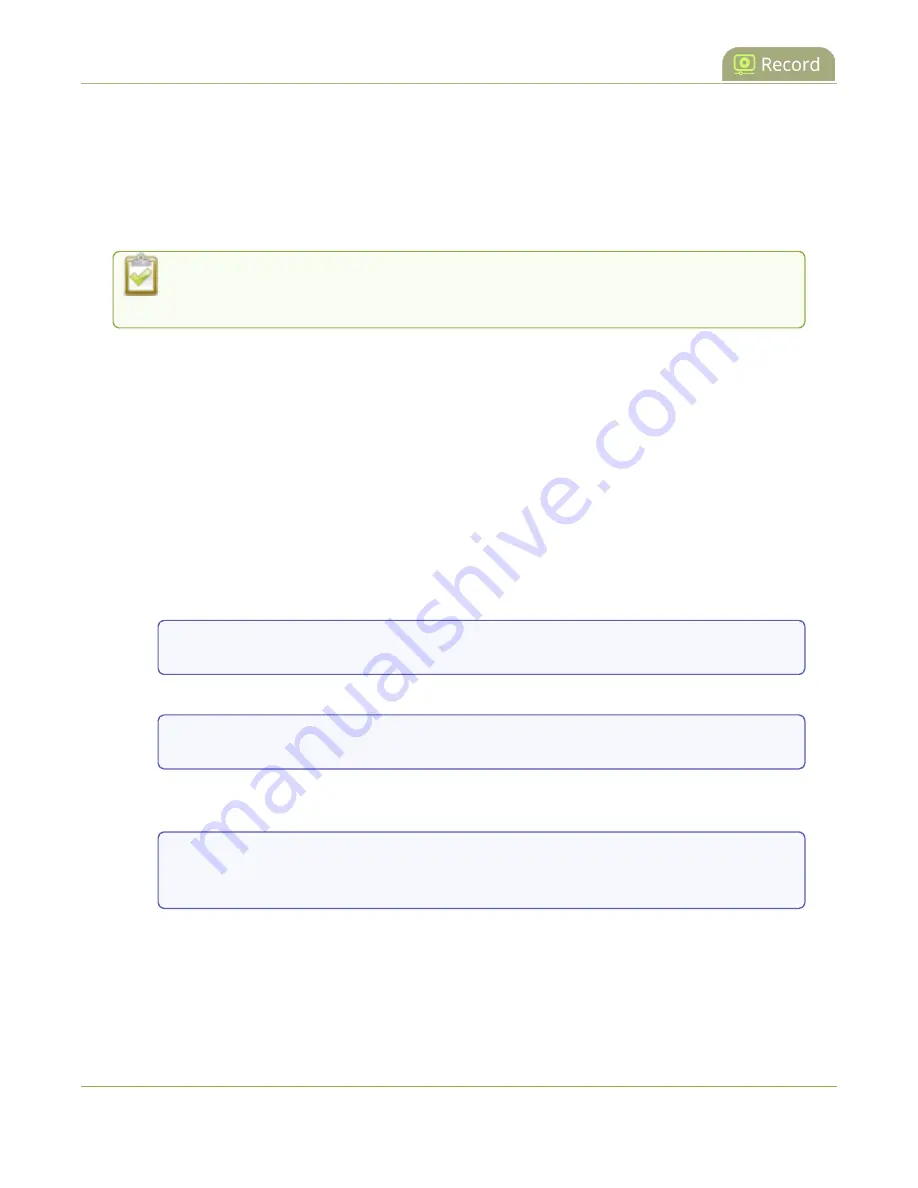
Pearl Mini User Guide
Join recorded files together
l
To
delete a single recording
, click the X icon to the right of a recording and click
OK
when prompted.
l
To
delete multiple recordings
, check the check box beside the recordings you want to delete, then
click
Delete Selected
. Click
OK
when prompted.
l
To
delete all recordings
for the channel (or recorder on Pearl-2 and Pearl Mini), click
Delete All
and
click
OK
when prompted.
The list may not update immediately. You can refresh the list by reloading the
Recording page (for channels) or the recorder settings page (for recorders).
For information about automatic file transfers, see
Join recorded files together
After recording files on Pearl Mini, you can join two or more files together. This is useful when a recording
exceeds the maximum recording time limit and the recording is split into multiple files. You can use the
third-party tool called ffmpeg to join the files.
Download ffmpeg from the Internet and join multiple recorded files
1. Download the files that you need from Pearl Mini and make sure you have the right paths and file
names. For example:
C:\Users\JoesComputer\downloads\Program_A_May11_16-24-56.avi
2. Use the command
ffmpeg -i
to specify the input file. For example:
ffmpeg -i C:\Users\JoesComputer\downloads\Program_A_May11_16-24-56.avi
3. Repeat the process and specify the file you want to join to the first file. You can keep adding as
many files as you want to join together. For example, specifying a second file looks like this:
ffmpeg -i C:\Users\JoesComputer\downloads\Program_A_May11_16-24-56.avi -i
C:\Users\JoesComputer\downloads\Program_A_May11_12-26-14.avi
4. Use the
-c copy
command to specify the output file. After the command, type in the location, file
name and file extension that you want for the concatenated file. The full line looks like this:
358






























