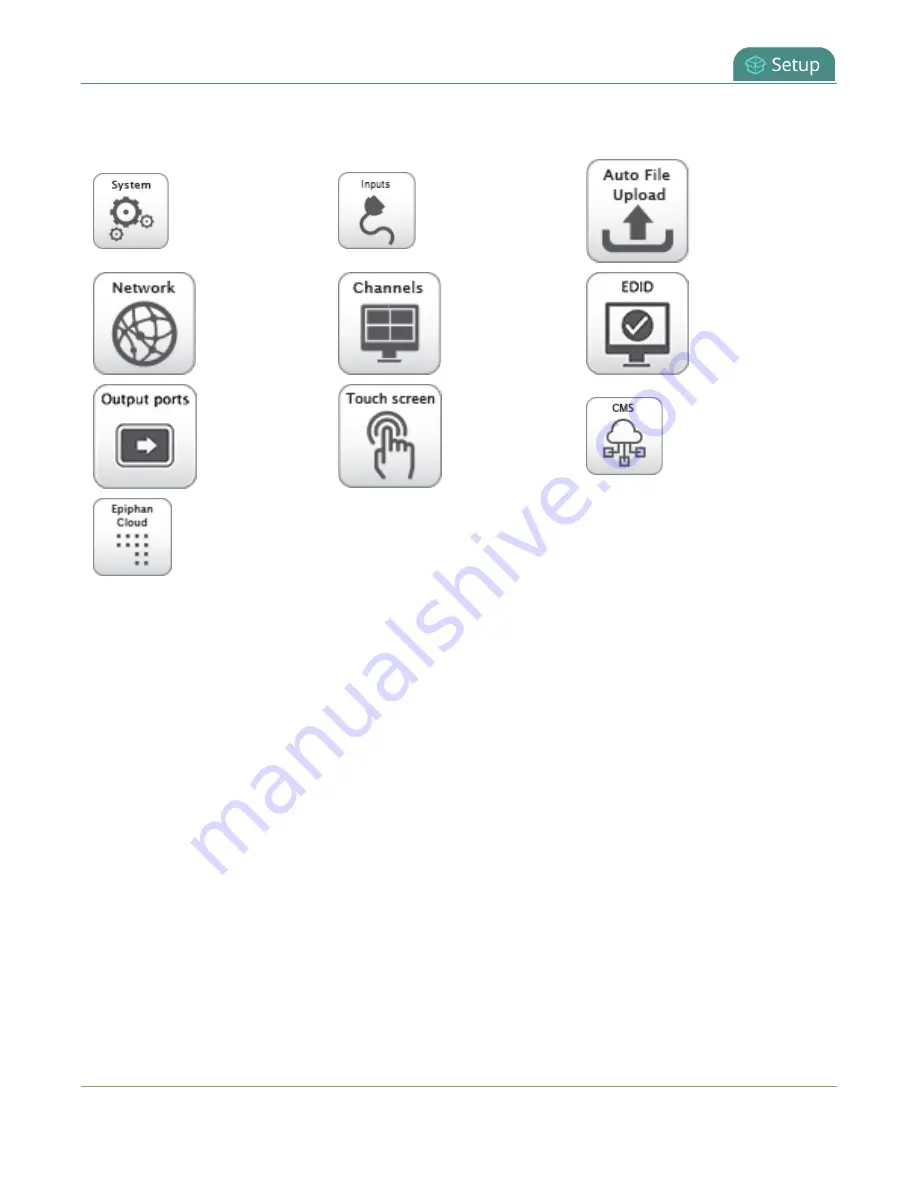
Pearl Mini User Guide
About configuration presets
Pearl-2 and Pearl Mini configuration group list
System
Inputs
Automatic file
uploads
Network
Channels
EDID
Output ports
Touch screen
CMS
Epiphan Cloud
You can create and apply any saved configuration preset from the Configuration menu when you select
Maintenance
using the Admin panel. A special
Factory default
configuration preset, which cannot be
erased, is included in the list of configuration presets. Use that to return to the factory setup without
destructively erasing any saved recordings or media files you've uploaded.
It's important to note that configuration presets are applied over existing settings. They affect only the
settings groups included in the preset. All other settings are unaffected. Read the
section carefully to understand caveats around using configuration presets.
Example of presets in action
You could upload custom background images to Pearl Mini in advance of a conference and create custom
channel configuration presets for several different keynote speakers, each with a different setup, and
then apply them later when you need them.
For example, you could create two configuration presets called Session 1 and Session 2. Each session
could include things like custom backgrounds, images and logos, channels and layouts, metadata,
streaming settings, and automatic file upload (AFU) locations. Then download those presets to your local
computer so you can upload them to your entire fleet of Pearl Mini systems.
176
















































