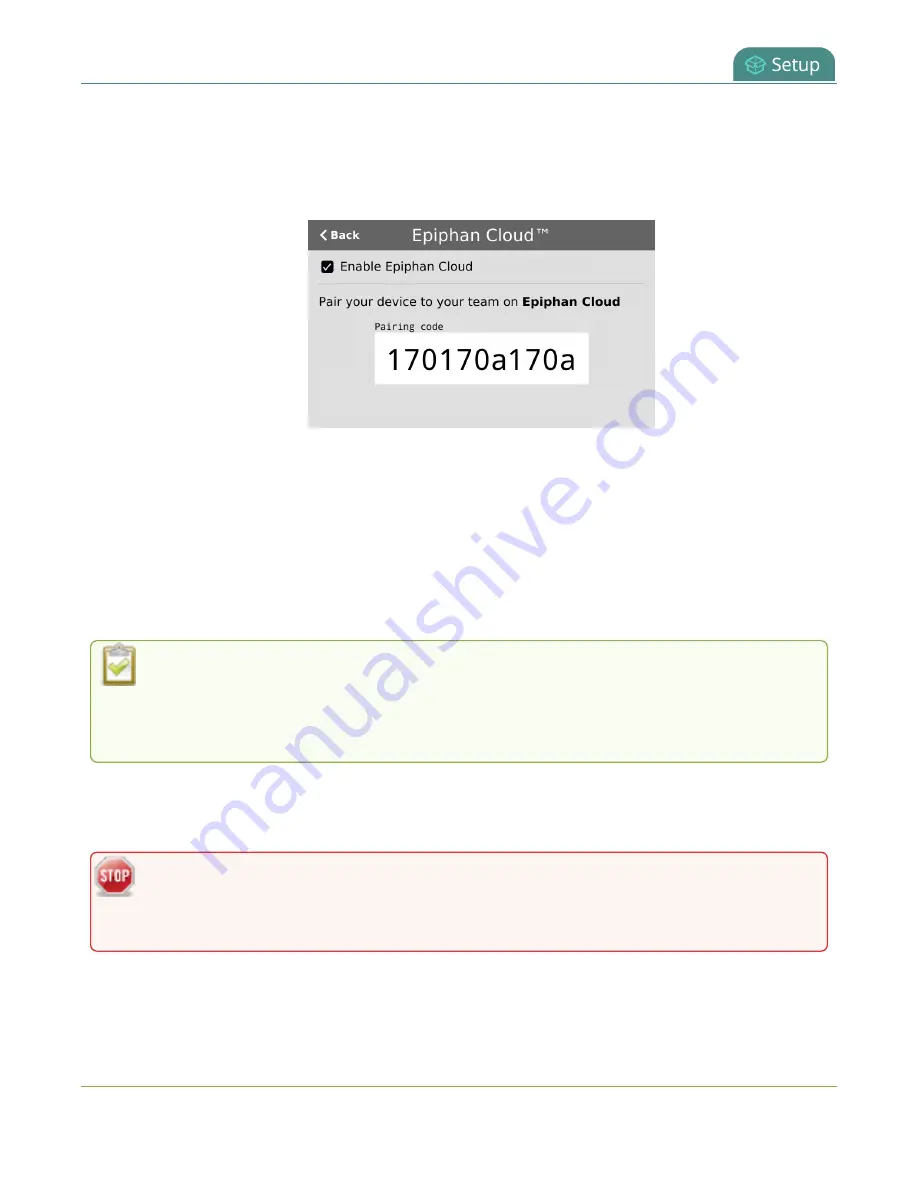
Pearl Mini User Guide
Pair and unpair from Epiphan Cloud
3. Tap
Epiphan Cloud
. The Epiphan Cloud settings page shows the status as enabled and displays a
pairing code by default.
4. Uncheck
Enable Epiphan Cloud
to disable the feature or leave it checked to allow the Pearl device
to access Epiphan Cloud.
Pair and unpair from Epiphan Cloud
To manage your Pearl devices from the cloud or access the remote login feature, the Pearl devices must
be paired to your Epiphan Cloud account.
Easily pair the Pearl devices directly from the Admin panel or add a Pearl device as a new device in
Epiphan Cloud using the Pearl device's device ID paring code. To manually pair a Pearl device in Epiphan
Cloud using the device's pairing code, see the
Epiphan Cloud online user guide
You can see if the Pearl device is currently paired using the touch screen when you tap the
Settings
gear icon and select
Epiphan Cloud
from the second page of options. A pairing code
displays if Epiphan Cloud access is enabled and the device is not paired. To enable Epiphan
Cloud access, see
Enable or disable Epiphan Cloud access
.
You can unpair from Epiphan Cloud using the Admin panel or directly within Epiphan Cloud. Each time
you unpair the Pearl device, the device ID pairing code changes value. When you pair the Pearl device
again, a new instance of the Pearl device with a different device ID is created in Epiphan Cloud.
If you unpair from Epiphan Cloud using the Admin panel, the Pearl device's status in Epiphan
Cloud only changes to the offline state. To completely unpair the Pearl device from Epiphan
Cloud, you must use Epiphan Cloud to unpair your Pearl device.
92






























