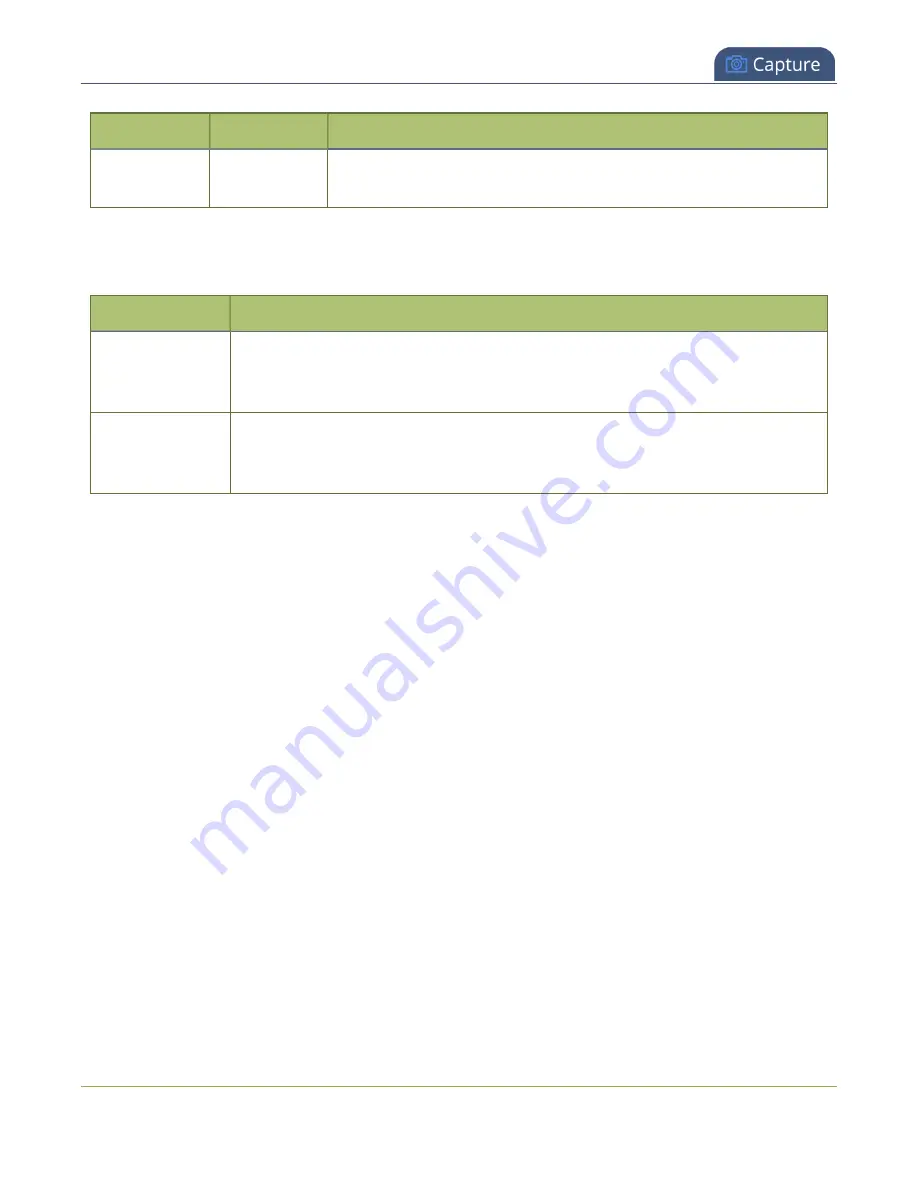
Pearl Mini User Guide
Add a custom No Signal image
Value
Input type
Description
how soon you wish the no-signal image to appear after the signal
disappears.
SDI video settings
The following options are available for signals via the SDI port.
Value
Description
Image
This menu allows you to choose a custom no-signal image for the channel. The
drop-down list gives you the option to choose the default image or any image you
have uploaded through the
Timeout
The timeout represents the number of seconds after losing the signal that the no-
signal is displayed. You may change this number to adjust how soon you wish the
no-signal image to appear after the signal disappears.
Add a custom No Signal image
By default the system displays a No Signal image when there is no video signal coming in to any of the
video input ports on the Pearl device. You can customize this image to display a different message to your
viewers. For example if a viewer logs in early, or if you are experiencing delays you could indicate the start
time (or expected resolution time) using the no signal image.
Before you can specify a custom No Signal image for an input port on a Pearl device, you must upload the
image. For more information, see
Upload or remove an image using the Media page
.
Set the no signal image for an input port using the Admin panel
1. Login to the Admin panel as
admin
, see
2. From the Inputs menu, click the
source name
. The configuration page for the source opens.
3. In the
"No signal" image
section, select an image from the
Image
drop down list.
276






























