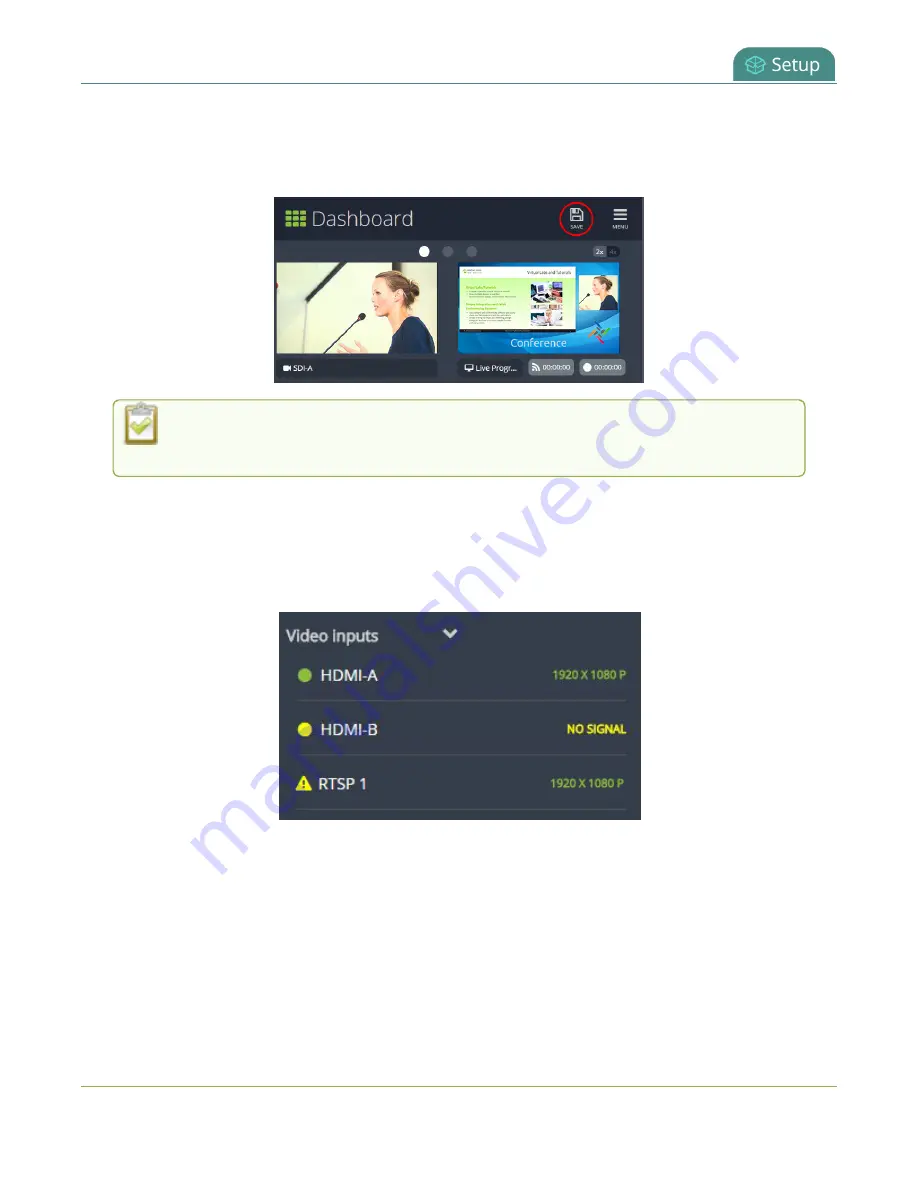
Pearl Mini User Guide
Stream, record, and monitor using the Dashboard interface
3. (Optional) To choose between displaying 2 or 4 panels, tap the
2x|4x
icon that appears in the
upper-right corner of the panels area.
4. Tap
Save
.
You can navigate between separate sets of Dashboard panels by selecting the
circle
icons
along the top of the first row of panels.
Monitor video and audio input sources using Epiphan Live
Use the Dashboard to monitor your video and audio inputs. The video inputs section of the Dashboard
lists all inputs and displays the video resolution.
l
A
green dot
means that the video source is connected and a signal is received.
l
A
yellow dot
means that a signal is not being receiving from the source.
l
A
triangular warning icon
means there is a source configuration issue that needs attention.
Tap the name of a video input to open the source details in a thumbnail view, including warning
information if applicable.
The configured audio inputs appear in the
Audio inputs
section of the Dashboard.
78






























