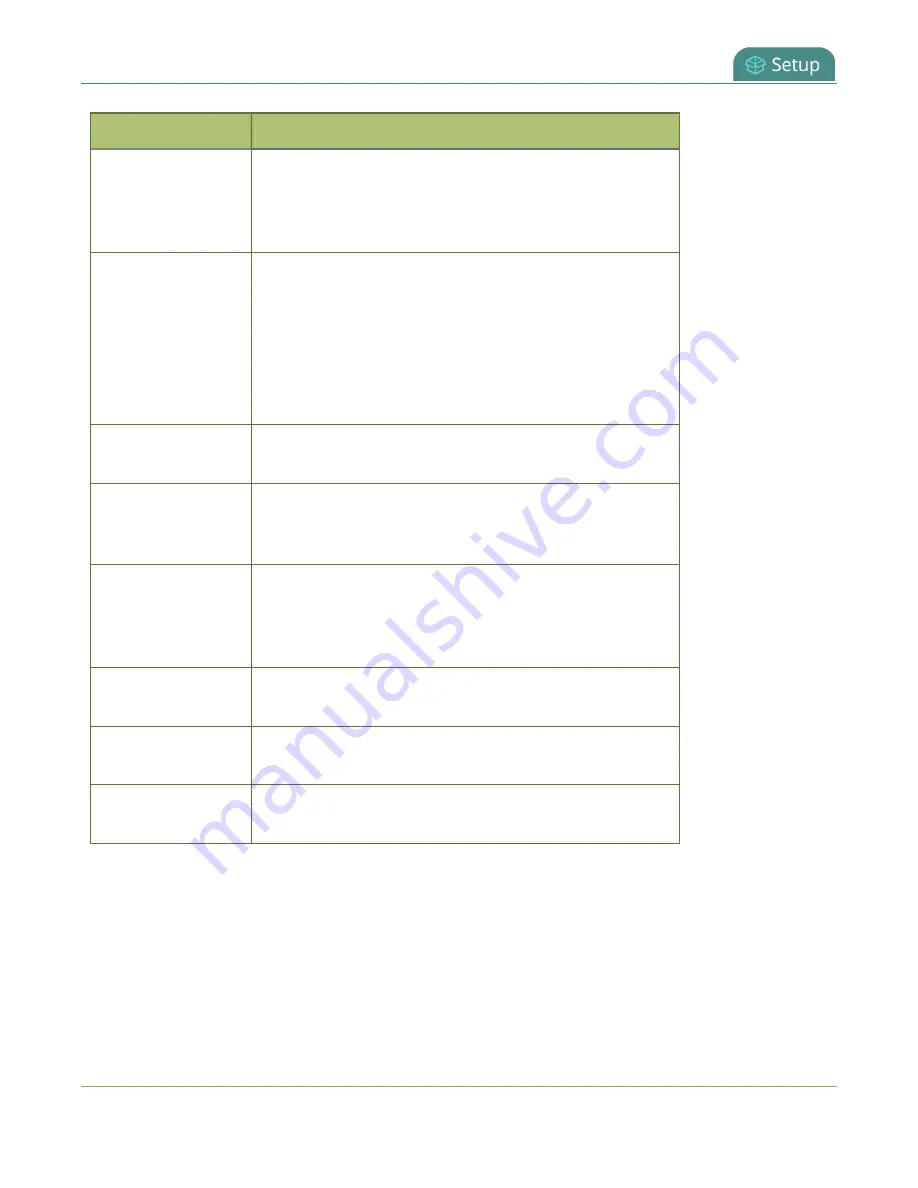
Pearl Mini User Guide
Record a channel using the touch screen
Item
Description
6 and 7
Controls to switch between channels. Tap the arrow to
view the next (or previous) channel. The arrow icons fade
when the touch screen is idle (i.e. untouched) for several
seconds. Tap the touch screen and the icons reappear.
8
Audio VU meter uses quasi-peak ballistics with samples
averaged every 10 ms. The maximum average audio level
in each 100 ms period is displayed using colored bars.
l
RED = 0 to -9 dBFS
l
Yellow = -9 to -18 dBFS
l
Green = -18 dBFS and lower
9
Audio monitoring volume control icon. Tap to change
volume level. See
for more information.
10
Live Switcher view icon. Tap to view the live switcher, which
lets you live switch between different custom layouts that
are configured for the channel.
11
CMS Events screen icon. Tap to view the status of
scheduled Kaltura or Panopto CMS events or to
authenticate with your CMS and create an unscheduled ad
hoc event, see
Create ad hoc events using the Admin panel
12
Grid view icon. Tap to view all the configured channels in a
grid.
13
Single touch streaming and recording control icon. See
Single Touch streaming and recording control
14
System settings icon. See
Record a channel using the touch screen
Use the touch screen to easily start and stop recording of a channel. Simply tap the recording control
button that appears in the channel view.
39






























