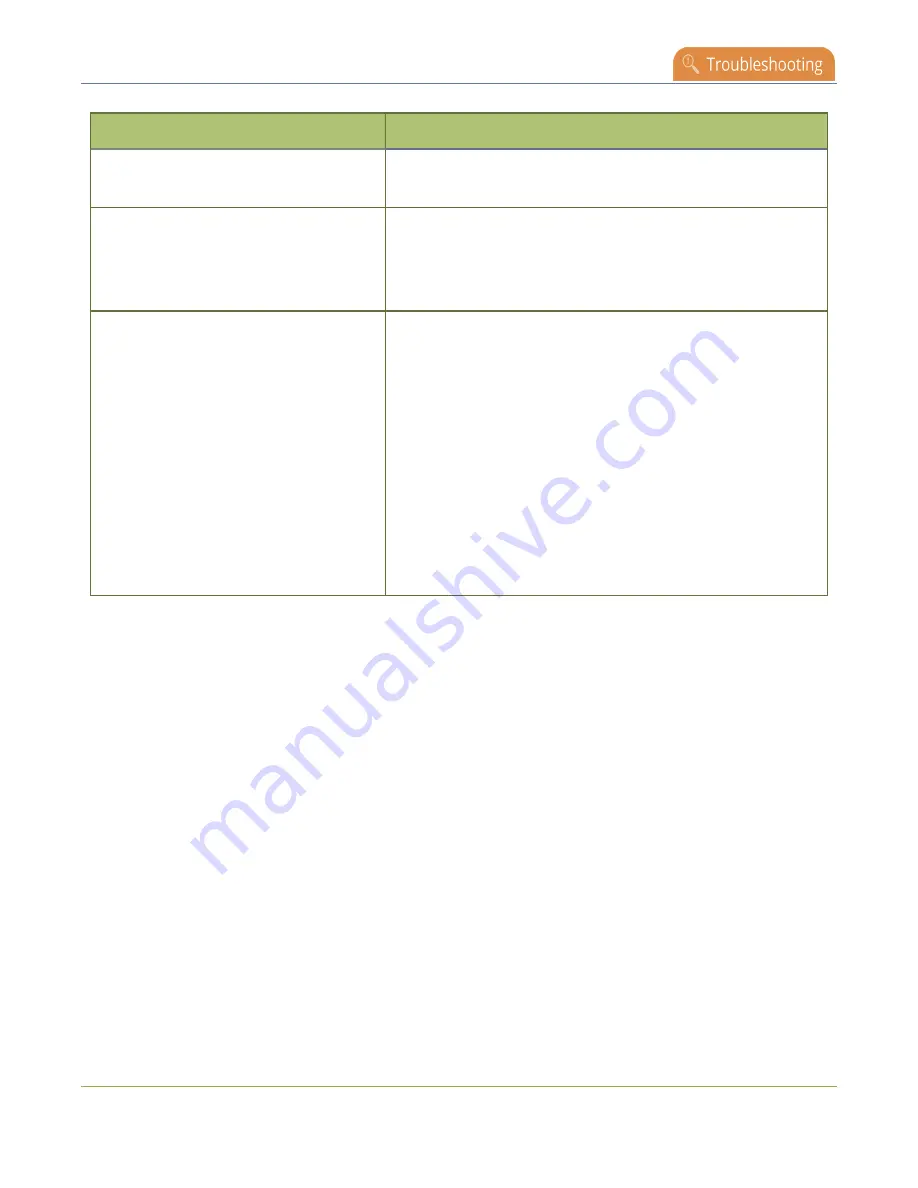
Pearl Mini User Guide
Remove black bars (matte) from the video
Problem
Action(s) to Resolve
disappears before registering again using the same device
name.
My login attempt to create an ad hoc
event from Pearl Mini was denied.
Kaltura or Panopto has denied you access to create
unscheduled ad hoc recordings and webcasts using Pearl
Mini. Contact your CMS administrator to either activate your
CMS account or enable the necessary access rights.
Web camera is not working correctly.
There are several possible causes of poor performance on
web cameras:
l
The camera itself might be malfunctioning. Try
hooking it into a computer to see if the problem
remains.
l
If the picture quality is below standard, try adjusting
the settings using the instructions for how to
Configure a video input source
l
Check that your web camera is on our list of supported
models. If it is not, try using a supported camera, and
if the problem persists, contact our support team.
Remove black bars (matte) from the video
A channel with only one layout and only one source by default uses the aspect ratio of the video input
source when the output is streamed. If the input video signal doesn't match the encoded frame aspect
ratio of the channel, bars are added to the sides or top and bottom of the encoded stream when the
output is streamed and recorded.
If you see bars on your output but would rather have the image fill the whole screen, you can:
1. Change the output frame size to match the aspect ratio of the video source at the input, see
output frame size with aspect ratio of input signal
.
2. Stretch the image to fit the output frame size aspect ratio, see
The color of the bars (matte) is defined by the Background color that is selected using the custom layout
editor for the channel, see
478






























