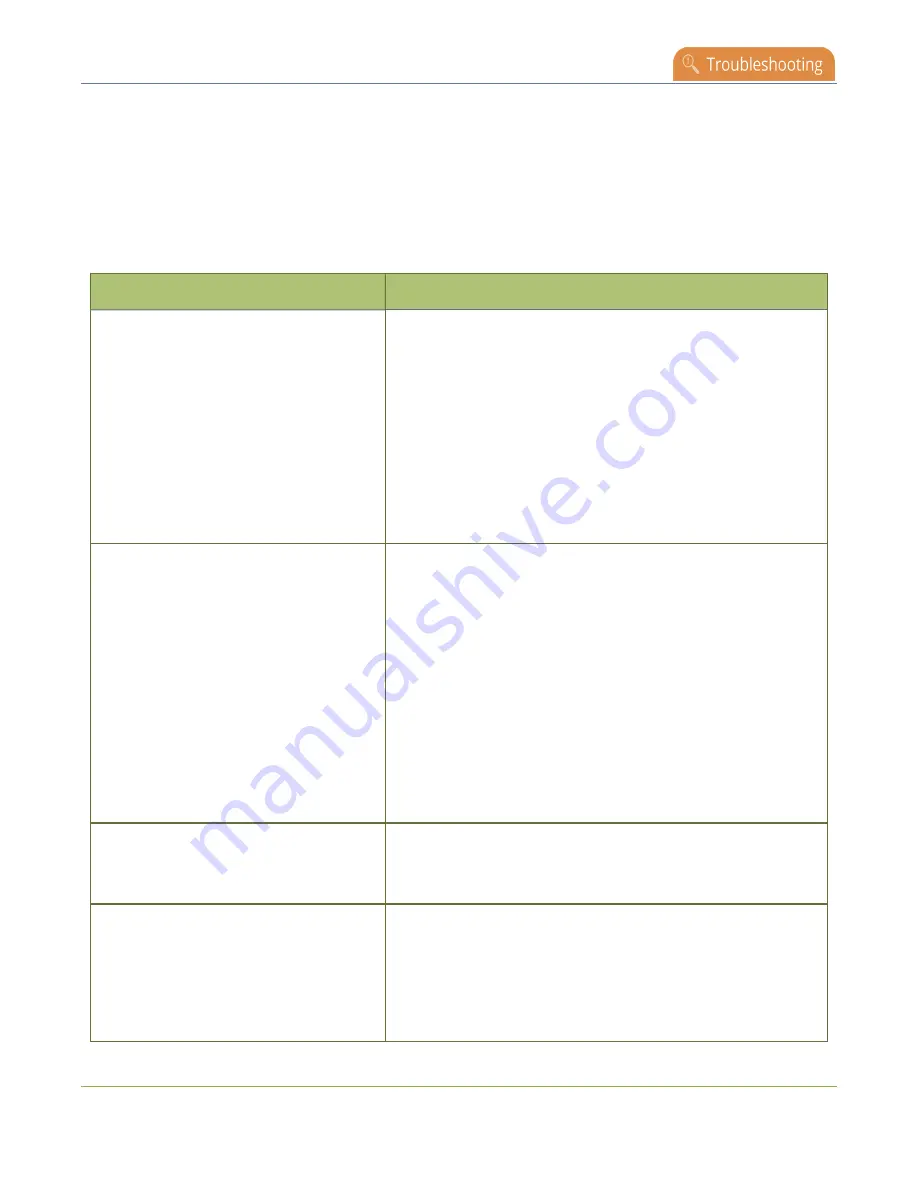
Pearl Mini User Guide
Troubleshooting Quick Reference
Troubleshooting Quick Reference
Use the follow quick reference table for help if you are experiencing problems or unexpected behavior
from your Pearl device.
Table 77
Troubleshooting Quick Reference
Problem
Action(s) to Resolve
Not sure if the connected video inputs
are being captured.
Check each source's input from the source preview in the
Admin panel.
OR
Check the touchscreen interface to view confidence
monitoring for each channel, see
OR
Check the Dashboard interface in Epiphan Live, see
video and audio input sources using Epiphan Live
No sound is coming from an audio
source.
Verify that you are using the correct audio input by following
the steps in
OR
Check the touchscreen interface for audio monitoring or use
the 3.5 mm headphone jack on the front panel of Pearl Mini
to verify audio, see
OR
Check the audio meter from the Dashboard view in Epiphan
Live, see
Monitor video and audio input sources using
.
Captured SDI audio contains audible
"clicking" sound or other audio
distortions upon playback.
Ensure audio sample rate is set to 48 kHz. Lower sample
rates (i.e. 32 kHz and 44 kHz) can sometimes cause audio
distortion.
When previewing a channel using the
Live broadcast link or the preview link in
the Admin panel, some web browsers
do not play audio.
The Flash (FLV) plugin must be installed for your web
browser to play back audio that's encoded as PCM.
Web browsers that use Flash players to preview video do not
support audio that's encoded using 48 kHz MP3 or 48 kHz
PCM.
473






























