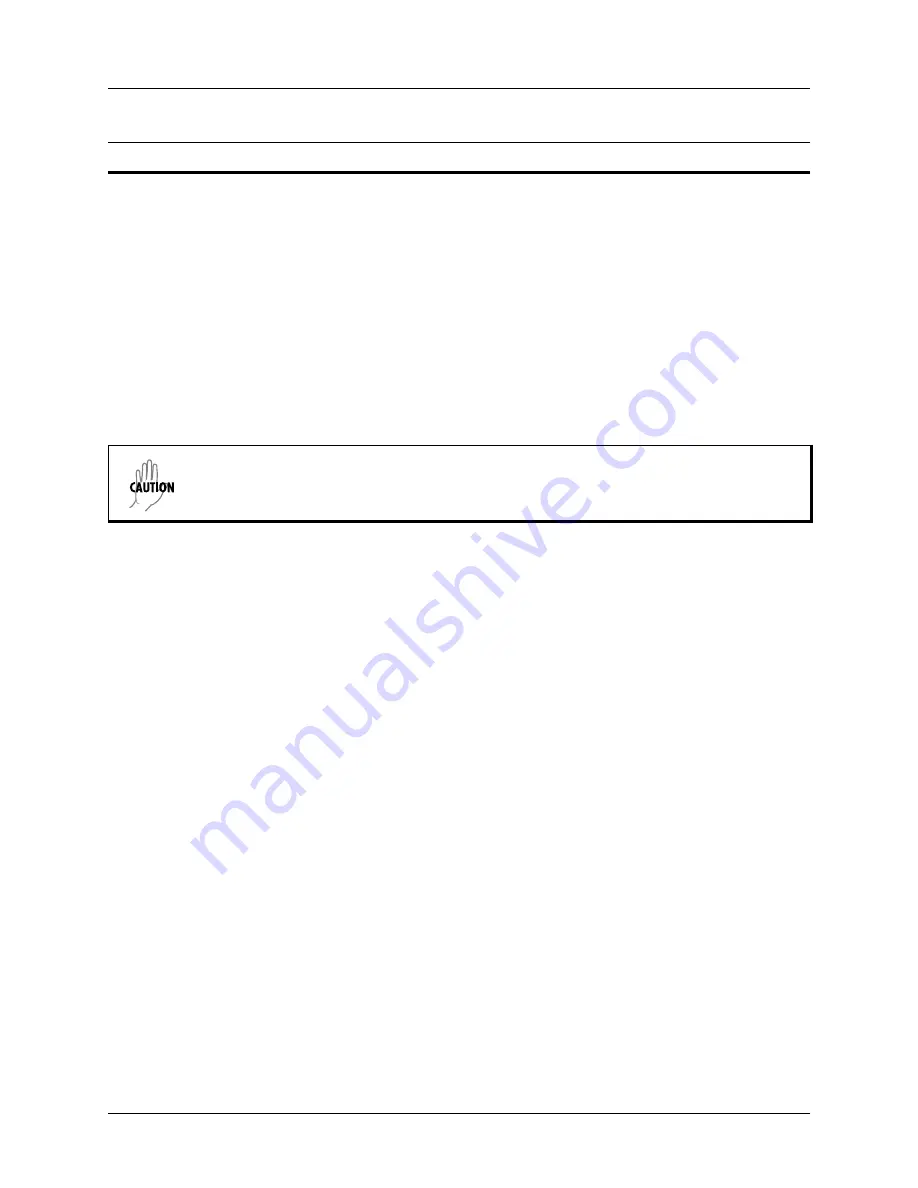
Section 5 DLP-11
ATLAS 550 System Manual
338
© 2004 ADTRAN, Inc.
61200305L2-1A
1. Connect to the ATLAS 550 using the back panel’s RJ-48
ADMIN
or front panel’s DB-9
CRAFT
interface.
If you are not already connected to the unit’s
ADMIN
or
CRAFT
interface, either with a
VT100 compatible terminal or with a PC running VT100 emulation software, follow the procedure in
DLP-1,
Connecting a VT100 Terminal or PC to the ADMIN or CRAFT Port
. Connecting to the
ADMIN
or
CRAFT
interface limits the configuration transfer procedure to XMODEM only.
2. Log in to the unit using the read-write password (see DLP-2,
Logging in to the ATLAS 550
, for details).
3. Go to the
S
YSTEM
U
TILITY
menu and select
C
ONFIGURATION
T
RANSFER
menu; press <Enter>
4. Set the
T
RANSFER
M
ETHOD
menu to XMODEM.
5. Select
L
OAD
AND
U
SE
C
ONFIG
to start the transfer. Enter
Y
to confirm the transfer and prepare the
ATLAS 550 for the transfer download.
When the ATLAS 550 is ready to receive the XMODEM configuration file, the menu screen clears and
displays
Awaiting XMODEM Upload....<Ctrl-X> twice to Cancel
.
If this does not appear, please
review the preceding steps above for possible configuration errors.
6. From the terminal emulation software, begin the XMODEM transfer by using the appropriate command
sequence. For Windows HyperTerminal, select
T
RANSFER
>S
END
F
ILE
. Enter the filename (including
path) and select
XMODEM
as the transfer method. ATLAS 550 configuration files should have a .cfg
extension.
If necessary, refer to the terminal emulation software documentation for help.
Because XMODEM data is being transferred inband through the menu interface, the VT100 menus of
the ATLAS 550 will be inoperable during this procedure from the
ADMIN
or
CRAFT
interfaces. You
can cancel the update at any time within the terminal emulation software. (Please consult the
documentation provided by the terminal emulation software to determine how to do this.)
7. View
C
URRENT
T
RANSFER
S
TATUS
to verify the progress of the current upload.
8. When the transfer is complete, the ATLAS 550 reboots and the
LOGIN
screen appears. The unit is now
operational.
Perform the following steps in the order listed.
The ATLAS 550 system is rebooted immediately after a configuration is successfully
loaded. No additional confirmation is requested, and any online sessions will be
terminated.
Содержание ATLAS 550
Страница 16: ...Table of Contents ATLAS 550 System Manual 16 2004 ADTRAN Inc 61200305L2 1B ...
Страница 24: ...Section 1 System Description ATLAS 550 System Manual 24 2004 ADTRAN Inc 61200305L2 1B ...
Страница 62: ...Section 3 Network Turnup Procedure ATLAS 550 System Manual 62 2004 ADTRAN Inc 61200305L2 1B ...
Страница 308: ...Section 4 User Interface Guide ATLAS 550 System Manual 308 2004 ADTRAN Inc 61200305L2 1B ...
Страница 310: ...Section 5 Detail Level Procedures ATLAS 550 System Manual 310 2004 ADTRAN Inc 61200305L2 1B ...
Страница 320: ...Section 5 DLP 4 ATLAS 550 System Manual 320 2004 ADTRAN Inc 61200305L2 1B ...
Страница 326: ...Section 5 DLP 6 ATLAS 550 System Manual 326 2004 ADTRAN Inc 61200305L2 1B ...
Страница 330: ...Section 5 DLP 7 ATLAS 550 System Manual 330 2004 ADTRAN Inc 61200305L2 1B ...
Страница 348: ...Section 5 DLP 14 ATLAS 550 System Manual 348 2004 ADTRAN Inc 61200305L2 1B ...
Страница 351: ...61200305L2 1B 2004 ADTRAN Inc 351 CONFIGURATION GUIDES CFG 1 Dial Backup for Dedicated T1 Circuits 353 ...
Страница 352: ...Section 6 Configuration Guides ATLAS 550 System Manual 352 2004 ADTRAN Inc 61200305L2 1B ...
Страница 364: ...Section 6 CFG 1 ATLAS 550 System Manual 364 2004 ADTRAN Inc 61200305L2 1B ...
Страница 378: ...Section 7 System Event Logging ATLAS 550 System Manual 378 2004 ADTRAN Inc 61200305L2 1B ...
Страница 388: ...Section 8 ADTRAN Utilities ATLAS 550 System Manual 388 2004 ADTRAN Inc 61200305L2 1B ...
Страница 412: ...Section 9 MIBs ATLAS 550 System Manual 412 2004 ADTRAN Inc 61200305L2 1B ...






























