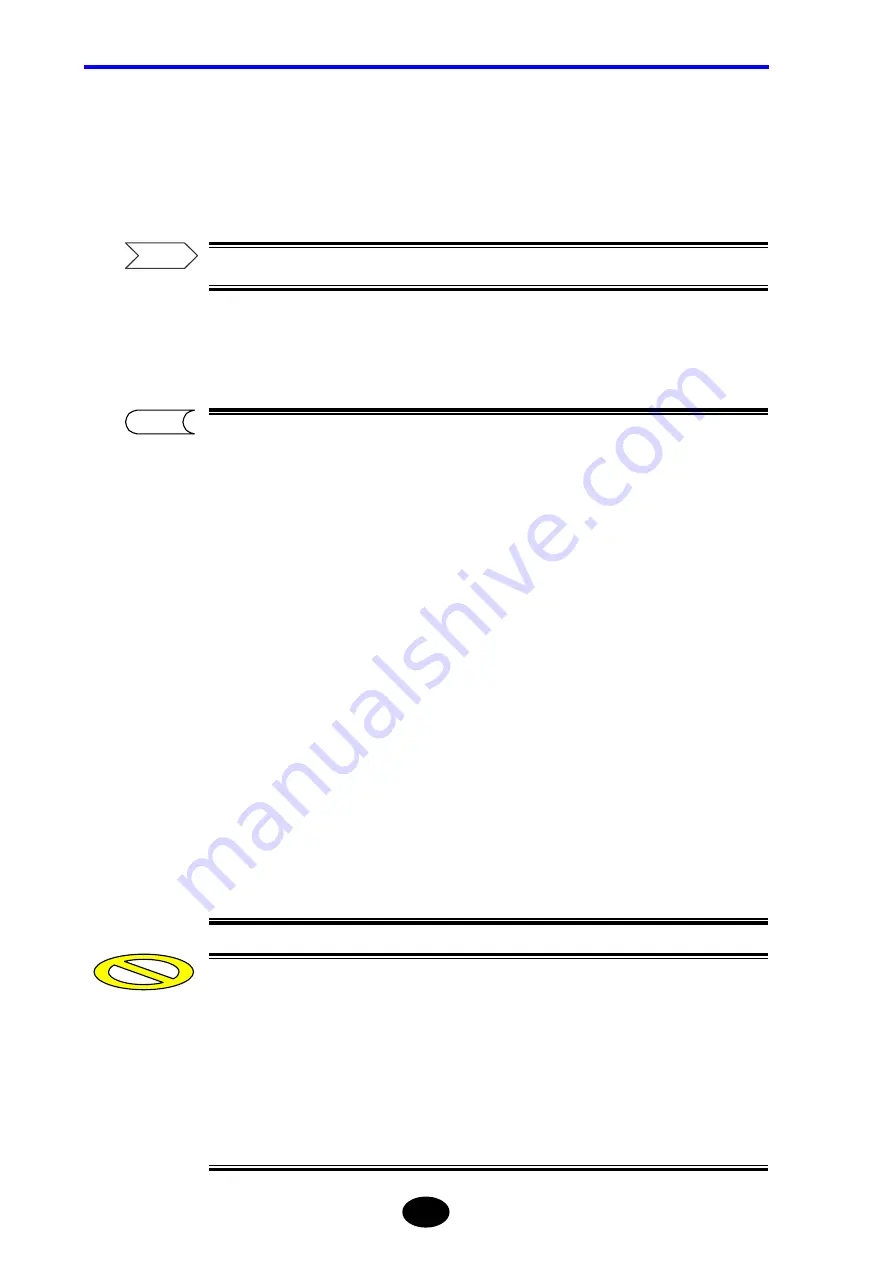
Chapter 7 USING USEFUL FUNCTIONS
7-12
5.
Press [F1] (SELECT).
A character input window will appear, with the selected label displayed in the label
field.
If necessary, edit the label.
For the method of editing a label, refer to page 4-7.
6.
Press [F5] (DONE) to confirm the label.
•
The internal memory can accommodate up to 100 labels. So, the 101st label will
be deleted automatically. However, labels you do not want deleted can be
protected.
1.Locate the cursor to the label to be protected.
2.Press [F2] (RESERVE) to protect it.
“
*
” will appear in front of the label indicating that it is protected.
•
The label list can be saved to a storage media in TXT format.
1.Press [F5] (LABEL LIST SAVE/RECALL) to switch [F1] (FILE OPERATION)
to “SAVE”.
2.For the method of saving the label list, refer to page 3-88.
•
A label list can be created using a personal computer and recalled to the
instrument.
1.Press [F5] (LABEL LIST SAVE/RECALL) to switch [F1] (FILE OPERATION)
to “RECALL”.
2.For the method of recalling a label list, refer to page 6-3.
•
Up to 50 labels can be protected.
•
When creating a label list using a personal computer, the following must be
observed.
Number of characters
: Max. 36 characters
Number of labels
: Max. 100 labels
File format
: txt (text) format
TIP
Refer
Caution
Summary of Contents for AQ7260 OTDR
Page 1: ...User s Manual Y okogawa Electric Corporation AQ7260 OTDR IM 813920300 01E 2nd Edition ...
Page 27: ......
Page 70: ...Chapter 2 BEFORE STARTING MEASUREMENT 2 1 Changing System Settings 2 2 ...
Page 76: ...Chapter 2 CHANGING SYSTEM SETTINGS 2 7 When LINE is selected When DOT is selected TIP ...
Page 78: ...Chapter 2 CHANGING SYSTEM SETTINGS 2 9 When CROSS is selected When LINE is selected TIP ...
Page 89: ...Chapter 2 CHANGING SYSTEM SETTINGS 2 20 When LINE is selected When ARROW is selected TIP ...
Page 216: ...Chapter 4 ENTERING CHARACTERS 4 1 Entering Characters 4 2 4 2 Editing Characters 4 7 ...
Page 264: ...Chapter 6 FILE OPERATION 6 1 File Operation 6 2 6 2 Using the Utility Functions 6 22 ...
Page 295: ......
Page 351: ......
Page 413: ......
Page 422: ...Chapter 9 SPECIFICATIONS 9 9 AQ7260 OTDR ...
Page 423: ...Chapter 9 SPECIFICATIONS 9 10 AQ7261 SMF MODULE ...
Page 424: ...Chapter 9 SPECIFICATIONS 9 11 AQ7264 SMF MODULE ...
Page 425: ...Chapter 9 SPECIFICATIONS 9 12 AQ7265 SMF MODULE ...
Page 426: ...Chapter 9 SPECIFICATIONS 9 13 PRINTER FDD UNIT ...
Page 427: ...Chapter 9 SPECIFICATIONS 9 14 PRINTER UNIT ...
Page 428: ...Chapter 10 APPENDIX 10 1 Software Upgrade 10 2 10 2 Troubleshooting 10 5 10 3 Glossary 10 8 ...






























