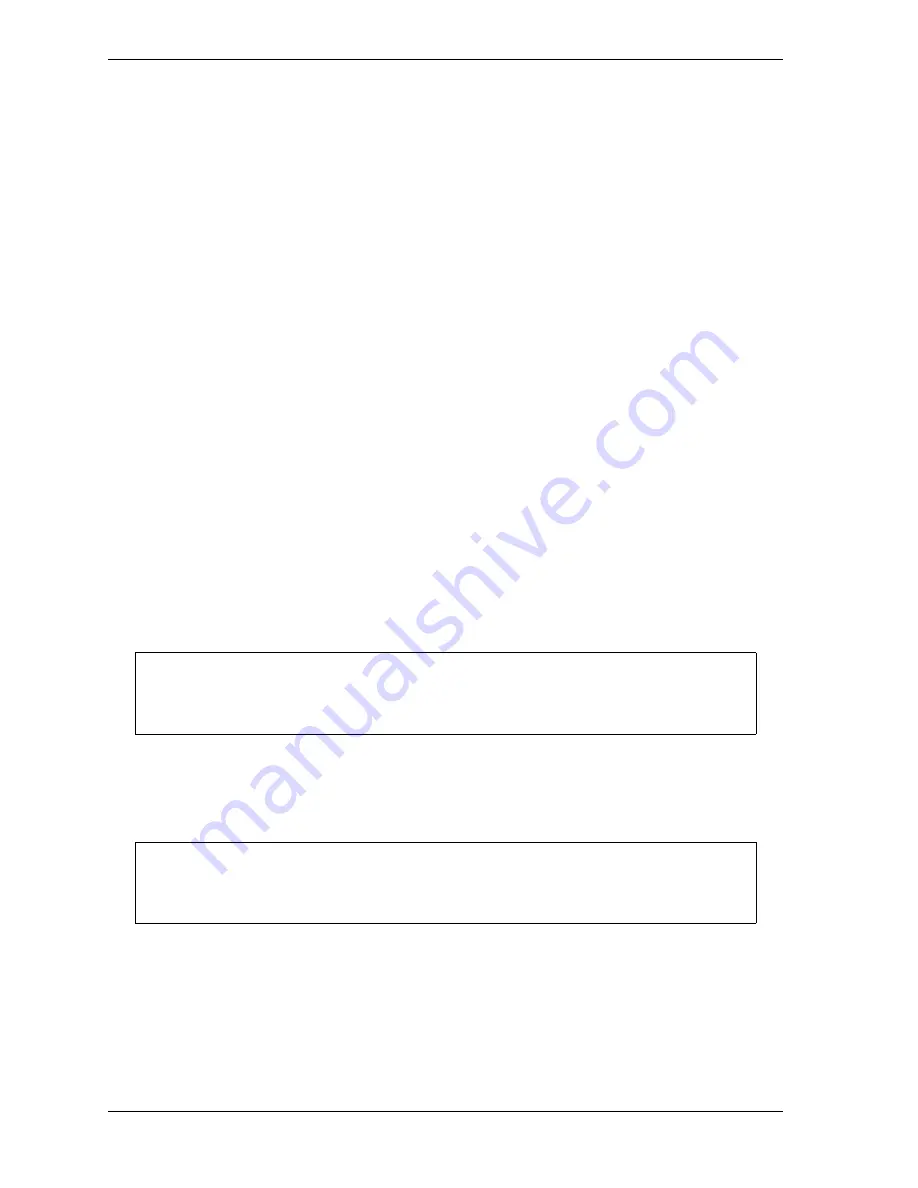
1128600
SmartPAC 2 with WPC 2000 Integration User Manual
I-18
Reporting Downtime and Scrap to LETS
4.
If Auto Backfill has been disabled, the window shown in Figure I-10 displays.
Press the
F2
(Change Prev. Reason) function key to “backfill” the selected downtime
reason, in other words, to assign it to the period of Idle Time or downtime up to entry of
the next downtime reason or the BACK ON LINE selection. If a downtime reason other
than a SmartPAC 2 fault has been assigned to this period, the downtime reason you
selected will replace it. If a SmartPAC 2 fault has been assigned to this period, that fault
will be documented as having consumed 1 second and the remainder of the period filled
with the downtime reason you selected. If the period has been documented as Idle Time,
your downtime reason will replace that entry.
or
Press
F3
(Keep Prev. Reason) to leave documentation of the period up to the present
unchanged and “forward fill” the selected downtime reason, in other words, assign it to
the period from the present up to entry of the next downtime reason or the BACK ON
LINE selection.
The SmartPAC 2 will display a message stating that the downtime reason has been sent to
the host computer.
Creating Hot Keys for Dialog Menu Functions
You can create Hot Keys on the Main Run Menu (see page 3-12 for an overview) for
selections on the Dialog Menu, enabling you to perform Dialog Menu tasks from the Run
Menu. To do so, perform the following steps:
1.
On the Main Run Menu, select the DIALOG MENU item.
2.
On the Dialog Menu, highlight the BACK ON LINE item and press ENTER to place the
SmartPAC 2 in an Idle state. You are returned to the Main Run Menu.
3.
Repeat step 1 to access the Dialog Menu again.
4.
Highlight the Dialog Menu selection for which you want to create a Hot Key, using the Up
(
) or Down (
) cursor key. Use the fewest number of keystrokes possible in scrolling
to the item.
5.
Press the “2” and “0” keys simultaneously for a few seconds until the Hot Keys
Instruction Window displays (see Figure 6-4, page 6-4), then press the function key you
want to make the Hot Key for the selected menu item.
The SmartPAC 2 must be in an Idle state when you program Hot Keys. Make sure to
select BACK ON LINE before attempting to make Hot Key assignments.
The keystrokes you use to select a downtime reason for a Hot Key are recorded. Make
sure to scroll to the desired selection using the fewest number of keystrokes.
NOTICE
NOTICE
Summary of Contents for SmartPAC 2
Page 2: ......
Page 4: ......
Page 6: ......
Page 28: ...1128600 SmartPAC 2 with WPC 2000 Integration User Manual xxii Table of Contents ...
Page 44: ...1128600 SmartPAC 2 with WPC 2000 Integration User Manual 1 16 Introduction ...
Page 186: ...1128600 SmartPAC 2 with WPC 2000 Integration User Manual 3 26 Keyboard Displays Etc ...
Page 440: ...1128600 SmartPAC 2 with WPC 2000 Integration User Manual D 12 Updating SmartPAC 2 Firmware ...
Page 478: ...1128600 SmartPAC 2 with WPC 2000 Integration User Manual G 6 Replacing SmartPAC 2 PC Board ...
Page 548: ...1128600 SmartPAC 2 with WPC 2000 Integration User Manual GL 8 Glossary ...
Page 558: ...1128600 SmartPAC 2 with WPC 2000 Integration User Manual IN 10 Index ...
Page 560: ......
Page 562: ......
Page 564: ......
Page 566: ......
Page 568: ......
Page 570: ......
Page 572: ......
Page 574: ......
Page 576: ......
Page 577: ......
Page 578: ...APPROVALS SCALE C SIZE TITLE SHEET OF DRAWING NUMBER REV ...
Page 579: ...APPROVALS SCALE C SIZE TITLE SHEET OF DRAWING NUMBER REV ...
Page 580: ...APPROVALS SCALE C SIZE TITLE SHEET OF DRAWING NUMBER REV ...
Page 581: ...APPROVALS SCALE C SIZE TITLE SHEET OF DRAWING NUMBER REV ...
Page 582: ......
Page 583: ......
Page 584: ......
Page 585: ......
Page 586: ......
Page 587: ......
Page 588: ......
Page 589: ......
Page 590: ......
Page 591: ......
Page 592: ......
Page 593: ......
Page 594: ......
Page 595: ......
Page 596: ......
Page 597: ......
Page 598: ......
Page 599: ......
Page 600: ......
Page 601: ......
Page 602: ......
Page 603: ......
Page 604: ......
















































