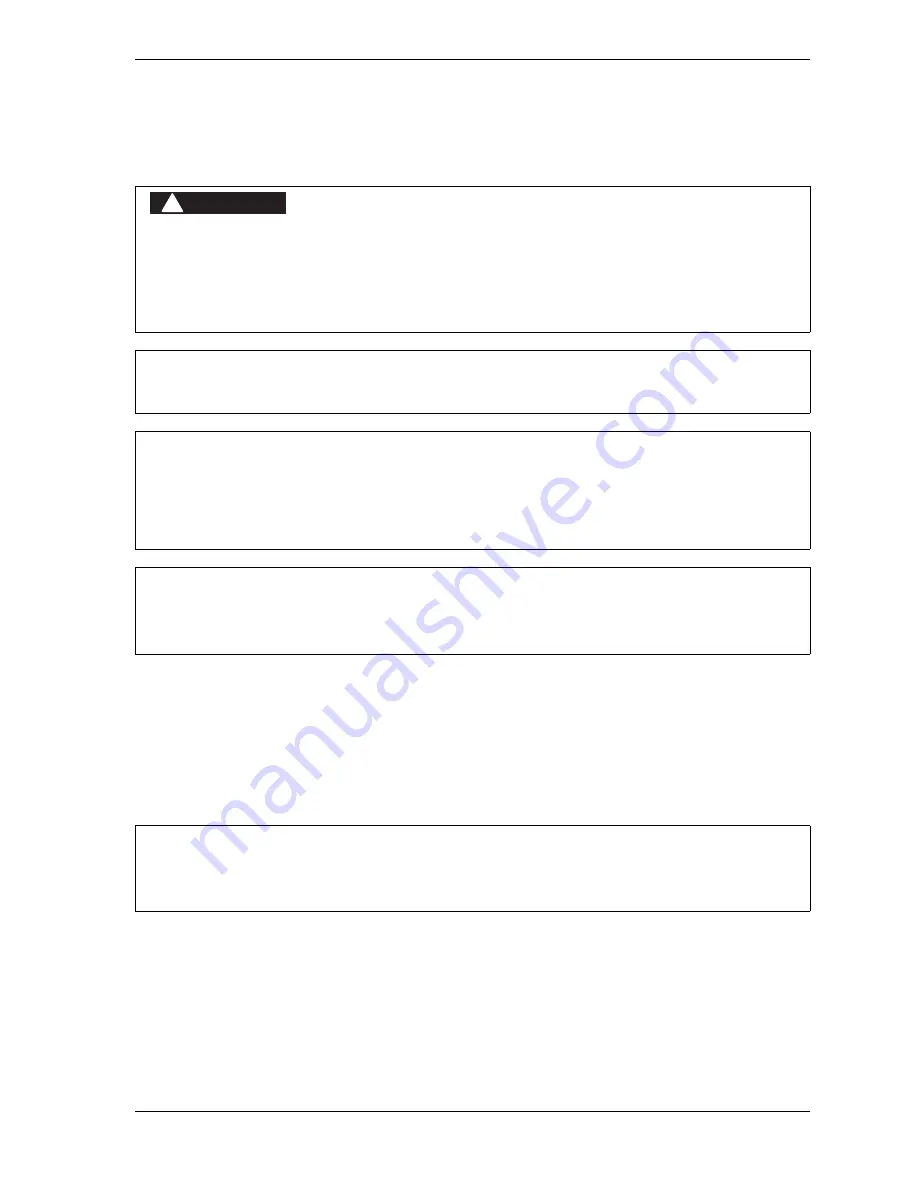
SmartPAC 2 with WPC 2000 Integration User Manual
1128600
Initialization Mode
4-15
SET GLOBAL CAMS (Optional)
(INITIALIZATION – SET GLOBAL CAMS)
This item, which appears on the Main Initialization Menu only when ProCamPAC is installed,
allows you to make settings for selected cam channels that apply to all tools programmed on
your SmartPAC 2. These cam channels are called “global” cams, and they are used to
program events that remain the same on all tools. Setting global cams saves programming the
same cam information for each tool and ensures that the cam always operates in the same way.
To program a global cam, do the following:
1.
Select SET GLOBAL CAMS on the Main Initialization Menu. The Global Cams menu,
shown in Figure 4-10, page 4-16, displays. An asterisk (*) indicates the channels that are
already programmed as global cams.
PROGRAMMABLE CAM SWITCH NOT FOR SAFETY USE
Use SmartPAC 2’s programmable cam switch to control auxiliary functions only. The SmartPAC 2
programmable cam capability should never be used to provide timing signals for any safety use
including clutch/brake control or muting of light curtains.
Failure to comply with these instructions will result in death or serious injury.
Set as global cams only cam channels that perform identically regardless of the tool installed.
You can use a “global” cam with the mechanical cam switch for Top Stop, if one has been installed,
to assist in adjusting top-stop and to use the Auto Advance feature to mimic Auto-compensated
Top Stop (ACTS). See
Setting the ACTS Angle (Optional)
Auto Compensated Top Stop (ACTS)
CHANNELS 6, 7 AND 8 CANNOT BE USED FOR GLOBAL CAMS
You can set any channel as a global cam except channels 6, 7 and 8.
If you want to name the cam channel, do so before you program it as a global cam. Enter the cam
name as instructed in
DANGER
!
NOTICE
NOTICE
NOTICE
NOTICE
Summary of Contents for SmartPAC 2
Page 2: ......
Page 4: ......
Page 6: ......
Page 28: ...1128600 SmartPAC 2 with WPC 2000 Integration User Manual xxii Table of Contents ...
Page 44: ...1128600 SmartPAC 2 with WPC 2000 Integration User Manual 1 16 Introduction ...
Page 186: ...1128600 SmartPAC 2 with WPC 2000 Integration User Manual 3 26 Keyboard Displays Etc ...
Page 440: ...1128600 SmartPAC 2 with WPC 2000 Integration User Manual D 12 Updating SmartPAC 2 Firmware ...
Page 478: ...1128600 SmartPAC 2 with WPC 2000 Integration User Manual G 6 Replacing SmartPAC 2 PC Board ...
Page 548: ...1128600 SmartPAC 2 with WPC 2000 Integration User Manual GL 8 Glossary ...
Page 558: ...1128600 SmartPAC 2 with WPC 2000 Integration User Manual IN 10 Index ...
Page 560: ......
Page 562: ......
Page 564: ......
Page 566: ......
Page 568: ......
Page 570: ......
Page 572: ......
Page 574: ......
Page 576: ......
Page 577: ......
Page 578: ...APPROVALS SCALE C SIZE TITLE SHEET OF DRAWING NUMBER REV ...
Page 579: ...APPROVALS SCALE C SIZE TITLE SHEET OF DRAWING NUMBER REV ...
Page 580: ...APPROVALS SCALE C SIZE TITLE SHEET OF DRAWING NUMBER REV ...
Page 581: ...APPROVALS SCALE C SIZE TITLE SHEET OF DRAWING NUMBER REV ...
Page 582: ......
Page 583: ......
Page 584: ......
Page 585: ......
Page 586: ......
Page 587: ......
Page 588: ......
Page 589: ......
Page 590: ......
Page 591: ......
Page 592: ......
Page 593: ......
Page 594: ......
Page 595: ......
Page 596: ......
Page 597: ......
Page 598: ......
Page 599: ......
Page 600: ......
Page 601: ......
Page 602: ......
Page 603: ......
Page 604: ......






























