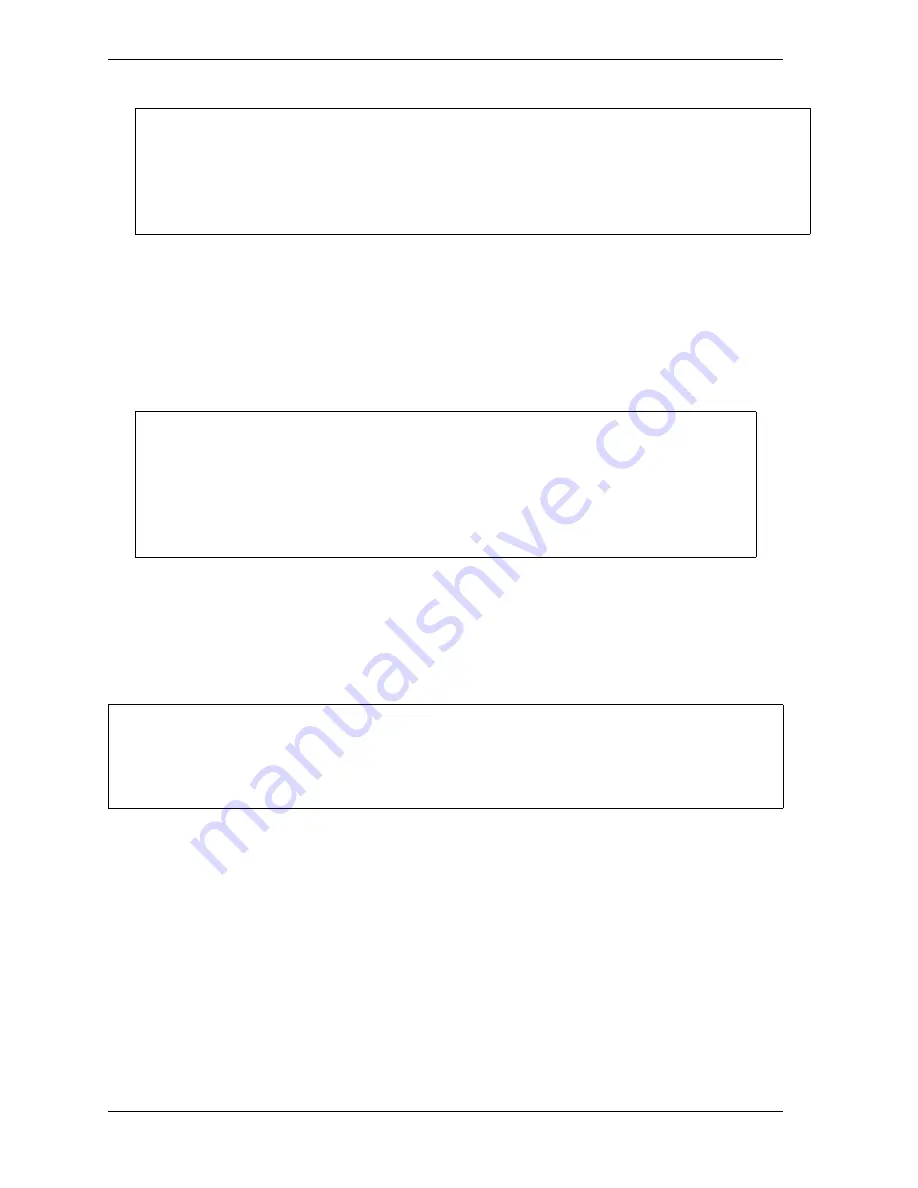
1128600
SmartPAC 2 with WPC 2000 Integration User Manual
5-50
Program Mode
2.
Select the item you want to program. The Numeric Entry window (see Figure 5-3,
page 5-3) displays.
3.
Use the number keys to replace the default value with the setting you want, following the
directions in the window, and press ENTER. The window closes, and your entry appears
in the field you selected in step 2.
4.
Repeat steps 2 and 3 for each item you want to program.
5.
When you are finished, press RESET to return to the Tool Program Menu.
TOOL INFORMATION
(PROGRAM – GO TO THE TOOL MANAGER – select tool –
F4
-EDIT TOOL – TOOL INFORMATION)
This item on the Tool Program Menu enables you to record information about the tool you are
programming that may be helpful to operators and setup personnel. You enter information on
the Tool Information screen, which is shown in Figure 5-58, page 5-51.
The Tool Information screen allows you to enter up to six parameters and up to two lines of
memo text. The names, units of measurement, and number of decimal places for the
parameters are set in Initialization mode (see
If you have installed a keylock switch to prevent changes to WPC 2000 settings, the following
message is displayed at the bottom of the screen:
THE PRESS CONTROL EDIT MODE IS LOCKED
• The value you enter in the MAXIMUM PRESS SPEED field must be greater than the
Minimum Press Speed value. If the Maximum Speed setting is less than or equal to the
Minimum Speed value, SmartPAC 2 changes the Maximum Speed to one Stroke per
Minute greater than the Minimum Speed.
• To disable speed control, set both Maximum and Minimum Speed values to zero (0).
• The Tool Information screen provides a convenient place to record information about the tool. It
does not control any aspect of press operation.
• This feature is not available if you have the optional PLC interface installed.
NOTICE
NOTICE
NOTICE
Summary of Contents for SmartPAC 2
Page 2: ......
Page 4: ......
Page 6: ......
Page 28: ...1128600 SmartPAC 2 with WPC 2000 Integration User Manual xxii Table of Contents ...
Page 44: ...1128600 SmartPAC 2 with WPC 2000 Integration User Manual 1 16 Introduction ...
Page 186: ...1128600 SmartPAC 2 with WPC 2000 Integration User Manual 3 26 Keyboard Displays Etc ...
Page 440: ...1128600 SmartPAC 2 with WPC 2000 Integration User Manual D 12 Updating SmartPAC 2 Firmware ...
Page 478: ...1128600 SmartPAC 2 with WPC 2000 Integration User Manual G 6 Replacing SmartPAC 2 PC Board ...
Page 548: ...1128600 SmartPAC 2 with WPC 2000 Integration User Manual GL 8 Glossary ...
Page 558: ...1128600 SmartPAC 2 with WPC 2000 Integration User Manual IN 10 Index ...
Page 560: ......
Page 562: ......
Page 564: ......
Page 566: ......
Page 568: ......
Page 570: ......
Page 572: ......
Page 574: ......
Page 576: ......
Page 577: ......
Page 578: ...APPROVALS SCALE C SIZE TITLE SHEET OF DRAWING NUMBER REV ...
Page 579: ...APPROVALS SCALE C SIZE TITLE SHEET OF DRAWING NUMBER REV ...
Page 580: ...APPROVALS SCALE C SIZE TITLE SHEET OF DRAWING NUMBER REV ...
Page 581: ...APPROVALS SCALE C SIZE TITLE SHEET OF DRAWING NUMBER REV ...
Page 582: ......
Page 583: ......
Page 584: ......
Page 585: ......
Page 586: ......
Page 587: ......
Page 588: ......
Page 589: ......
Page 590: ......
Page 591: ......
Page 592: ......
Page 593: ......
Page 594: ......
Page 595: ......
Page 596: ......
Page 597: ......
Page 598: ......
Page 599: ......
Page 600: ......
Page 601: ......
Page 602: ......
Page 603: ......
Page 604: ......






























