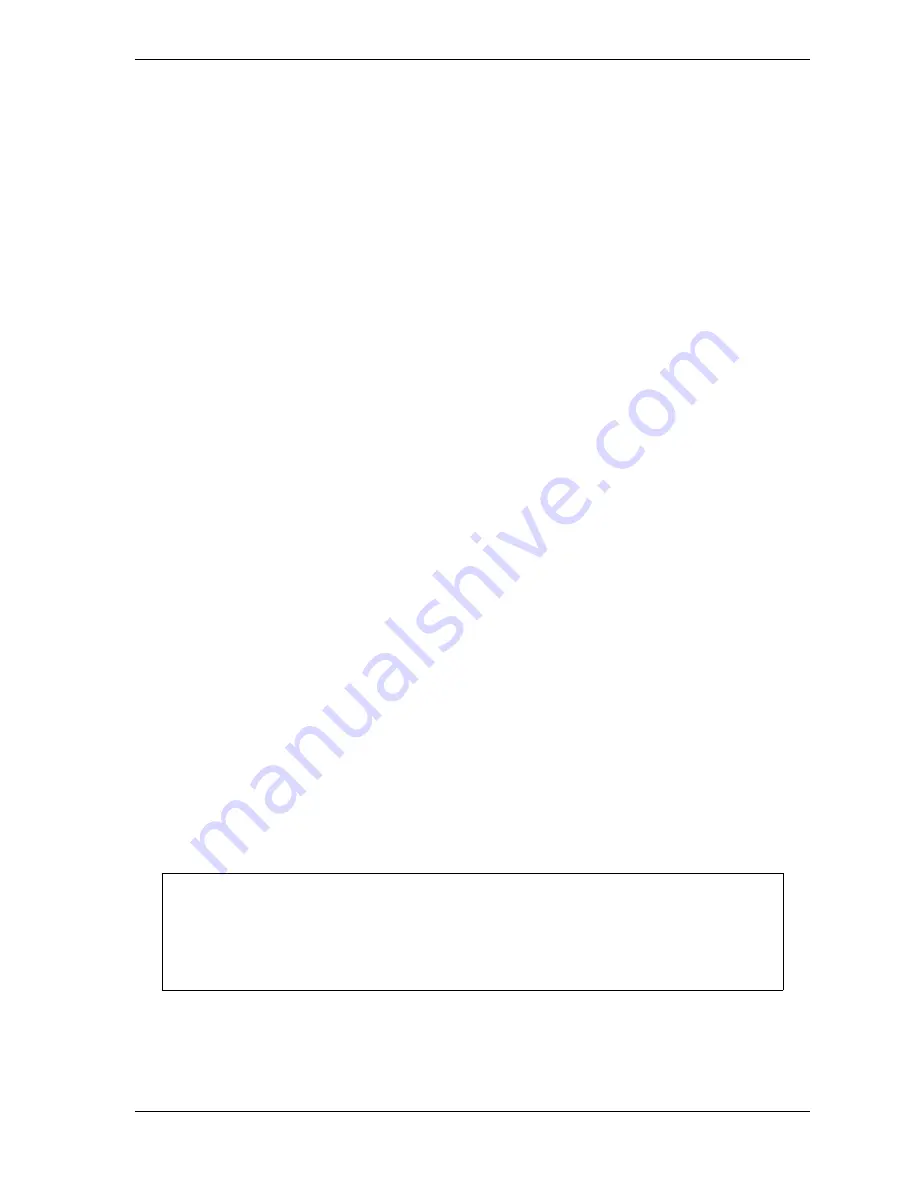
SmartPAC 2 with WPC 2000 Integration User Manual
1128600
Installation
2-83
Record in the box in step 4 of the Overrun Sensor Magnet Installation Worksheet (see
Figure 2-40, page 2-81) the correct mounting angle for the range within which your
calculated Top-stop “On” Angle falls (see step 18 of the previous procedure).
Example
You calculated in step 18 that your Top-stop “On” Angle is 284°, which falls in the 271° to
300° column in Table 2-26. The correct mounting angle for the overrun sensor magnet
would be 330°.
2.
Determine the option switch 1 and 2 settings required for your calculated Top-stop “On”
Angle, referring to Table 2-26. Row 3 of the table shows option switch 1 settings for each
Top-stop “On” Angle range; row 4 shows option switch 2 settings. WPC 2000 uses these
settings to determine the angle at which to begin the overrun sensor closure test, which is
used to make sure that the overrun limit switch closes at the same angle on every stroke.
Record in the box in step 5 of the Overrun Sensor Magnet Installation Worksheet the
option switch 1 and 2 settings for the range within which your calculated Top-stop “On”
Angle falls.
Example
You calculated in step 18 that your Top-stop “On” Angle is 284°, which falls in the 271° to
300° column in Table 2-26. The correct switch settings would be OPEN for switch 1 and
CLOSED for switch 2.
3.
Set option switches 1 and 2 to the positions you determined in step 2, referring to
page 4-35 for instructions.
4.
If you are using the Auto Compensated Top Stop feature, return option switch 4 to its
CLOSED setting to enable it (see step 1 of the
Setting the Top-stop “On” Angle
procedure).
5.
Power down, then power back up SmartPAC 2 to enable the new option switch settings.
6.
With the press in Inch mode, press the Run/Inch palm buttons until you have inched the
press to the angle you determined in step 1 (i.e., 270°, 300°, 330°, or 359°).
7.
Using double-sided foam tape or other means, temporarily install the magnet directly
beneath the overrun sensor, referring to
Mounting the Overrun Sensor Switch
8.
Check to make sure that the “Overrun limit Switch” LED in LED Group 6 on the WPC
2000 Main Processor board is lit, referring to the LED map in Figure 2-41, page 2-89 for
location. This LED illuminates when the overrun magnetic switch senses the magnet.
9.
Run the press in Inch mode for about 4 strokes, viewing the overrun sensor’s On/Off
angles on each stroke. To display On/Off angles, select PRESS CONTROL on the Main
Make sure that the overrun limit switch has enough dwell to provide an adequate signal at
high speeds. Optimally, the magnet should actuate the switch for 15° to 25°. The larger
the diameter of the shaft on which the magnet is mounted, the shorter the dwell (see
Figure 2-16, page 2-30. The ideal shaft diameter is 4-6 in.
NOTICE
Summary of Contents for SmartPAC 2
Page 2: ......
Page 4: ......
Page 6: ......
Page 28: ...1128600 SmartPAC 2 with WPC 2000 Integration User Manual xxii Table of Contents ...
Page 44: ...1128600 SmartPAC 2 with WPC 2000 Integration User Manual 1 16 Introduction ...
Page 186: ...1128600 SmartPAC 2 with WPC 2000 Integration User Manual 3 26 Keyboard Displays Etc ...
Page 440: ...1128600 SmartPAC 2 with WPC 2000 Integration User Manual D 12 Updating SmartPAC 2 Firmware ...
Page 478: ...1128600 SmartPAC 2 with WPC 2000 Integration User Manual G 6 Replacing SmartPAC 2 PC Board ...
Page 548: ...1128600 SmartPAC 2 with WPC 2000 Integration User Manual GL 8 Glossary ...
Page 558: ...1128600 SmartPAC 2 with WPC 2000 Integration User Manual IN 10 Index ...
Page 560: ......
Page 562: ......
Page 564: ......
Page 566: ......
Page 568: ......
Page 570: ......
Page 572: ......
Page 574: ......
Page 576: ......
Page 577: ......
Page 578: ...APPROVALS SCALE C SIZE TITLE SHEET OF DRAWING NUMBER REV ...
Page 579: ...APPROVALS SCALE C SIZE TITLE SHEET OF DRAWING NUMBER REV ...
Page 580: ...APPROVALS SCALE C SIZE TITLE SHEET OF DRAWING NUMBER REV ...
Page 581: ...APPROVALS SCALE C SIZE TITLE SHEET OF DRAWING NUMBER REV ...
Page 582: ......
Page 583: ......
Page 584: ......
Page 585: ......
Page 586: ......
Page 587: ......
Page 588: ......
Page 589: ......
Page 590: ......
Page 591: ......
Page 592: ......
Page 593: ......
Page 594: ......
Page 595: ......
Page 596: ......
Page 597: ......
Page 598: ......
Page 599: ......
Page 600: ......
Page 601: ......
Page 602: ......
Page 603: ......
Page 604: ......






























