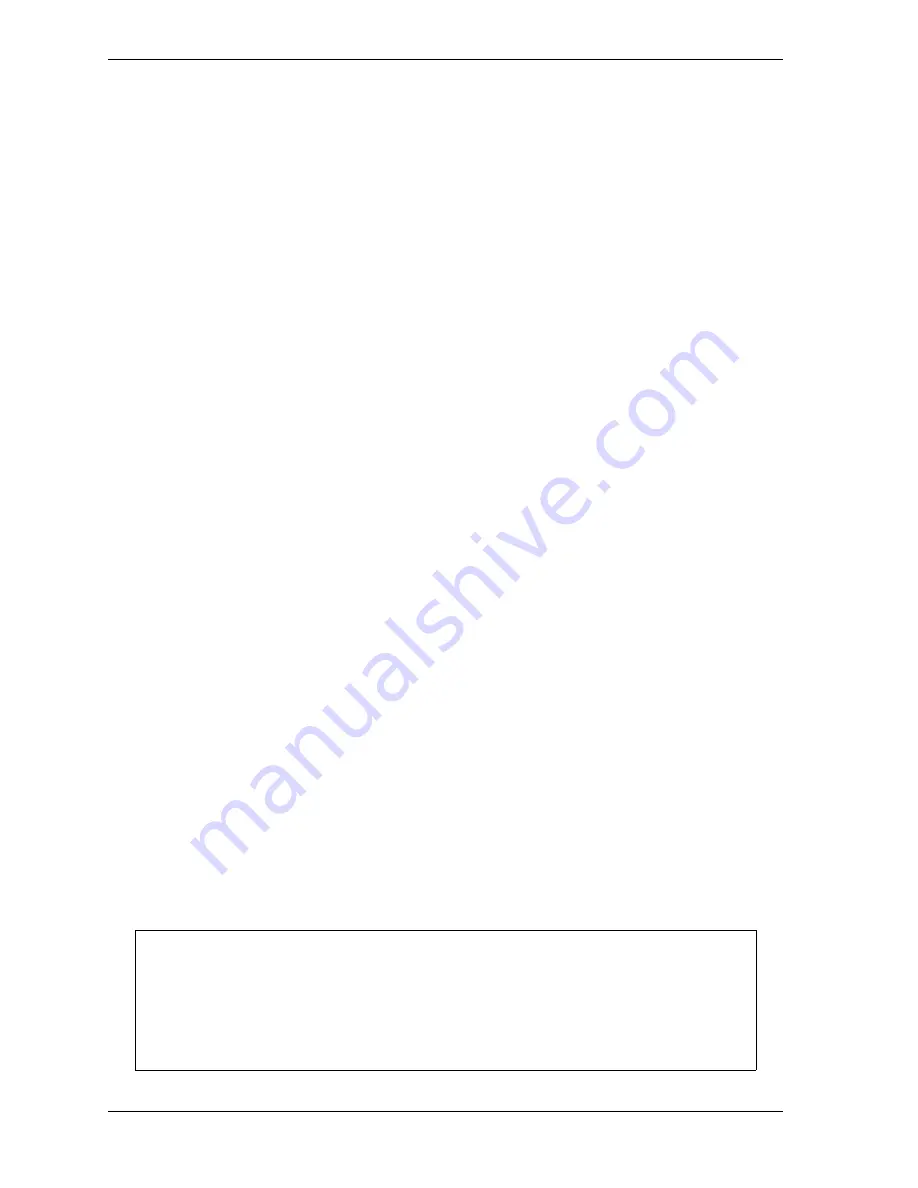
1128600
SmartPAC 2 with WPC 2000 Integration User Manual
I-12
Reporting Downtime and Scrap to LETS
You select a “canned” name by entering a sequence number to the right of the name’s text
entry. The sequence number specifies the position in which that item will appear on the
Dialog Menu. For example, in the screen shown in Figure I-6, the item LUBE PROBLEM
has a sequence number of 7 and, so, will appear seventh on the Dialog Menu. Since “special”
downtime reasons may also appear on the Dialog Menu, be sure to maintain the necessary
intervals in your “canned” name numbering scheme to accommodate these items.
To prevent a “canned” name from appearing on the Dialog Menu, set its sequence number to
0.
It is recommended that you include the following “canned” items in the Dialog Menu:
•
TOOL CHANGE–This downtime reason is logged to the Changeover Time machine state,
enabling LETS to track time for tool changes separately from other unplanned downtime
and create special Changeover reports. “Tool Change” is the only Unplanned Downtime
reason that is assigned to time when power to the press is off. Powering down the press is
often necessary during tool changeover.
•
PLANNED DOWN–This entry is logged to the Planned Downtime machine state, which
includes time for planned lunch or coffee breaks, meetings, training, etc. Planned
Downtime is not used in calculating Overall Equipment Effectiveness (OEE) and,
therefore, does not reduce the OEE value.
•
BACK ON LINE–This selection enables the operator to end a downtime event. When
BACK ON LINE is selected, the machine state will change from “Unplanned Downtime,”
“Planned Downtime,” or “Changeover Time” to “Running Time” if the press is running or
from one of these “downtime” states to “Idle Time” if the press is stopped.
•
OPER. NUMBER–This “canned” name allows the operator to enter an operator number,
enabling LETS to assign a period of press time such as a shift to a particular operator.
To select the pre-programmed downtime reasons that will appear on the Dialog Menu and the
order in which they will appear, do the following:
1.
On the Set Communications Menu, highlight the SET CANNED NAMES item, using the
Up (
) or Down (
) cursor key, and press ENTER. The Dialog Fixed Name Choice
Menu (see Figure I-6) displays with the cursor resting in the OPER. NUMBER field.
2.
Press ENTER, and when the Numeric Entry window appears, type the numeric position in
which you want that item to appear on the Dialog Menu, or type “0” if you want to prevent
the item from displaying on the Dialog Menu. Press ENTER to save your entry and return
to the Dialog Fixed Name Choice Menu.
3.
Move the cursor to the BACK ON LINE field, using the Down (
) cursor key, and repeat
step 2. Do the same for the remaining menu items.
Remember to leave intervals between sequence numbers to allow room for “special”
downtime reasons. See
Creating Special Names on the Dialog Special Choice Name
If the same sequence number is assigned to both a “canned” and a “special” name, both
entries will display in that position on the Dialog Menu with the “special” name shown first.
NOTICE
Summary of Contents for SmartPAC 2
Page 2: ......
Page 4: ......
Page 6: ......
Page 28: ...1128600 SmartPAC 2 with WPC 2000 Integration User Manual xxii Table of Contents ...
Page 44: ...1128600 SmartPAC 2 with WPC 2000 Integration User Manual 1 16 Introduction ...
Page 186: ...1128600 SmartPAC 2 with WPC 2000 Integration User Manual 3 26 Keyboard Displays Etc ...
Page 440: ...1128600 SmartPAC 2 with WPC 2000 Integration User Manual D 12 Updating SmartPAC 2 Firmware ...
Page 478: ...1128600 SmartPAC 2 with WPC 2000 Integration User Manual G 6 Replacing SmartPAC 2 PC Board ...
Page 548: ...1128600 SmartPAC 2 with WPC 2000 Integration User Manual GL 8 Glossary ...
Page 558: ...1128600 SmartPAC 2 with WPC 2000 Integration User Manual IN 10 Index ...
Page 560: ......
Page 562: ......
Page 564: ......
Page 566: ......
Page 568: ......
Page 570: ......
Page 572: ......
Page 574: ......
Page 576: ......
Page 577: ......
Page 578: ...APPROVALS SCALE C SIZE TITLE SHEET OF DRAWING NUMBER REV ...
Page 579: ...APPROVALS SCALE C SIZE TITLE SHEET OF DRAWING NUMBER REV ...
Page 580: ...APPROVALS SCALE C SIZE TITLE SHEET OF DRAWING NUMBER REV ...
Page 581: ...APPROVALS SCALE C SIZE TITLE SHEET OF DRAWING NUMBER REV ...
Page 582: ......
Page 583: ......
Page 584: ......
Page 585: ......
Page 586: ......
Page 587: ......
Page 588: ......
Page 589: ......
Page 590: ......
Page 591: ......
Page 592: ......
Page 593: ......
Page 594: ......
Page 595: ......
Page 596: ......
Page 597: ......
Page 598: ......
Page 599: ......
Page 600: ......
Page 601: ......
Page 602: ......
Page 603: ......
Page 604: ......






























