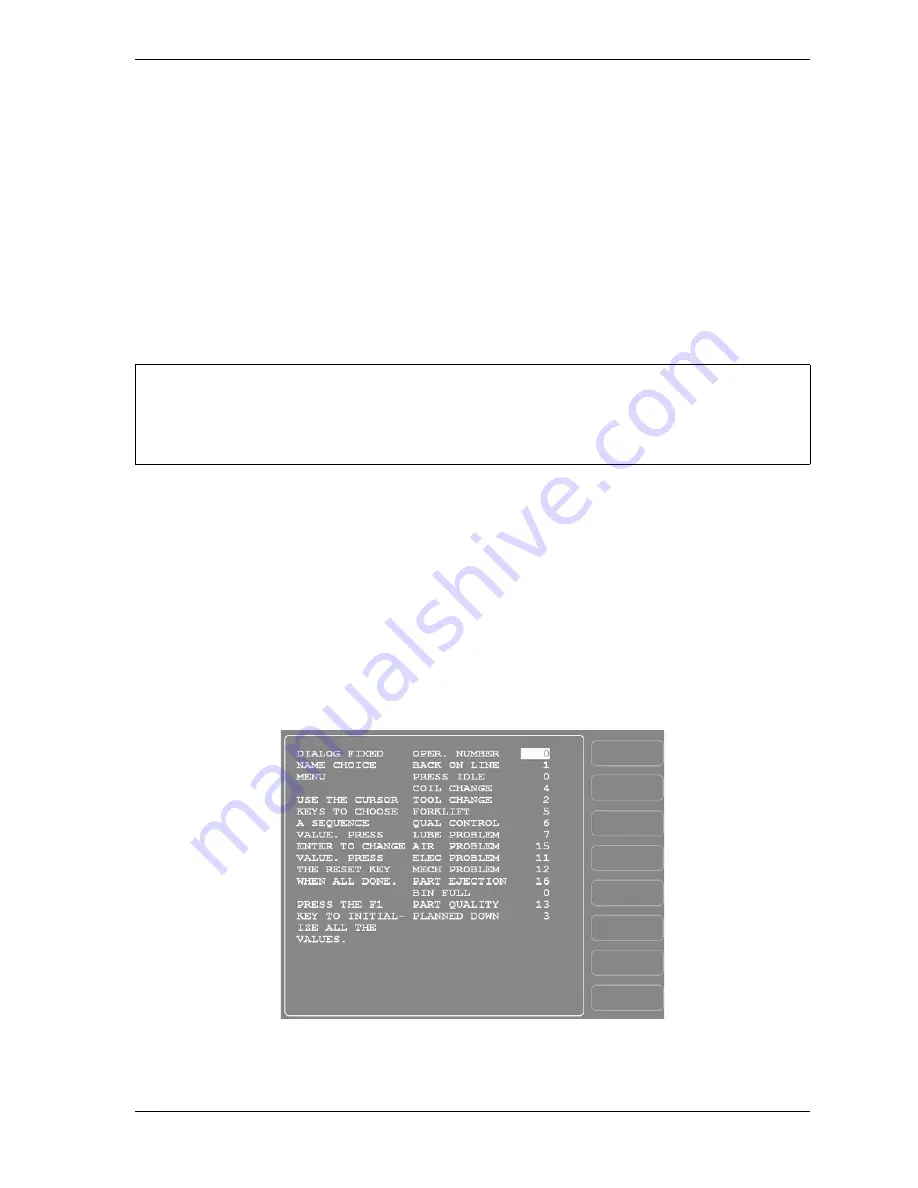
SmartPAC 2 with WPC 2000 Integration User Manual
1128600
Reporting Downtime and Scrap to LETS
I-11
Programming Downtime Reasons
The SET SPECIAL NAMES and SET CANNED NAMES items on the Set Communications
Menu allow you to specify the downtime reasons that appear on the Dialog Menu and the
order in which they are presented. The items you program on these two menus will be the
menu selections available to the operator when the Dialog Menu displays in Forced Idle
Dialog or Forced Error Dialog mode, or when the operator accesses the menu at other times.
“Canned” names are downtime reasons whose text has been pre-programmed into the
SmartPAC 2. “Special” names are downtime reasons whose text you assign. You can select
up to 14 “canned” names and create up to 16 “special” names. The Dialog Menu can include
both “canned” and “special” entries, displaying up to 30 items.
When planning the order in which you want Dialog Menu items to display, you should
attempt to predetermine the downtime causes that are likely to occur most frequently and
place these at the beginning of the downtime reason sequence.
Selecting Canned Names on the Dialog Fixed Name Choice Menu
When you select the SET CANNED NAMES item on the Set Communications Menu, the
Dialog Fixed Name Choice Menu (see Figure I-6) displays. This menu allows you to select
the “Canned” names that will appear on the Dialog Menu. “Canned” names are downtime
reasons whose text has already been programmed into the SmartPAC 2. You can select up to
14 of these pre-programmed entries for inclusion in the Dialog Menu.
It is recommended that you create a standardized list of downtime reasons for all your presses.
Having the Dialog Menu display the same downtime reasons in the same order on all SmartPAC
2s will help to minimize reporting errors.
Figure I-6. Dialog Fixed Name Choice Menu
NOTICE
Summary of Contents for SmartPAC 2
Page 2: ......
Page 4: ......
Page 6: ......
Page 28: ...1128600 SmartPAC 2 with WPC 2000 Integration User Manual xxii Table of Contents ...
Page 44: ...1128600 SmartPAC 2 with WPC 2000 Integration User Manual 1 16 Introduction ...
Page 186: ...1128600 SmartPAC 2 with WPC 2000 Integration User Manual 3 26 Keyboard Displays Etc ...
Page 440: ...1128600 SmartPAC 2 with WPC 2000 Integration User Manual D 12 Updating SmartPAC 2 Firmware ...
Page 478: ...1128600 SmartPAC 2 with WPC 2000 Integration User Manual G 6 Replacing SmartPAC 2 PC Board ...
Page 548: ...1128600 SmartPAC 2 with WPC 2000 Integration User Manual GL 8 Glossary ...
Page 558: ...1128600 SmartPAC 2 with WPC 2000 Integration User Manual IN 10 Index ...
Page 560: ......
Page 562: ......
Page 564: ......
Page 566: ......
Page 568: ......
Page 570: ......
Page 572: ......
Page 574: ......
Page 576: ......
Page 577: ......
Page 578: ...APPROVALS SCALE C SIZE TITLE SHEET OF DRAWING NUMBER REV ...
Page 579: ...APPROVALS SCALE C SIZE TITLE SHEET OF DRAWING NUMBER REV ...
Page 580: ...APPROVALS SCALE C SIZE TITLE SHEET OF DRAWING NUMBER REV ...
Page 581: ...APPROVALS SCALE C SIZE TITLE SHEET OF DRAWING NUMBER REV ...
Page 582: ......
Page 583: ......
Page 584: ......
Page 585: ......
Page 586: ......
Page 587: ......
Page 588: ......
Page 589: ......
Page 590: ......
Page 591: ......
Page 592: ......
Page 593: ......
Page 594: ......
Page 595: ......
Page 596: ......
Page 597: ......
Page 598: ......
Page 599: ......
Page 600: ......
Page 601: ......
Page 602: ......
Page 603: ......
Page 604: ......
















































