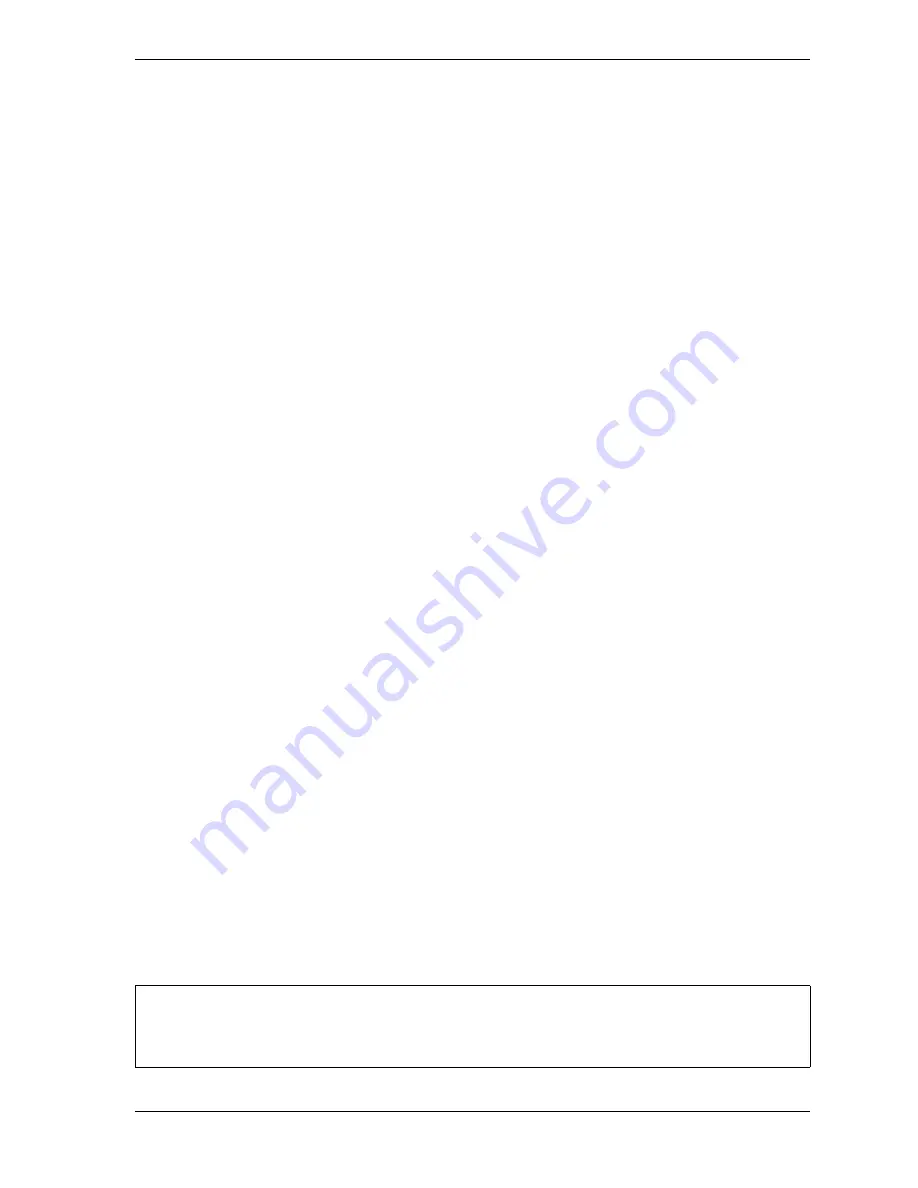
SmartPAC 2 with WPC 2000 Integration User Manual
1128600
Initialization Mode
4-19
•
AUTO BY SENSOR. When this option is selected, DiProPAC automatically re-enables
each sensor programmed for a specific tool, sensor by sensor. You specify in Program
mode for each sensor the number of strokes to allow after the press is restarted before
DiProPAC re-enables that sensor (see
Setting the “Auto Enable by Sensor” Counter Value
To select a Sensor Enable mode, do the following:
1.
Select SENSOR ENABLE MODE on the Main Initialization Menu. The Die Protection
Mode Selection Menu displays (see Figure 4-13).
2.
With the highlight bar on the SENSOR ENABLE MODE item, press ENTER until the
setting you want is displayed.
3.
Press RESET to return to the Main Initialization Menu.
Enabling Setup Mode
Setup mode allows you to run the press in Inch without incrementing the good parts and batch
counters or triggering a fault condition in the green sensors. This mode, as its name indicates,
is used during setup. You enable Setup mode by selecting one of two settings:
•
IN INCH. Press operates in Setup mode whenever the Stroke Select switch is set to INCH
•
IN INCH/INT.STRK. Press operates in Setup mode whenever the Stroke Select switch is
set to INCH or an Interrupt Stroke occurs
To enable Setup mode, do the following:
1.
Select SENSOR ENABLE MODE on the Main Initialization Menu. The Die Protection
Mode Selection Menu displays.
2.
Move the highlight bar to the SETUP MODE item.
3.
Press ENTER to toggle the setting from DISABLED to one of the other settings (i.e., IN
INCH or IN INCH/INT.STRK).
4.
Press RESET to return to the Main Initialization Menu.
TOOL INFORMATION
(INITIALIZATION – TOOL INFORMATION)
The TOOL INFORMATION item on the Main Initialization Menu allows you to set up a
name, unit of measurement, and number of decimal places for up to six items you wish to
document for each tool. You enter specific values and up to thirty characters of special
information for each tool in Program and Run modes (see
Tool Information screens only maintain information about the tool. They do not control any aspect
of press operation.
NOTICE
Summary of Contents for SmartPAC 2
Page 2: ......
Page 4: ......
Page 6: ......
Page 28: ...1128600 SmartPAC 2 with WPC 2000 Integration User Manual xxii Table of Contents ...
Page 44: ...1128600 SmartPAC 2 with WPC 2000 Integration User Manual 1 16 Introduction ...
Page 186: ...1128600 SmartPAC 2 with WPC 2000 Integration User Manual 3 26 Keyboard Displays Etc ...
Page 440: ...1128600 SmartPAC 2 with WPC 2000 Integration User Manual D 12 Updating SmartPAC 2 Firmware ...
Page 478: ...1128600 SmartPAC 2 with WPC 2000 Integration User Manual G 6 Replacing SmartPAC 2 PC Board ...
Page 548: ...1128600 SmartPAC 2 with WPC 2000 Integration User Manual GL 8 Glossary ...
Page 558: ...1128600 SmartPAC 2 with WPC 2000 Integration User Manual IN 10 Index ...
Page 560: ......
Page 562: ......
Page 564: ......
Page 566: ......
Page 568: ......
Page 570: ......
Page 572: ......
Page 574: ......
Page 576: ......
Page 577: ......
Page 578: ...APPROVALS SCALE C SIZE TITLE SHEET OF DRAWING NUMBER REV ...
Page 579: ...APPROVALS SCALE C SIZE TITLE SHEET OF DRAWING NUMBER REV ...
Page 580: ...APPROVALS SCALE C SIZE TITLE SHEET OF DRAWING NUMBER REV ...
Page 581: ...APPROVALS SCALE C SIZE TITLE SHEET OF DRAWING NUMBER REV ...
Page 582: ......
Page 583: ......
Page 584: ......
Page 585: ......
Page 586: ......
Page 587: ......
Page 588: ......
Page 589: ......
Page 590: ......
Page 591: ......
Page 592: ......
Page 593: ......
Page 594: ......
Page 595: ......
Page 596: ......
Page 597: ......
Page 598: ......
Page 599: ......
Page 600: ......
Page 601: ......
Page 602: ......
Page 603: ......
Page 604: ......






























