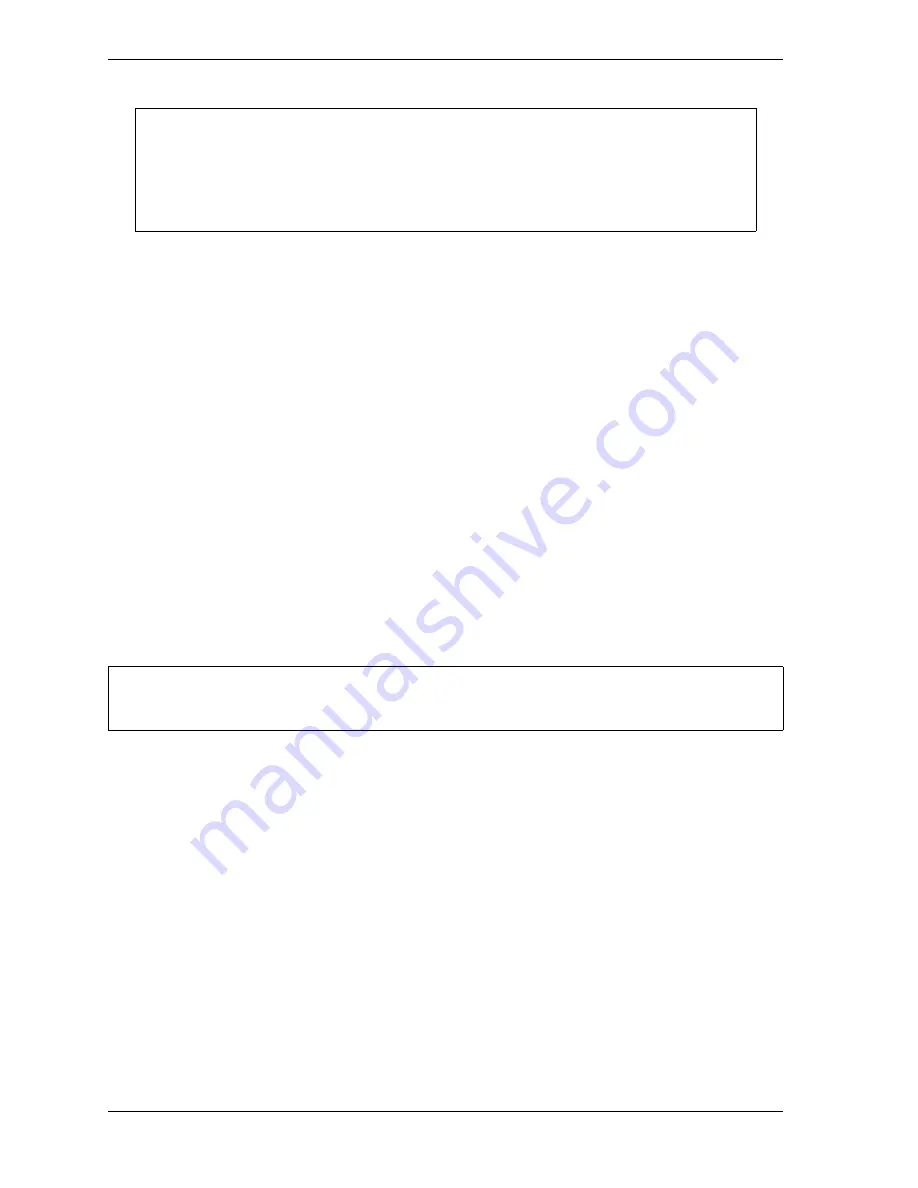
1128600
SmartPAC 2 with WPC 2000 Integration User Manual
6-34
Run Mode
2.
Select a parameter you want to change. The Numeric Entry window (see Figure 5-3,
page 5-3) displays.
3.
Key in a new value, following the directions in the Numeric Entry window. For Yes/No
items, key in “0” for No, “1” for Yes. Press ENTER when you are finished. You are
returned to the Tool Number Information screen with your change displayed in the field
you selected in step 2.
4.
Repeat steps 2 and 3 to change other parameters, as necessary.
5.
To edit text in the memo box, press
F5
for the first line,
F6
for the second line. When the
Alphabetic Entry window (Figure 5-10, page 5-9) displays, key in your edits, following
the directions in the window, and press
F6
. The window closes, and your changes appear
on the memo box line you selected.
6.
When you have finished changing tool information, press RESET to return to the Main
Run Menu.
ERROR/EVENT LOG
(RUN – ERROR/EVENT LOG)
This item enables you to view a list, called the Error/Event Log (see Figure 6-27, page 6-35),
that displays in reverse chronological order the 100 most recent errors or events that have
occurred at the press or within SmartPAC 2.
The Error/Event Log is useful as a troubleshooting aid. Each time the press is stopped due to
a fault, the log records the error message, which gives the reason for the stop, and the stroke
count and crankshaft angle at which the stop occurred. When a new tool is loaded, the log
displays the tool number. If SmartPAC 2 is connected to a computer network and e-mail is
enabled, the log also shows messages sent by SmartPAC 2. When SmartPAC 2 is networked,
you can send the Error/Event Log to Wintriss Tech. Support (see
Error messages displayed on the Error/Event Log are documented in Chapter 7.
To view the Error/Event Log, do the following:
1.
Select ERROR/EVENT LOG on the Main Run Menu to display the Error/Event Log.
2.
Use the cursor keys to scroll through the errors and events. When an error is selected, the
full text of the error message is displayed in the blue window at the bottom of the screen.
ARE YOU LOCKED OUT?
Access to items on this screen may be limited to Program mode or may require a
password. The security access settings in Initialization mode determine when changes
can be made. See Table 4-15, page 4-48.
For HELP with the Error/Event Log, press the HELP key when the screen is displayed.
NOTICE
NOTICE
Summary of Contents for SmartPAC 2
Page 2: ......
Page 4: ......
Page 6: ......
Page 28: ...1128600 SmartPAC 2 with WPC 2000 Integration User Manual xxii Table of Contents ...
Page 44: ...1128600 SmartPAC 2 with WPC 2000 Integration User Manual 1 16 Introduction ...
Page 186: ...1128600 SmartPAC 2 with WPC 2000 Integration User Manual 3 26 Keyboard Displays Etc ...
Page 440: ...1128600 SmartPAC 2 with WPC 2000 Integration User Manual D 12 Updating SmartPAC 2 Firmware ...
Page 478: ...1128600 SmartPAC 2 with WPC 2000 Integration User Manual G 6 Replacing SmartPAC 2 PC Board ...
Page 548: ...1128600 SmartPAC 2 with WPC 2000 Integration User Manual GL 8 Glossary ...
Page 558: ...1128600 SmartPAC 2 with WPC 2000 Integration User Manual IN 10 Index ...
Page 560: ......
Page 562: ......
Page 564: ......
Page 566: ......
Page 568: ......
Page 570: ......
Page 572: ......
Page 574: ......
Page 576: ......
Page 577: ......
Page 578: ...APPROVALS SCALE C SIZE TITLE SHEET OF DRAWING NUMBER REV ...
Page 579: ...APPROVALS SCALE C SIZE TITLE SHEET OF DRAWING NUMBER REV ...
Page 580: ...APPROVALS SCALE C SIZE TITLE SHEET OF DRAWING NUMBER REV ...
Page 581: ...APPROVALS SCALE C SIZE TITLE SHEET OF DRAWING NUMBER REV ...
Page 582: ......
Page 583: ......
Page 584: ......
Page 585: ......
Page 586: ......
Page 587: ......
Page 588: ......
Page 589: ......
Page 590: ......
Page 591: ......
Page 592: ......
Page 593: ......
Page 594: ......
Page 595: ......
Page 596: ......
Page 597: ......
Page 598: ......
Page 599: ......
Page 600: ......
Page 601: ......
Page 602: ......
Page 603: ......
Page 604: ......






























