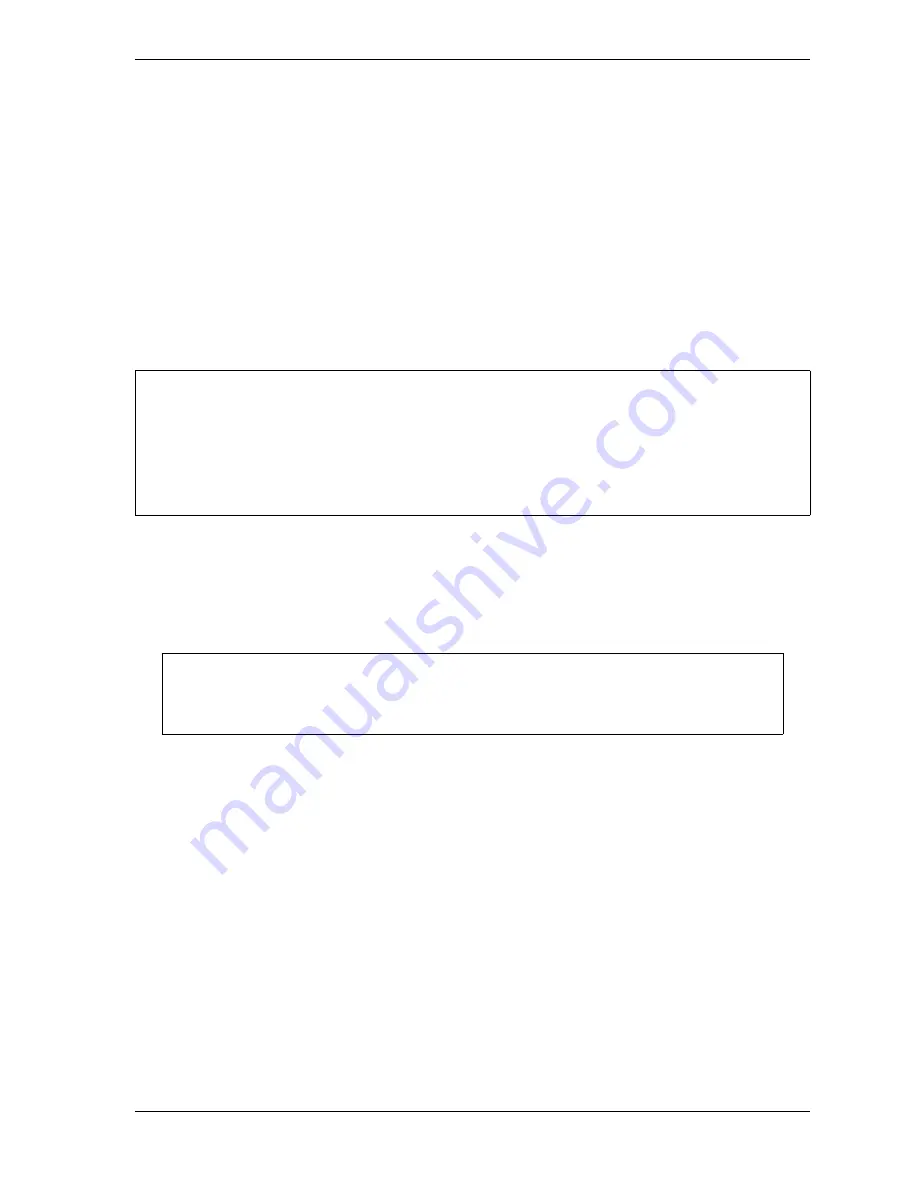
SmartPAC 2 with WPC 2000 Integration User Manual
1128600
Keyboard, Displays, Etc.
3-25
Screen Capture in SmartPAC 2 Main Versions V 5.3.1 and Later
If you are running SmartPAC 2 Main Version 5.3.1 or later, screen captures can be saved to
SmartPAC 2 memory as in earlier versions or, if a properly configured USB disk is inserted in
the SmartPAC 2 USB connector when the capture is made, you can save one or more screen
captures directly to the USB disk. If you choose to continue saving screen captures to
SmartPAC 2 memory, you can still copy the screen capture to an e-mail message or to a USB
disk as described in
Screen Capture in SmartPAC 2 Main Versions Earlier than V 5.3.1
, above.
Saving Multiple Screen Captures to a USB Disk
To save one or more screen captures to a USB disk, do the following:
1.
At your PC, create a folder named “Capture” in the root directory of the USB disk.
2.
Power down the SmartPAC 2, and open the SmartPAC 2 enclosure or console.
3.
Locate the USB connector, J121, on the SmartPAC 2 board (see Figure 2-25, page 2-51),
then carefully insert the USB disk into the USB connector.
4.
Shut the enclosure or console door, and power up the SmartPAC 2.
5.
On the SmartPAC 2 front panel, access one of the screens you want to capture.
6.
Press the 8 and 0 (zero) keys simultaneously for a second or two until the message “USB
Capturing Screen...” in very small letters appears at the top right of the display.
7.
Repeat steps 5 and 6 for additional screens. The number of screens you can capture is
limited only by the capacity of your disk.
8.
When you are finished, open the enclosure or console, and remove the USB disk.
Captured screens are saved to a folder in the Capture folder named “Capturennnnnnnn,”
where
nnnnnnnn
is the SmartPAC 2 serial number. Screen capture files are named using a
prefix that stands for the operating mode in which the screen functions (i.e., INIT, PROG,
and RUN) followed by the date and time of the capture (e.g., INIT-02212007102234).
The date is expressed in
mmddyyyy
(month/day/year) format, the time in
hhmmss
(hours/
minutes/seconds) military format. All screen captures are saved as .gif files.
POWER DOWN SMARTPAC 2 BEFORE INSERTING USB DISK
Do not insert a USB disk into the USB connector while SmartPAC 2 is running. The USB disk
could touch a component on the SmartPAC 2 board, resulting in a short circuit and damage to the
board. Always power down SmartPAC 2 before inserting a USB disk.
Failure to comply with these instructions could result in property damage.
The USB disk can be inserted into the USB connector only one way. Do not attempt to
force the USB disk into the connector.
CAUTION
NOTICE
Summary of Contents for SmartPAC 2
Page 2: ......
Page 4: ......
Page 6: ......
Page 28: ...1128600 SmartPAC 2 with WPC 2000 Integration User Manual xxii Table of Contents ...
Page 44: ...1128600 SmartPAC 2 with WPC 2000 Integration User Manual 1 16 Introduction ...
Page 186: ...1128600 SmartPAC 2 with WPC 2000 Integration User Manual 3 26 Keyboard Displays Etc ...
Page 440: ...1128600 SmartPAC 2 with WPC 2000 Integration User Manual D 12 Updating SmartPAC 2 Firmware ...
Page 478: ...1128600 SmartPAC 2 with WPC 2000 Integration User Manual G 6 Replacing SmartPAC 2 PC Board ...
Page 548: ...1128600 SmartPAC 2 with WPC 2000 Integration User Manual GL 8 Glossary ...
Page 558: ...1128600 SmartPAC 2 with WPC 2000 Integration User Manual IN 10 Index ...
Page 560: ......
Page 562: ......
Page 564: ......
Page 566: ......
Page 568: ......
Page 570: ......
Page 572: ......
Page 574: ......
Page 576: ......
Page 577: ......
Page 578: ...APPROVALS SCALE C SIZE TITLE SHEET OF DRAWING NUMBER REV ...
Page 579: ...APPROVALS SCALE C SIZE TITLE SHEET OF DRAWING NUMBER REV ...
Page 580: ...APPROVALS SCALE C SIZE TITLE SHEET OF DRAWING NUMBER REV ...
Page 581: ...APPROVALS SCALE C SIZE TITLE SHEET OF DRAWING NUMBER REV ...
Page 582: ......
Page 583: ......
Page 584: ......
Page 585: ......
Page 586: ......
Page 587: ......
Page 588: ......
Page 589: ......
Page 590: ......
Page 591: ......
Page 592: ......
Page 593: ......
Page 594: ......
Page 595: ......
Page 596: ......
Page 597: ......
Page 598: ......
Page 599: ......
Page 600: ......
Page 601: ......
Page 602: ......
Page 603: ......
Page 604: ......






























