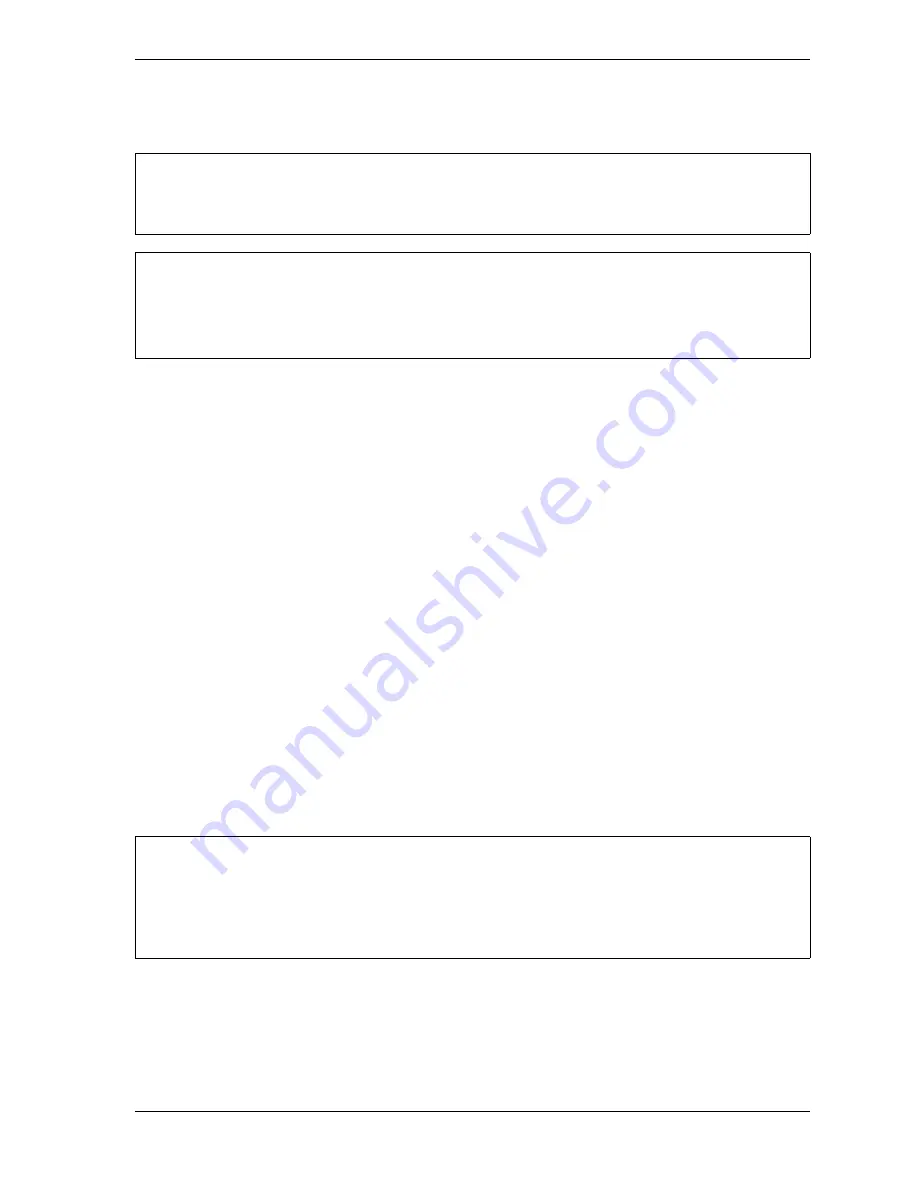
SmartPAC 2 with WPC 2000 Integration User Manual
1128600
Initialization Mode
4-3
Initializing WPC 2000 Parameters
When you first set up your SmartPAC 2 with WPC 2000 or install new WPC 2000 firmware,
initialize press parameters, following the instructions provided starting on page 4-34.
RESOLVER ZERO
(INITIALIZATION – RESOLVER ZERO)
This item enables you to zero the resolver. You must zero the resolver when you first install
SmartPAC 2 (see page 2-78) and whenever you replace the resolver. Zeroing the resolver
ensures that SmartPAC 2 maintains an accurate “zero” resolver position (i.e., as close to TDC
as possible) by which it can time all its operations.
The ram must be at top dead center (TDC) when zeroing the resolver. If the ram is already at
TDC, perform the
Setting the Resolver Zero Position
procedure, page 4-4. Otherwise, first
inch the ram to TDC, following the
Moving the Ram to Top Dead Center (TDC)
procedure,
next. Then perform the
Setting the Resolver Zero Position
procedure.
Moving the Ram to Top Dead Center (TDC)
If the ram is not at TDC, you must first inch the press to 0
°
± 2
°
before you can zero the
resolver. You must load a tool in order to inch the press. To move the ram to TDC, do the
following:
1.
With a “test” tool loaded (see
Creating and Loading a Test Tool
turn the Program/Run key to RUN, and inch the press to 0
°
± 2
°
.
Initializing press control parameters resets them to their default values. Initialize press parameters
only when you set up a new SmartPAC 2 with WPC 2000 or install new WPC 2000 firmware.
RECORD WPC 2000 SETTINGS BEFORE INITIALIZING PARAMETERS
Use the Press Parameters Setup Sheet at the end of the manual to record your WPC 2000
settings before installing new firmware or initializing parameters.
• If you turn the Program/Run key switch and nothing happens, press RESET repeatedly until the
screen changes color, indicating that the SmartPAC 2 has changed to the mode you selected.
• If the message “PRESS CONTROL IS IN LOCKOUT MODE” is displayed on the screen, turn
the Stroke Select key switch to OFF, then to one of the other operating modes to clear it.
NOTICE
NOTICE
NOTICE
Summary of Contents for SmartPAC 2
Page 2: ......
Page 4: ......
Page 6: ......
Page 28: ...1128600 SmartPAC 2 with WPC 2000 Integration User Manual xxii Table of Contents ...
Page 44: ...1128600 SmartPAC 2 with WPC 2000 Integration User Manual 1 16 Introduction ...
Page 186: ...1128600 SmartPAC 2 with WPC 2000 Integration User Manual 3 26 Keyboard Displays Etc ...
Page 440: ...1128600 SmartPAC 2 with WPC 2000 Integration User Manual D 12 Updating SmartPAC 2 Firmware ...
Page 478: ...1128600 SmartPAC 2 with WPC 2000 Integration User Manual G 6 Replacing SmartPAC 2 PC Board ...
Page 548: ...1128600 SmartPAC 2 with WPC 2000 Integration User Manual GL 8 Glossary ...
Page 558: ...1128600 SmartPAC 2 with WPC 2000 Integration User Manual IN 10 Index ...
Page 560: ......
Page 562: ......
Page 564: ......
Page 566: ......
Page 568: ......
Page 570: ......
Page 572: ......
Page 574: ......
Page 576: ......
Page 577: ......
Page 578: ...APPROVALS SCALE C SIZE TITLE SHEET OF DRAWING NUMBER REV ...
Page 579: ...APPROVALS SCALE C SIZE TITLE SHEET OF DRAWING NUMBER REV ...
Page 580: ...APPROVALS SCALE C SIZE TITLE SHEET OF DRAWING NUMBER REV ...
Page 581: ...APPROVALS SCALE C SIZE TITLE SHEET OF DRAWING NUMBER REV ...
Page 582: ......
Page 583: ......
Page 584: ......
Page 585: ......
Page 586: ......
Page 587: ......
Page 588: ......
Page 589: ......
Page 590: ......
Page 591: ......
Page 592: ......
Page 593: ......
Page 594: ......
Page 595: ......
Page 596: ......
Page 597: ......
Page 598: ......
Page 599: ......
Page 600: ......
Page 601: ......
Page 602: ......
Page 603: ......
Page 604: ......






























