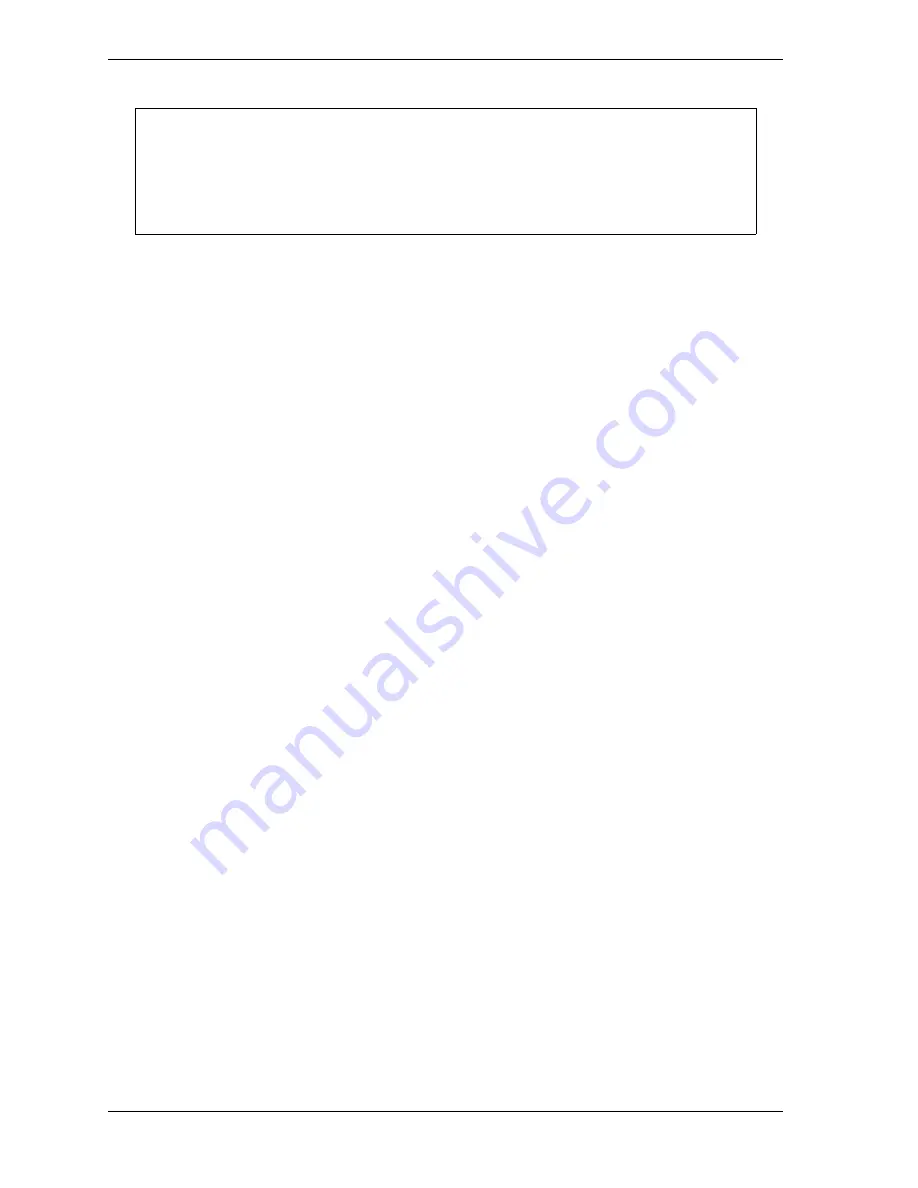
1128600
SmartPAC 2 with WPC 2000 Integration User Manual
2-60
Installation
2.
Making sure that you are grounded, install the new board by plugging it into the
appropriate connector, J111 or J112 (see Figure 2-25, page 2-51). Connectors are keyed,
so you can only plug in the boards in one direction.
3.
When the board is properly seated, screw it down to the four standoffs, using the screws
that came with the kit.
4.
Remove the connector(s) from the board, one connector for an 8-sensor or 8-cam unit, two
connectors for a 16-sensor or 16-cam unit, four connectors for a 32-sensor unit. Terminal
block assignments for the different boards are as follows (see Figure 2-29 and
Figure 2-30):
•
DiProPAC 8: Sensors 1-8 to TB554 upper
•
DiProPAC 16: Sensors 1-8 to TB554 upper, sensors 9-16 to TB554 lower
•
DiProPAC 32: Sensors 1-8 to TB554 upper, sensors 9-16 to TB554 lower, sensors 17-24
to TB555 upper, and sensors 25-32 to TB555 lower
•
ProCamPAC 8: Cam channels 1-8 to TB401
•
ProCamPAC 16: Cam channels 1-8 to TB451, channels 9-16 to TB452
5.
Wire the connector(s) to the appropriate component(s). For the DiProPAC board, wire the
connector(s) to the DiPro Sensor Interface, following the instructions starting on
page 2-61. For the ProCamPAC board, wire the connector(s) to the ProCam Output
assembly, following the procedure starting on page 2-63.
6.
Plug the connector(s) back into their sockets on the board.
7.
Verify that you have installed the board(s) properly by performing the
Installation of DiProPAC and ProCamPAC
procedure, page 2-74. You need to complete
this procedure before you can use SmartPAC 2.
DAMAGE TO BOARD FROM STATIC DISCHARGE
Ground yourself before touching circuit boards or chips by touching a large metal object
such as the press. Static electricity can destroy electronic components.
Failure to comply with these instructions could result in property damage.
CAUTION
Summary of Contents for SmartPAC 2
Page 2: ......
Page 4: ......
Page 6: ......
Page 28: ...1128600 SmartPAC 2 with WPC 2000 Integration User Manual xxii Table of Contents ...
Page 44: ...1128600 SmartPAC 2 with WPC 2000 Integration User Manual 1 16 Introduction ...
Page 186: ...1128600 SmartPAC 2 with WPC 2000 Integration User Manual 3 26 Keyboard Displays Etc ...
Page 440: ...1128600 SmartPAC 2 with WPC 2000 Integration User Manual D 12 Updating SmartPAC 2 Firmware ...
Page 478: ...1128600 SmartPAC 2 with WPC 2000 Integration User Manual G 6 Replacing SmartPAC 2 PC Board ...
Page 548: ...1128600 SmartPAC 2 with WPC 2000 Integration User Manual GL 8 Glossary ...
Page 558: ...1128600 SmartPAC 2 with WPC 2000 Integration User Manual IN 10 Index ...
Page 560: ......
Page 562: ......
Page 564: ......
Page 566: ......
Page 568: ......
Page 570: ......
Page 572: ......
Page 574: ......
Page 576: ......
Page 577: ......
Page 578: ...APPROVALS SCALE C SIZE TITLE SHEET OF DRAWING NUMBER REV ...
Page 579: ...APPROVALS SCALE C SIZE TITLE SHEET OF DRAWING NUMBER REV ...
Page 580: ...APPROVALS SCALE C SIZE TITLE SHEET OF DRAWING NUMBER REV ...
Page 581: ...APPROVALS SCALE C SIZE TITLE SHEET OF DRAWING NUMBER REV ...
Page 582: ......
Page 583: ......
Page 584: ......
Page 585: ......
Page 586: ......
Page 587: ......
Page 588: ......
Page 589: ......
Page 590: ......
Page 591: ......
Page 592: ......
Page 593: ......
Page 594: ......
Page 595: ......
Page 596: ......
Page 597: ......
Page 598: ......
Page 599: ......
Page 600: ......
Page 601: ......
Page 602: ......
Page 603: ......
Page 604: ......






























