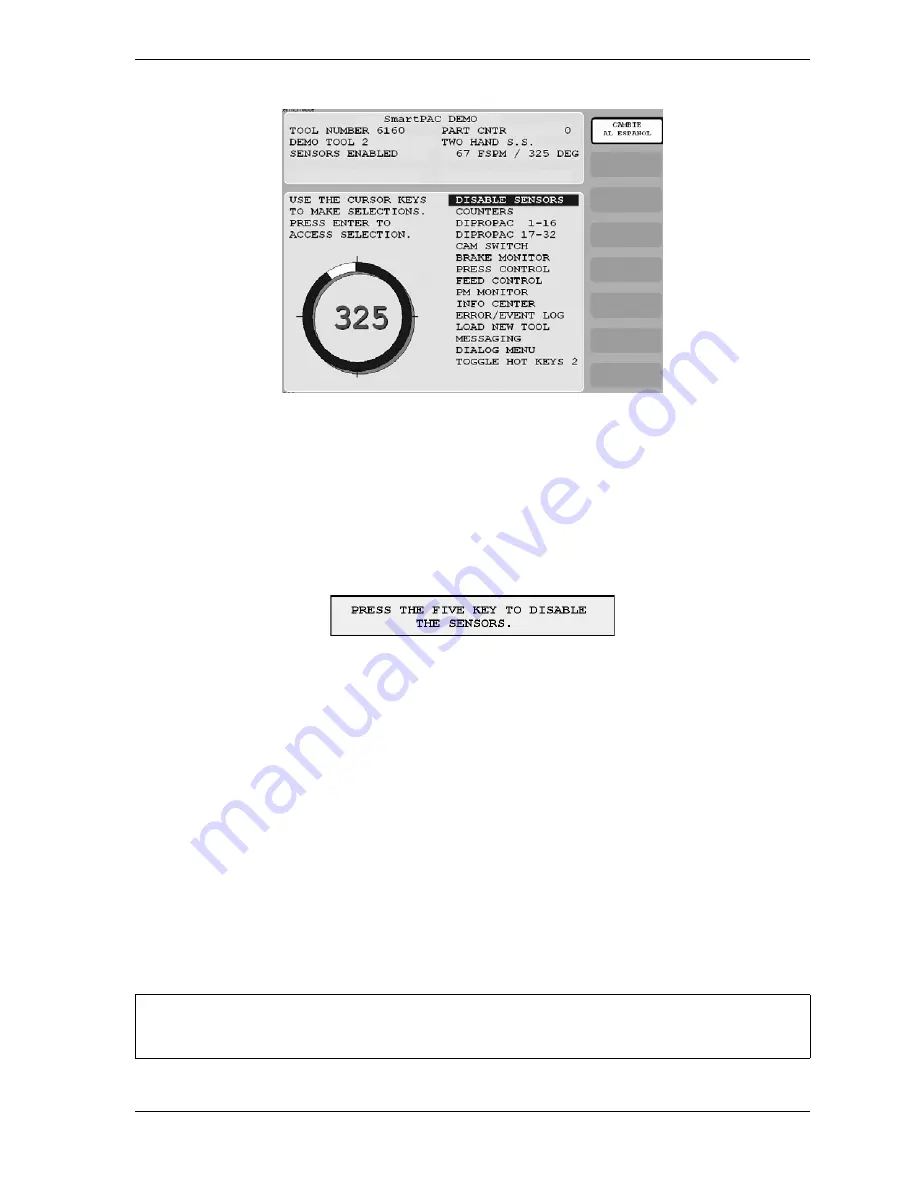
SmartPAC 2 with WPC 2000 Integration User Manual
1128600
Run Mode
6-7
To disable or enable sensors, do the following:
1.
Press ENTER with the highlight bar on the DISABLE/ENABLE SENSORS item.
If you are enabling sensors, the message at the left of the Status Box changes from
SENSORS DISABLED to SENSORS ENABLED.
If you are disabling sensors, the window shown in Figure 6-9 displays.
2.
Press the 5 key to confirm that you want to disable the sensors. The message at the left of
the Status Box changes from SENSORS ENABLED to SENSORS DISABLED, and the
message flashes in red.
You can manually enable or disable sensors no matter which setting (i.e., Manual, Auto by
Tool, or Auto by Sensor) is selected for Sensor Enable Mode in Initialization (see page 4-18).
If either of the Auto Enable options is selected, you should refer to
Setting the “Auto Enable by Sensor” Counter Value
page 5-23 to make the appropriate setting for the tool.
In order to protect the tool, sensors should always be enabled except during setup and
troubleshooting when they can be temporarily disabled. If you have enabled Setup Mode (see
page 4-19), you can run the press in Inch during setup with green sensors disabled. When
Setup Mode is active, the message SENSORS IN SETUP MODE is displayed in the Status
Box in place of the SENSORS ENABLED message.
Figure 6-8. Main Run Menu with SENSORS ENABLED Display
Figure 6-9. Disable Sensors Confirmation Message
If you temporarily disable sensors, be sure to re-enable them before you resume making parts.
NOTICE
Summary of Contents for SmartPAC 2
Page 2: ......
Page 4: ......
Page 6: ......
Page 28: ...1128600 SmartPAC 2 with WPC 2000 Integration User Manual xxii Table of Contents ...
Page 44: ...1128600 SmartPAC 2 with WPC 2000 Integration User Manual 1 16 Introduction ...
Page 186: ...1128600 SmartPAC 2 with WPC 2000 Integration User Manual 3 26 Keyboard Displays Etc ...
Page 440: ...1128600 SmartPAC 2 with WPC 2000 Integration User Manual D 12 Updating SmartPAC 2 Firmware ...
Page 478: ...1128600 SmartPAC 2 with WPC 2000 Integration User Manual G 6 Replacing SmartPAC 2 PC Board ...
Page 548: ...1128600 SmartPAC 2 with WPC 2000 Integration User Manual GL 8 Glossary ...
Page 558: ...1128600 SmartPAC 2 with WPC 2000 Integration User Manual IN 10 Index ...
Page 560: ......
Page 562: ......
Page 564: ......
Page 566: ......
Page 568: ......
Page 570: ......
Page 572: ......
Page 574: ......
Page 576: ......
Page 577: ......
Page 578: ...APPROVALS SCALE C SIZE TITLE SHEET OF DRAWING NUMBER REV ...
Page 579: ...APPROVALS SCALE C SIZE TITLE SHEET OF DRAWING NUMBER REV ...
Page 580: ...APPROVALS SCALE C SIZE TITLE SHEET OF DRAWING NUMBER REV ...
Page 581: ...APPROVALS SCALE C SIZE TITLE SHEET OF DRAWING NUMBER REV ...
Page 582: ......
Page 583: ......
Page 584: ......
Page 585: ......
Page 586: ......
Page 587: ......
Page 588: ......
Page 589: ......
Page 590: ......
Page 591: ......
Page 592: ......
Page 593: ......
Page 594: ......
Page 595: ......
Page 596: ......
Page 597: ......
Page 598: ......
Page 599: ......
Page 600: ......
Page 601: ......
Page 602: ......
Page 603: ......
Page 604: ......






























