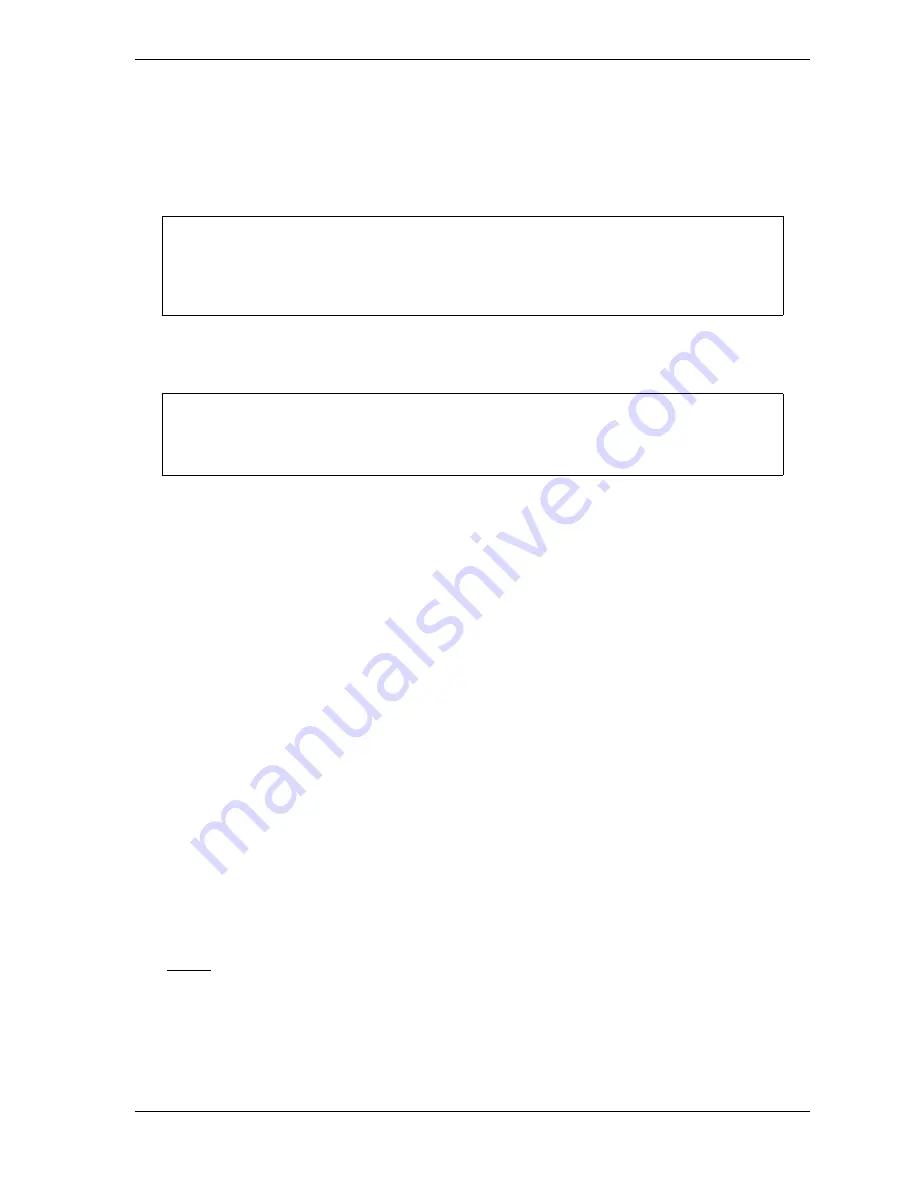
SmartPAC 2 with WPC 2000 Integration User Manual
1128600
SmartView
E-11
8.
To make changes, select the line you want in the large window, edit the selection, and
click on the
Submit Changes
button.
9.
To delete an item, select that line in the large window, press the Delete key, and click on
the
Submit Changes
button.
10.
If you get a “No Connection” message after clicking on
Submit Changes
, check to make
sure that you have entered the correct SmartPAC2 serial number or IP address.
Main Page
The SmartView Main Page, shown in Figure E-8, page E-12, lets you view a summary of
information about the presses you have networked.
The Main Page displays the following press information:
•
Press running speed (SPM) (if press is running)
•
Press angle (if press is stopped or in a fault condition)
•
Estimated hours to completion of job
•
Number of parts required
•
Number of parts made
•
Percent of job complete
The color of the press graphic at the right of each press summary indicates the press’s current
state:
•
Green – Press is running
•
Red – Press is stopped
•
Grey – Press is offline (i.e., power is off or there is no network connection)
When a press is offline, the message “Off Line” displays next to the press graphic.
The
Refresh
button at the top of the page allows you to update the Main Page display with the
latest press status information (e.g., current parts count).
The Detail link at the top of each press summary takes you to the Press Status Information
Page (see next section), on which you can view detail press information.
You can prevent a press from displaying on the Main Page without deleting its entry on the
Setup Page by placing a single quotation mark in front of the entry (e.g., ‘SPAC2-
12345678, Press 7.)
If the “No Connection” message persists, you may need to Ping your SmartPAC 2. See
page E-15 for instructions.
NOTICE
NOTICE
Summary of Contents for SmartPAC 2
Page 2: ......
Page 4: ......
Page 6: ......
Page 28: ...1128600 SmartPAC 2 with WPC 2000 Integration User Manual xxii Table of Contents ...
Page 44: ...1128600 SmartPAC 2 with WPC 2000 Integration User Manual 1 16 Introduction ...
Page 186: ...1128600 SmartPAC 2 with WPC 2000 Integration User Manual 3 26 Keyboard Displays Etc ...
Page 440: ...1128600 SmartPAC 2 with WPC 2000 Integration User Manual D 12 Updating SmartPAC 2 Firmware ...
Page 478: ...1128600 SmartPAC 2 with WPC 2000 Integration User Manual G 6 Replacing SmartPAC 2 PC Board ...
Page 548: ...1128600 SmartPAC 2 with WPC 2000 Integration User Manual GL 8 Glossary ...
Page 558: ...1128600 SmartPAC 2 with WPC 2000 Integration User Manual IN 10 Index ...
Page 560: ......
Page 562: ......
Page 564: ......
Page 566: ......
Page 568: ......
Page 570: ......
Page 572: ......
Page 574: ......
Page 576: ......
Page 577: ......
Page 578: ...APPROVALS SCALE C SIZE TITLE SHEET OF DRAWING NUMBER REV ...
Page 579: ...APPROVALS SCALE C SIZE TITLE SHEET OF DRAWING NUMBER REV ...
Page 580: ...APPROVALS SCALE C SIZE TITLE SHEET OF DRAWING NUMBER REV ...
Page 581: ...APPROVALS SCALE C SIZE TITLE SHEET OF DRAWING NUMBER REV ...
Page 582: ......
Page 583: ......
Page 584: ......
Page 585: ......
Page 586: ......
Page 587: ......
Page 588: ......
Page 589: ......
Page 590: ......
Page 591: ......
Page 592: ......
Page 593: ......
Page 594: ......
Page 595: ......
Page 596: ......
Page 597: ......
Page 598: ......
Page 599: ......
Page 600: ......
Page 601: ......
Page 602: ......
Page 603: ......
Page 604: ......






























