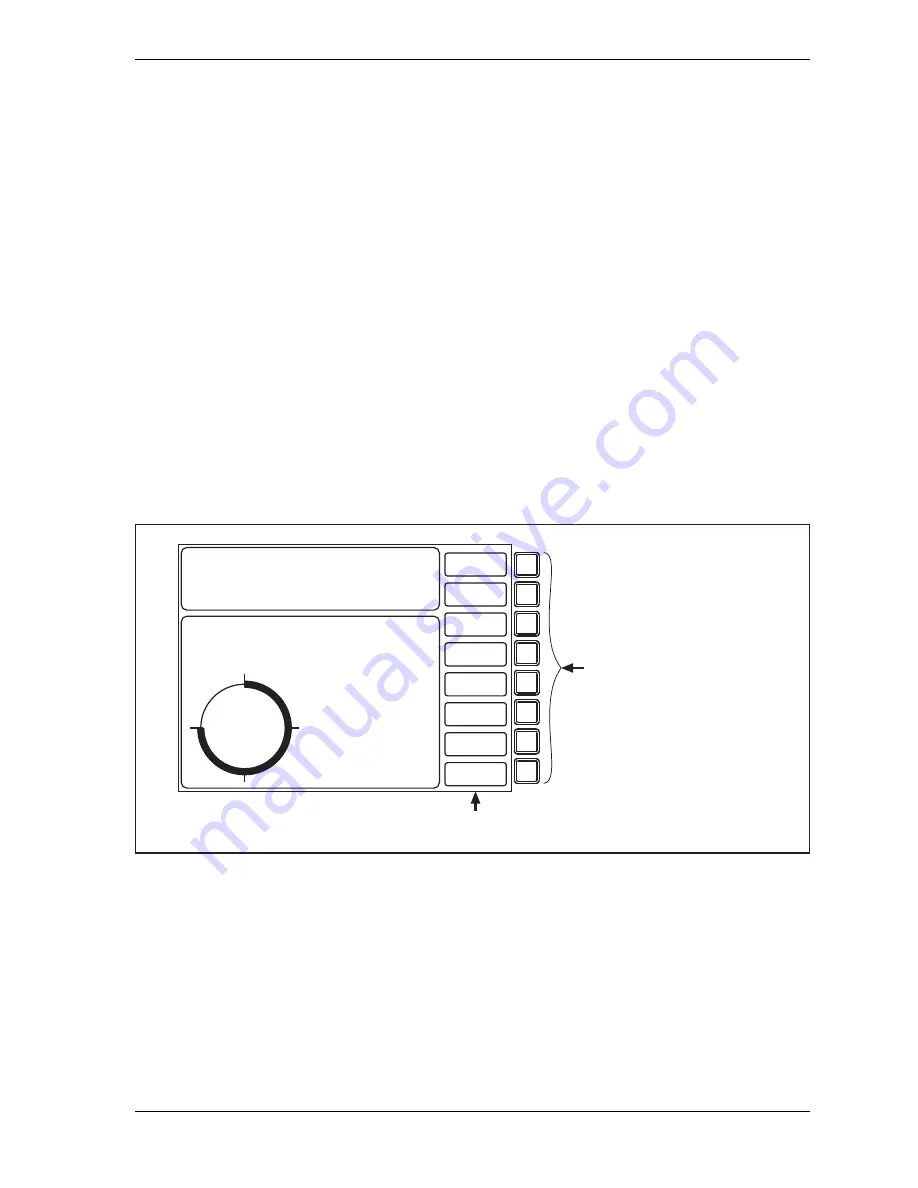
SmartPAC 2 with WPC 2000 Integration User Manual
1128600
Run Mode
6-3
2.
On the Main Program Menu, press RESET to clear the message.
3.
Load a tool (see
4.
Turn the Program/Run key to RUN. SmartPAC 2 switches to Run mode.
Programming Hot Keys
Hot keys are function keys that you can program to take you directly from the Main Run
Menu to screens you use frequently. Once a Hot key is programmed, pressing that function
key displays the desired screen.
Example
You frequently need to adjust the timing for the cam channel that controls part blowoff. For
convenience, you set up a Hot key to take you directly from the Main Run Menu to the
adjustment screen for that cam channel.
All the function keys,
F1
through
F8
, can be used as Hot keys, unless you have the alternate
language option, which uses
F1
to change languages. Each function key can be programmed
with two Hot key assignments, providing a total of up to sixteen Hot keys. Hot keys can be
identified by the red frame around the label describing the key’s function (see Figure 6-3).
If you program one or more function keys with dual Hot key assignments, you move between
the two sets of assignments by selecting the TOGGLE HOT KEYS item on the Main Run
Menu (see
, page 6-39). When the first set of Hot keys is displayed, the
menu item caption is “TOGGLE HOT KEYS 1.” Selecting this item displays the second set
of Hot keys and changes the item caption to “TOGGLE HOT KEYS 2.”
Figure 6-3. Main Run Menu, Showing Hot Keys Programmed
Descriptive labels
for Hot keys
PRESS #14
TOOL NUMBER 6160 PART CNTR 25346
FLANGE
TWO HAND CONT
PRESS ANGLE 270
CAMBIE
AL ESPANOL
USE THE CURSOR KEYS
ENABLE SENSORS
TO MAKE SELECTIONS.
COUNTERS
PRESS ENTER TO
CAM SWITCH
ACCESS SELECTION.
BRAKE MONITOR
TONNAGE/WAVEFORM
PROCESS MONITOR
FEED CONTROL
PM MONITOR
TOOL INFORMATION
SHUTHGT/CNTRBAL
ERROR LOG
LOAD NEW TOOL
DIALOG MENU
TOGGLE HOT KEYS 1
270
VIEW SENSOR
SUMMARY
VIEW GLOBAL
CAM SUMMARY
ADJ SENSOR
PART EJECTION
ADJUST CAM
SPRAY LUBE
TONNAGE
PLAN VIEW
DISPLAY
SHUT HEIGHT
F1
F2
F3
F4
F5
F6
F7
F8
Use F1 - F8 as Hot keys
If you have the Bilingual Option,
F1 is reserved for changing
language and cannot be used
as a Hot key.
ADJUST
SETPOINTS
Summary of Contents for SmartPAC 2
Page 2: ......
Page 4: ......
Page 6: ......
Page 28: ...1128600 SmartPAC 2 with WPC 2000 Integration User Manual xxii Table of Contents ...
Page 44: ...1128600 SmartPAC 2 with WPC 2000 Integration User Manual 1 16 Introduction ...
Page 186: ...1128600 SmartPAC 2 with WPC 2000 Integration User Manual 3 26 Keyboard Displays Etc ...
Page 440: ...1128600 SmartPAC 2 with WPC 2000 Integration User Manual D 12 Updating SmartPAC 2 Firmware ...
Page 478: ...1128600 SmartPAC 2 with WPC 2000 Integration User Manual G 6 Replacing SmartPAC 2 PC Board ...
Page 548: ...1128600 SmartPAC 2 with WPC 2000 Integration User Manual GL 8 Glossary ...
Page 558: ...1128600 SmartPAC 2 with WPC 2000 Integration User Manual IN 10 Index ...
Page 560: ......
Page 562: ......
Page 564: ......
Page 566: ......
Page 568: ......
Page 570: ......
Page 572: ......
Page 574: ......
Page 576: ......
Page 577: ......
Page 578: ...APPROVALS SCALE C SIZE TITLE SHEET OF DRAWING NUMBER REV ...
Page 579: ...APPROVALS SCALE C SIZE TITLE SHEET OF DRAWING NUMBER REV ...
Page 580: ...APPROVALS SCALE C SIZE TITLE SHEET OF DRAWING NUMBER REV ...
Page 581: ...APPROVALS SCALE C SIZE TITLE SHEET OF DRAWING NUMBER REV ...
Page 582: ......
Page 583: ......
Page 584: ......
Page 585: ......
Page 586: ......
Page 587: ......
Page 588: ......
Page 589: ......
Page 590: ......
Page 591: ......
Page 592: ......
Page 593: ......
Page 594: ......
Page 595: ......
Page 596: ......
Page 597: ......
Page 598: ......
Page 599: ......
Page 600: ......
Page 601: ......
Page 602: ......
Page 603: ......
Page 604: ......






























