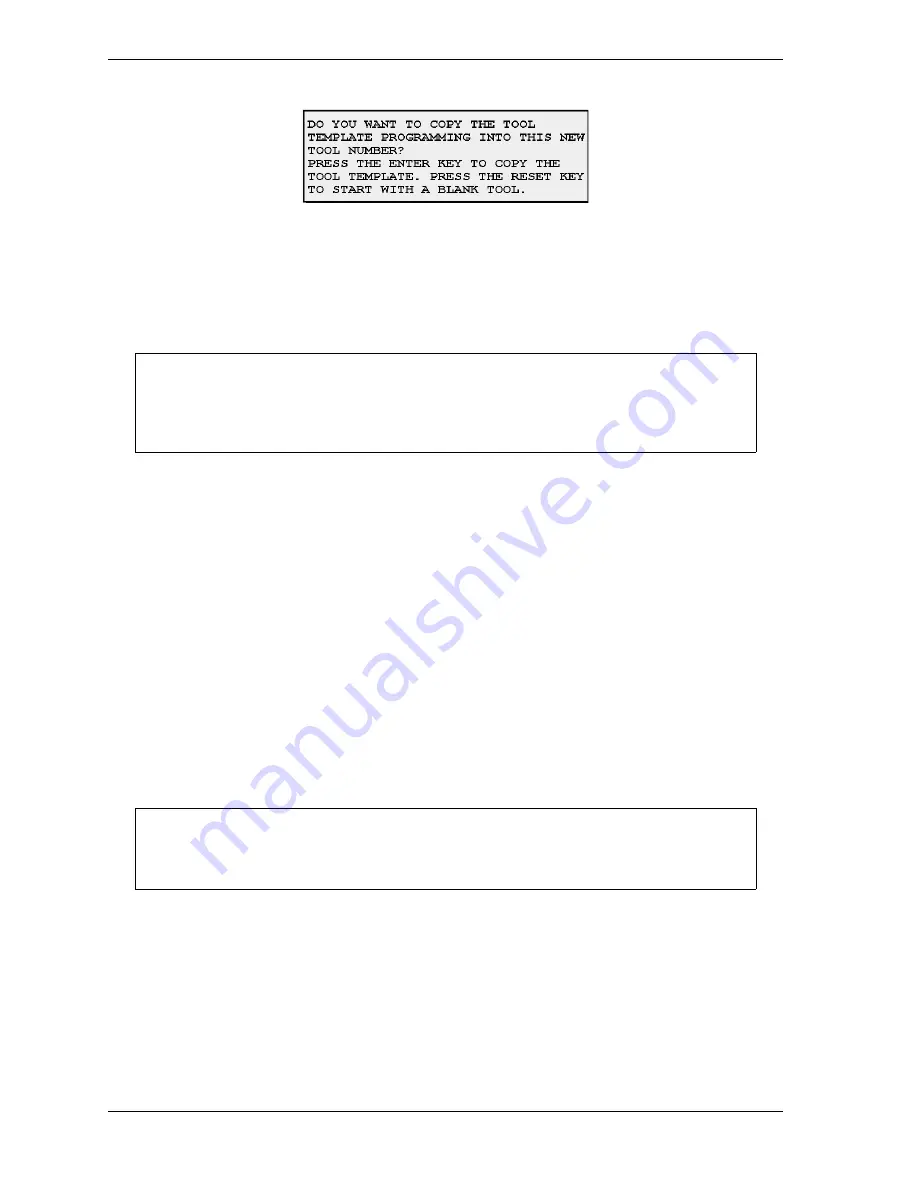
1128600
SmartPAC 2 with WPC 2000 Integration User Manual
5-4
Program Mode
4.
If you want to copy the settings you have programmed for the Tool Template (see
, page 5-5), press ENTER. If you don’t want to copy the Tool
Template, press RESET. The Tool Program Menu displays (see Figure 5-9, page 5-8) with
the highlight bar on the TOOL NAME or TOOL ID item.
5.
Create a name for the new tool if tool number mode is Numeric. Refer to
6.
Continue programming settings for the new tool, following the directions in
, page 5-8. Then load the tool, referring to
, page 5-5 for instructions.
Copying an Existing Tool
(PROGRAM – GO TO THE TOOL MANAGER – select tool –
F8
-COPY TOOL)
If you want to copy the settings programmed for an existing tool to a new tool, perform the
following steps:
1.
On the Tool Manager screen, highlight the tool whose settings you want to copy to the
new tool, and press
F8
(Copy Tool). The Numeric Entry or Alphanumeric Entry window
(see Figure 5-3, page 5-3) displays, depending on whether you selected Numeric or
Alphanumeric tool number mode in Initialization.
2.
Key in the desired tool number, following the directions displayed in the applicable
window.
3.
Press ENTER after keying in a numeric tool number, or
F6
after keying in an
alphanumeric tool number. The Tool Program Menu displays (see Figure 5-9, page 5-8)
with the highlight bar on the TOOL NAME or TOOL ID item.
Figure 5-4. Copy Tool Template Window
The first item on the Tool Program Menu is TOOL NAME if Numeric mode has been
specified for tool numbers in Initialization. The first item is TOOL ID if Alphanumeric mode
has been selected.
If there are more tools in SmartPAC 2’s memory than can be displayed in two columns,
press the Left (
) or Right (
) cursor key to display the additional hidden column(s).
NOTICE
NOTICE
Summary of Contents for SmartPAC 2
Page 2: ......
Page 4: ......
Page 6: ......
Page 28: ...1128600 SmartPAC 2 with WPC 2000 Integration User Manual xxii Table of Contents ...
Page 44: ...1128600 SmartPAC 2 with WPC 2000 Integration User Manual 1 16 Introduction ...
Page 186: ...1128600 SmartPAC 2 with WPC 2000 Integration User Manual 3 26 Keyboard Displays Etc ...
Page 440: ...1128600 SmartPAC 2 with WPC 2000 Integration User Manual D 12 Updating SmartPAC 2 Firmware ...
Page 478: ...1128600 SmartPAC 2 with WPC 2000 Integration User Manual G 6 Replacing SmartPAC 2 PC Board ...
Page 548: ...1128600 SmartPAC 2 with WPC 2000 Integration User Manual GL 8 Glossary ...
Page 558: ...1128600 SmartPAC 2 with WPC 2000 Integration User Manual IN 10 Index ...
Page 560: ......
Page 562: ......
Page 564: ......
Page 566: ......
Page 568: ......
Page 570: ......
Page 572: ......
Page 574: ......
Page 576: ......
Page 577: ......
Page 578: ...APPROVALS SCALE C SIZE TITLE SHEET OF DRAWING NUMBER REV ...
Page 579: ...APPROVALS SCALE C SIZE TITLE SHEET OF DRAWING NUMBER REV ...
Page 580: ...APPROVALS SCALE C SIZE TITLE SHEET OF DRAWING NUMBER REV ...
Page 581: ...APPROVALS SCALE C SIZE TITLE SHEET OF DRAWING NUMBER REV ...
Page 582: ......
Page 583: ......
Page 584: ......
Page 585: ......
Page 586: ......
Page 587: ......
Page 588: ......
Page 589: ......
Page 590: ......
Page 591: ......
Page 592: ......
Page 593: ......
Page 594: ......
Page 595: ......
Page 596: ......
Page 597: ......
Page 598: ......
Page 599: ......
Page 600: ......
Page 601: ......
Page 602: ......
Page 603: ......
Page 604: ......






























