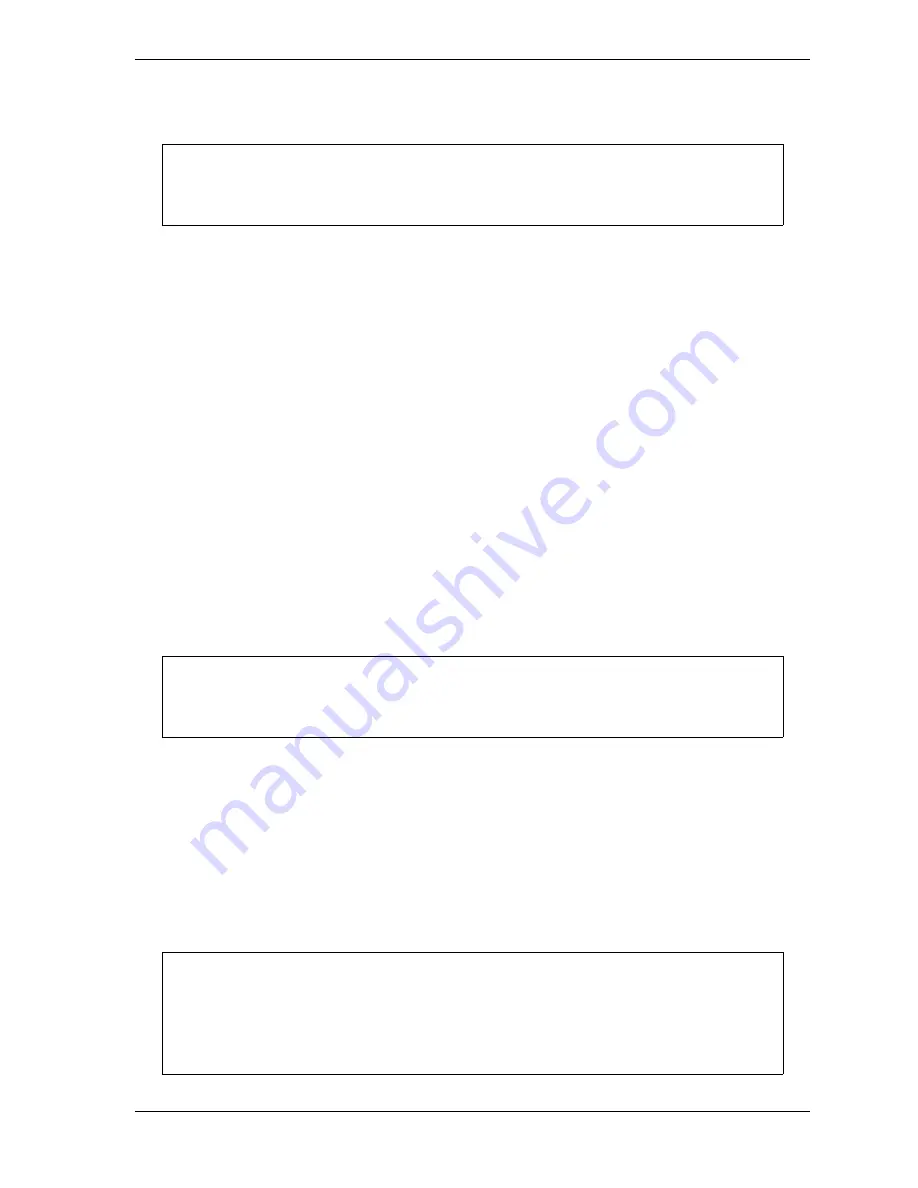
SmartPAC 2 with WPC 2000 Integration User Manual
1128600
Program Mode
5-53
3.
Press RESET to return to the Main Program Menu.
Enabling or Disabling All Sensors
When you access the Sensor On/Off Status screen, a message is displayed on the second line
of the screen beneath the screen title indicating whether sensors are enabled or disabled. If the
message is SENSORS ENABLED, the
F5
function key is labelled “Disable All Sensors.” If
the message is SENSORS DISABLED,
F5
is labelled “Enable All Sensors.”
When the message is SENSORS ENABLED, SmartPAC 2 is communicating with all the
sensors that are programmed and turned on. When the message is SENSORS DISABLED,
SmartPAC 2 is not communicating with the sensors.
To enable or disable all sensors, do the following:
1.
On the Sensor On/Off Status screen, press
F5
.
If the SENSORS DISABLED message is displayed,
F5
is labelled “Enable All Sensors,”
and pressing
F5
enables all the sensors.
If the SENSORS ENABLED message is displayed,
F5
is labelled “Disable All Sensors,”
and pressing
F5
disables all the sensors.
2.
Press RESET to return to the Main Program Menu.
Turning a Sensor Off or On
To turn a selected sensor Off or On, do the following:
1.
On the Sensor On/Off Status screen, highlight the sensor you want.
2.
Press ENTER to toggle between the OFF and ON settings until the setting you want is
displayed.
3.
Press RESET to return to the Main Program Menu.
When a tool is loaded, or when SmartPAC 2 is powered up, all sensors are turned on and
enabled.
You can also enable or disable all sensors in Run mode. See
• Sensors that show an N/U status have not been programmed. You cannot change their
status.
• If you turn a sensor Off on the Sensor On/Off Status screen, the sensor will turn on
when you reload the tool.
NOTICE
NOTICE
NOTICE
Summary of Contents for SmartPAC 2
Page 2: ......
Page 4: ......
Page 6: ......
Page 28: ...1128600 SmartPAC 2 with WPC 2000 Integration User Manual xxii Table of Contents ...
Page 44: ...1128600 SmartPAC 2 with WPC 2000 Integration User Manual 1 16 Introduction ...
Page 186: ...1128600 SmartPAC 2 with WPC 2000 Integration User Manual 3 26 Keyboard Displays Etc ...
Page 440: ...1128600 SmartPAC 2 with WPC 2000 Integration User Manual D 12 Updating SmartPAC 2 Firmware ...
Page 478: ...1128600 SmartPAC 2 with WPC 2000 Integration User Manual G 6 Replacing SmartPAC 2 PC Board ...
Page 548: ...1128600 SmartPAC 2 with WPC 2000 Integration User Manual GL 8 Glossary ...
Page 558: ...1128600 SmartPAC 2 with WPC 2000 Integration User Manual IN 10 Index ...
Page 560: ......
Page 562: ......
Page 564: ......
Page 566: ......
Page 568: ......
Page 570: ......
Page 572: ......
Page 574: ......
Page 576: ......
Page 577: ......
Page 578: ...APPROVALS SCALE C SIZE TITLE SHEET OF DRAWING NUMBER REV ...
Page 579: ...APPROVALS SCALE C SIZE TITLE SHEET OF DRAWING NUMBER REV ...
Page 580: ...APPROVALS SCALE C SIZE TITLE SHEET OF DRAWING NUMBER REV ...
Page 581: ...APPROVALS SCALE C SIZE TITLE SHEET OF DRAWING NUMBER REV ...
Page 582: ......
Page 583: ......
Page 584: ......
Page 585: ......
Page 586: ......
Page 587: ......
Page 588: ......
Page 589: ......
Page 590: ......
Page 591: ......
Page 592: ......
Page 593: ......
Page 594: ......
Page 595: ......
Page 596: ......
Page 597: ......
Page 598: ......
Page 599: ......
Page 600: ......
Page 601: ......
Page 602: ......
Page 603: ......
Page 604: ......






























