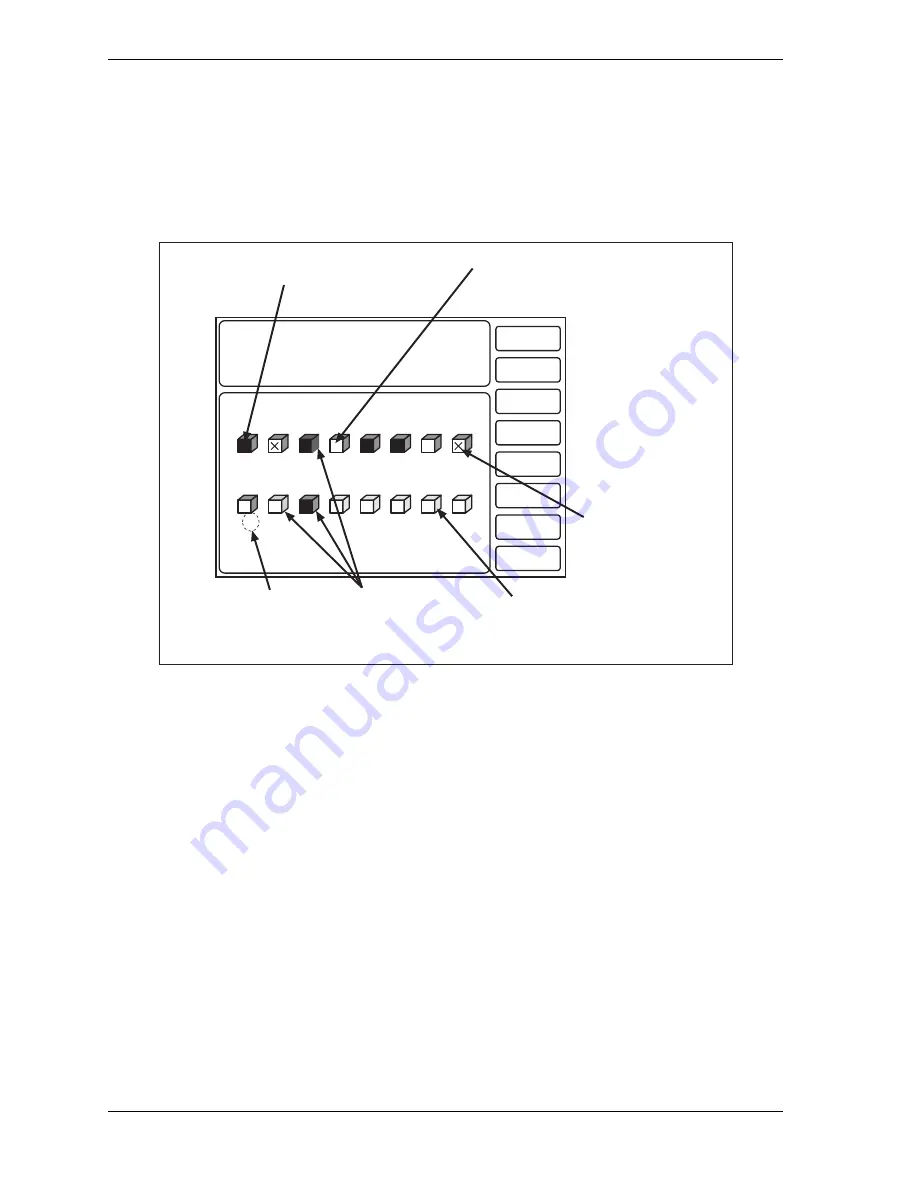
1128600
SmartPAC 2 with WPC 2000 Integration User Manual
6-14
Run Mode
Show Sensor Status
(RUN – DIE PROTECTION –
F7
-SHOW SENSOR STATUS)
You can view the status of your sensors by pressing
F7
(Show Sensor Status). When you do
so, the Sensor Status screen, shown in Figure 6-15, displays.
The Sensor Status screen shows the status of every sensor for a loaded tool. Sensor inputs are
identified by the numbers 1 through 8 (for 8-sensor DiProPAC) or 1 through 16 (for 16-sensor
DiProPAC). The type of sensor connected to each input is indicated by the following
abbreviations, which appear beneath the blocks representing the sensors.
•
G = Green
•
GQC = Green Quick Check
•
GCONS = Green Constant
•
GS = Green Special (Number of required strokes is shown to the right of “GS”)
•
RED = Red
•
YEL = Yellow
•
N/U = Not Used
If the sensor block is dark, the sensor is actuated. If it is white, the sensor is not actuated.
The Sensor Status screen is designed so that you can quickly check the status of all your
sensors and correct programming or wiring mistakes. When a sensor signals a fault, you can
use the display to see the status of all your sensors at the stroke angle at which the press
stopped.
Figure 6-15. Sensor Status Screen
SENSOR STATUS
PRESS THE RESET KEY WHEN DONE.
CAMBIE
AL ESPANOL
PRESS #14
TOOL NUMBER 6160
PART CNTR 51635
FLANGE
TWO HAND CONT
PRESS SPEED 67
RETURN TO
MAIN MENU
3
RED
7
GQC
4
G
8
G
1
G
6
G
2
G
5
GCONS
10
YEL
9
GS 5
11
12
N/U
13
N/U
14
N/U
15
N/U
16
N/U
X indicates
sensor is
turned off
White actuation block
indicates sensor is
ungrounded
Black actuation block
indicates sensor is
grounded
Color indicates
type of sensor
(green, red, yellow)
Gray indicates not-used
(unprogrammed) sensors
Number indicates
maximum number
of strokes allowed
for Green Special
GCONS
Summary of Contents for SmartPAC 2
Page 2: ......
Page 4: ......
Page 6: ......
Page 28: ...1128600 SmartPAC 2 with WPC 2000 Integration User Manual xxii Table of Contents ...
Page 44: ...1128600 SmartPAC 2 with WPC 2000 Integration User Manual 1 16 Introduction ...
Page 186: ...1128600 SmartPAC 2 with WPC 2000 Integration User Manual 3 26 Keyboard Displays Etc ...
Page 440: ...1128600 SmartPAC 2 with WPC 2000 Integration User Manual D 12 Updating SmartPAC 2 Firmware ...
Page 478: ...1128600 SmartPAC 2 with WPC 2000 Integration User Manual G 6 Replacing SmartPAC 2 PC Board ...
Page 548: ...1128600 SmartPAC 2 with WPC 2000 Integration User Manual GL 8 Glossary ...
Page 558: ...1128600 SmartPAC 2 with WPC 2000 Integration User Manual IN 10 Index ...
Page 560: ......
Page 562: ......
Page 564: ......
Page 566: ......
Page 568: ......
Page 570: ......
Page 572: ......
Page 574: ......
Page 576: ......
Page 577: ......
Page 578: ...APPROVALS SCALE C SIZE TITLE SHEET OF DRAWING NUMBER REV ...
Page 579: ...APPROVALS SCALE C SIZE TITLE SHEET OF DRAWING NUMBER REV ...
Page 580: ...APPROVALS SCALE C SIZE TITLE SHEET OF DRAWING NUMBER REV ...
Page 581: ...APPROVALS SCALE C SIZE TITLE SHEET OF DRAWING NUMBER REV ...
Page 582: ......
Page 583: ......
Page 584: ......
Page 585: ......
Page 586: ......
Page 587: ......
Page 588: ......
Page 589: ......
Page 590: ......
Page 591: ......
Page 592: ......
Page 593: ......
Page 594: ......
Page 595: ......
Page 596: ......
Page 597: ......
Page 598: ......
Page 599: ......
Page 600: ......
Page 601: ......
Page 602: ......
Page 603: ......
Page 604: ......






























