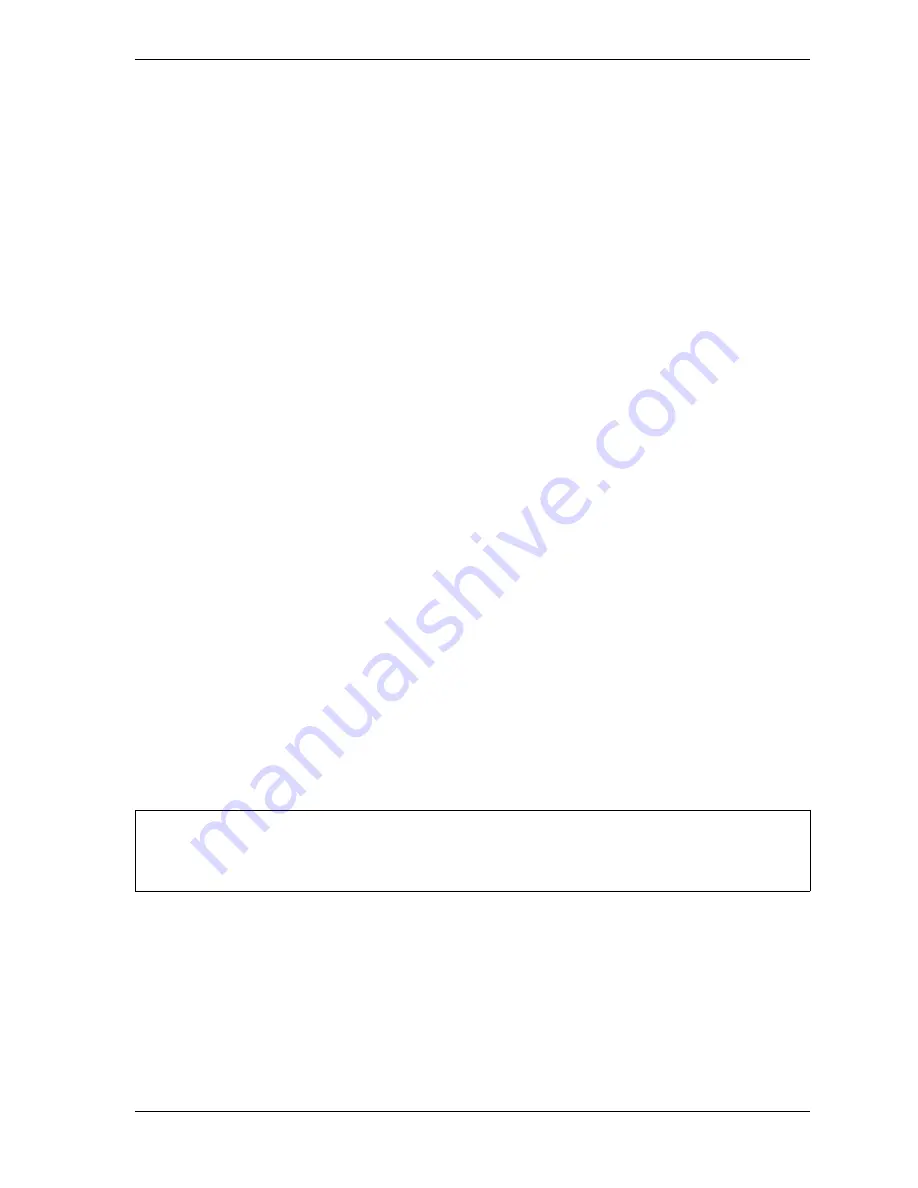
SmartPAC 2 with WPC 2000 Integration User Manual
1128600
Initialization Mode
4-67
Settling Time Compensation for Link Motion
If SETTLING TIME is a Feed Control Initialization parameter, follow the instructions below
to compensate for speed variation. Once you have set the Settling Time to the appropriate
value for one tool, you can use the Feed Advisor for all other tools on this press.
1.
Access the Main Initialization Menu, and select FEED CONTROL.
2.
On the Feed Control screen that displays, select SETTLING TIME and set it to 30 mS.
3.
Switch to Program Mode (see Table 4-1, page 4-2), select the tool that is currently loaded,
then, on the Tool Program Menu, select FEED CONTROL (see
4.
On the Servo-Feed Parameters screen, select FEED ADVISOR, then on the Servo-Feed
Advisor screen, select CALCULATE.
5.
Press RESET to return to the Tool Program Menu, then press
F5
(Load This Tool) to load
the tool. Cycle the press and notice whether feeding is complete at the correct time.
•
If feeding is complete at the correct time, you are finished with settling time
compensation for link motion.
•
If feeding is completed too late, access the Main Initialization Menu, select FEED
CONTROL, and increase the SETTLING TIME value by 3 mS. Then return to
Program mode, and use Feed Advisor to calculate a new value with this setting (see
steps 3 and 4). Load the tool number, and run the press to observe the feeding again.
Continue to increase the settling time by 3-mS increments until feeding is complete at
the correct time.
•
If feeding is completed too soon, access the Main Initialization Menu, select FEED
CONTROL, and decrease the SETTLING TIME value by 3 mS. Then return to
Program mode, and use Feed Advisor to calculate a new value with this setting (see
steps 3 and 4). Load the tool number, and run the press to observe the feeding again.
Continue to decrease the settling time by 3-mS increments until feeding is complete at
the correct time.
Press Speed Compensation for Link Motion
If SETTLING TIME is not a Feed Control Initialization parameter, follow the instructions
below to compensate for speed variation. You must perform this procedure for every tool the
first time you program it.
1.
Access Program mode (see Table 4-1, page 4-2), select the tool that is currently loaded,
then, on the Tool Program Menu, select FEED CONTROL (see
Perform the press speed compensation procedure for each tool if Settling Time is not an
initialization parameter for this SFI.
NOTICE
Summary of Contents for SmartPAC 2
Page 2: ......
Page 4: ......
Page 6: ......
Page 28: ...1128600 SmartPAC 2 with WPC 2000 Integration User Manual xxii Table of Contents ...
Page 44: ...1128600 SmartPAC 2 with WPC 2000 Integration User Manual 1 16 Introduction ...
Page 186: ...1128600 SmartPAC 2 with WPC 2000 Integration User Manual 3 26 Keyboard Displays Etc ...
Page 440: ...1128600 SmartPAC 2 with WPC 2000 Integration User Manual D 12 Updating SmartPAC 2 Firmware ...
Page 478: ...1128600 SmartPAC 2 with WPC 2000 Integration User Manual G 6 Replacing SmartPAC 2 PC Board ...
Page 548: ...1128600 SmartPAC 2 with WPC 2000 Integration User Manual GL 8 Glossary ...
Page 558: ...1128600 SmartPAC 2 with WPC 2000 Integration User Manual IN 10 Index ...
Page 560: ......
Page 562: ......
Page 564: ......
Page 566: ......
Page 568: ......
Page 570: ......
Page 572: ......
Page 574: ......
Page 576: ......
Page 577: ......
Page 578: ...APPROVALS SCALE C SIZE TITLE SHEET OF DRAWING NUMBER REV ...
Page 579: ...APPROVALS SCALE C SIZE TITLE SHEET OF DRAWING NUMBER REV ...
Page 580: ...APPROVALS SCALE C SIZE TITLE SHEET OF DRAWING NUMBER REV ...
Page 581: ...APPROVALS SCALE C SIZE TITLE SHEET OF DRAWING NUMBER REV ...
Page 582: ......
Page 583: ......
Page 584: ......
Page 585: ......
Page 586: ......
Page 587: ......
Page 588: ......
Page 589: ......
Page 590: ......
Page 591: ......
Page 592: ......
Page 593: ......
Page 594: ......
Page 595: ......
Page 596: ......
Page 597: ......
Page 598: ......
Page 599: ......
Page 600: ......
Page 601: ......
Page 602: ......
Page 603: ......
Page 604: ......






























