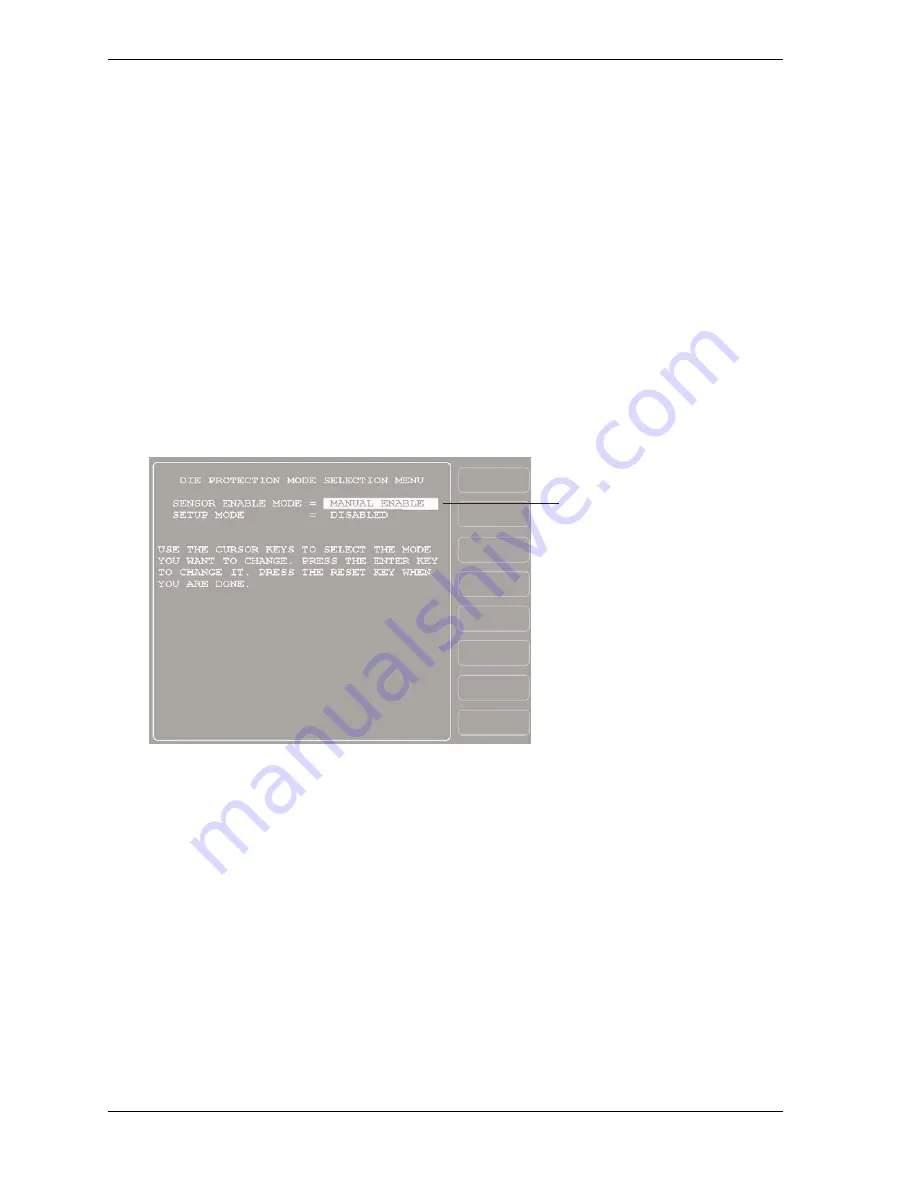
1128600
SmartPAC 2 with WPC 2000 Integration User Manual
4-18
Initialization Mode
the custom name you created displayed to the right of the selected item number. To cancel
your selection, press RESET.
4.
Repeat steps 2 and 3 for each item you want to name. To access CUSTOM 17 through
CUSTOM 32 items, move the highlight bar down past “CUSTOM 16.” Additional
Custom Name entries display sequentially, one at a time.
5.
Press RESET when you are done to return to the Main Initialization Menu.
SENSOR ENABLE MODE (Optional)
(INITIALIZATION – SENSOR ENABLE MODE)
The SENSOR ENABLE MODE item, which appears on the Main Initialization Menu only
when DiProPAC is installed, allows you to select the way in which your die protection sensors
are enabled. This item also allows you to enable Setup mode. You make these settings on the
Die Protection Mode Selection Menu (see Figure 4-13).
Selecting Sensor Enable Mode
You can select one of three modes for enabling die protection sensors:
•
MANUAL ENABLE. When this option is selected, sensors are not automatically
re-enabled after the press is restarted following a setup or other procedure in which the
sensors have been temporarily disabled. You must enable or disable sensors manually in
Program and Run modes (see
SENSOR ENABLE/DISABLE & STATUS (Optional)
•
AUTO BY TOOL. When this option is selected, DiProPAC automatically re-enables all
sensors programmed for a specific tool whenever the press is restarted. You specify in
Program mode the number of strokes to allow after the press starts before DiProPAC
re-enables all sensors for the tool (see
Setting the “Auto Enable by Tool” Counter Value
Figure 4-13. Die Protection Mode Selection Menu
Pressing ENTER toggles to
AUTO BY TOOL
AUTO BY SENSOR
Summary of Contents for SmartPAC 2
Page 2: ......
Page 4: ......
Page 6: ......
Page 28: ...1128600 SmartPAC 2 with WPC 2000 Integration User Manual xxii Table of Contents ...
Page 44: ...1128600 SmartPAC 2 with WPC 2000 Integration User Manual 1 16 Introduction ...
Page 186: ...1128600 SmartPAC 2 with WPC 2000 Integration User Manual 3 26 Keyboard Displays Etc ...
Page 440: ...1128600 SmartPAC 2 with WPC 2000 Integration User Manual D 12 Updating SmartPAC 2 Firmware ...
Page 478: ...1128600 SmartPAC 2 with WPC 2000 Integration User Manual G 6 Replacing SmartPAC 2 PC Board ...
Page 548: ...1128600 SmartPAC 2 with WPC 2000 Integration User Manual GL 8 Glossary ...
Page 558: ...1128600 SmartPAC 2 with WPC 2000 Integration User Manual IN 10 Index ...
Page 560: ......
Page 562: ......
Page 564: ......
Page 566: ......
Page 568: ......
Page 570: ......
Page 572: ......
Page 574: ......
Page 576: ......
Page 577: ......
Page 578: ...APPROVALS SCALE C SIZE TITLE SHEET OF DRAWING NUMBER REV ...
Page 579: ...APPROVALS SCALE C SIZE TITLE SHEET OF DRAWING NUMBER REV ...
Page 580: ...APPROVALS SCALE C SIZE TITLE SHEET OF DRAWING NUMBER REV ...
Page 581: ...APPROVALS SCALE C SIZE TITLE SHEET OF DRAWING NUMBER REV ...
Page 582: ......
Page 583: ......
Page 584: ......
Page 585: ......
Page 586: ......
Page 587: ......
Page 588: ......
Page 589: ......
Page 590: ......
Page 591: ......
Page 592: ......
Page 593: ......
Page 594: ......
Page 595: ......
Page 596: ......
Page 597: ......
Page 598: ......
Page 599: ......
Page 600: ......
Page 601: ......
Page 602: ......
Page 603: ......
Page 604: ......






























